Learn about footer links and their usage
In this article we will cover the following:
What are footer links?
Clym provides specific links for users to be able to access the Clym privacy widget in case the widget is not automatically displayed. The following direct links are provided:
- Privacy Center. This allows users coming from jurisdictions that do not require prior consent to access Clym's privacy widget and change their data privacy preferences, review your privacy policy or other legal documents and exercise their data privacy rights.
- Do not sell or share my personal information. This link allows customers coming from California to quickly submit a "Do not sell or share my personal information" request. Having this on your website is a legal requirement as long as you are serving customers coming from California, Unites States of America.
How do they look like?
The links will have the following formats:
The link for the "Privacy Center"
<a href="#" onclick="Clym.showWidget('', '', event);">Privacy Center</a>
The link for "Do not sell or share my personal information"
<a href="#"
onclick="Clym.showWidget('/requests/new/do_not_sell_my_information', '', event);
">Do not sell or share my personal information</a>
Note that these are sample codes. DO NOT COPY from here. When used on your website it will need to be copied from your email or Clym Admin account. This includes specific parameters for your website.
When trying to add them to your website, please copy and paste them individually.
How can I change the text that is displayed on the link?
To update the text that appears on the link please follow the steps:
- Copy the link you would like to embed. You can get the link either from the welcome email or from the Clym portal (see the section below for detailed instructions on how to do so)
- Paste it into your website. See the section below (Where do I need to place them) for detailed instructions on how to do it. Alternatively, you can paste the code in any text or code editor.
- Place your cursor after the closing bracket of the opening anchor tag (<a ...>) and the opening bracket of the closing anchor tag (</a>) where it says either "Privacy Center" or "Do not sell or share my personal information".
- Change the text between the brackets to suit your needs.
The links will continue to open the Clym Privacy Widget at the same pages, but now the link text will contain your specific wording.
How can I get them?
There are two ways to get the script:
- From the welcome email we send you once you register (Self-Served Accounts) or you are registered by a partner (Group Accounts);
- From the Clym Admin portal (all types of accounts).
Getting the code from your email
The welcome email you receive from us will include the Privacy center and Do not sell or share my personal information links that you can copy.
If you are working with a web developer, forward the email including the scripts and links you have received and the link to the article Installation process overview.
Getting the code from Clym Admin portal
To get the code from Clym Admin portal, please follow the steps:
1. Log into Clym Admin portal
Please view this dedicated article in case you have questions about the authentication process.
2. Select Property (ie. domain)
Navigate to the Properties menu item and select the domain for which you would like to get the Clym privacy widget code.
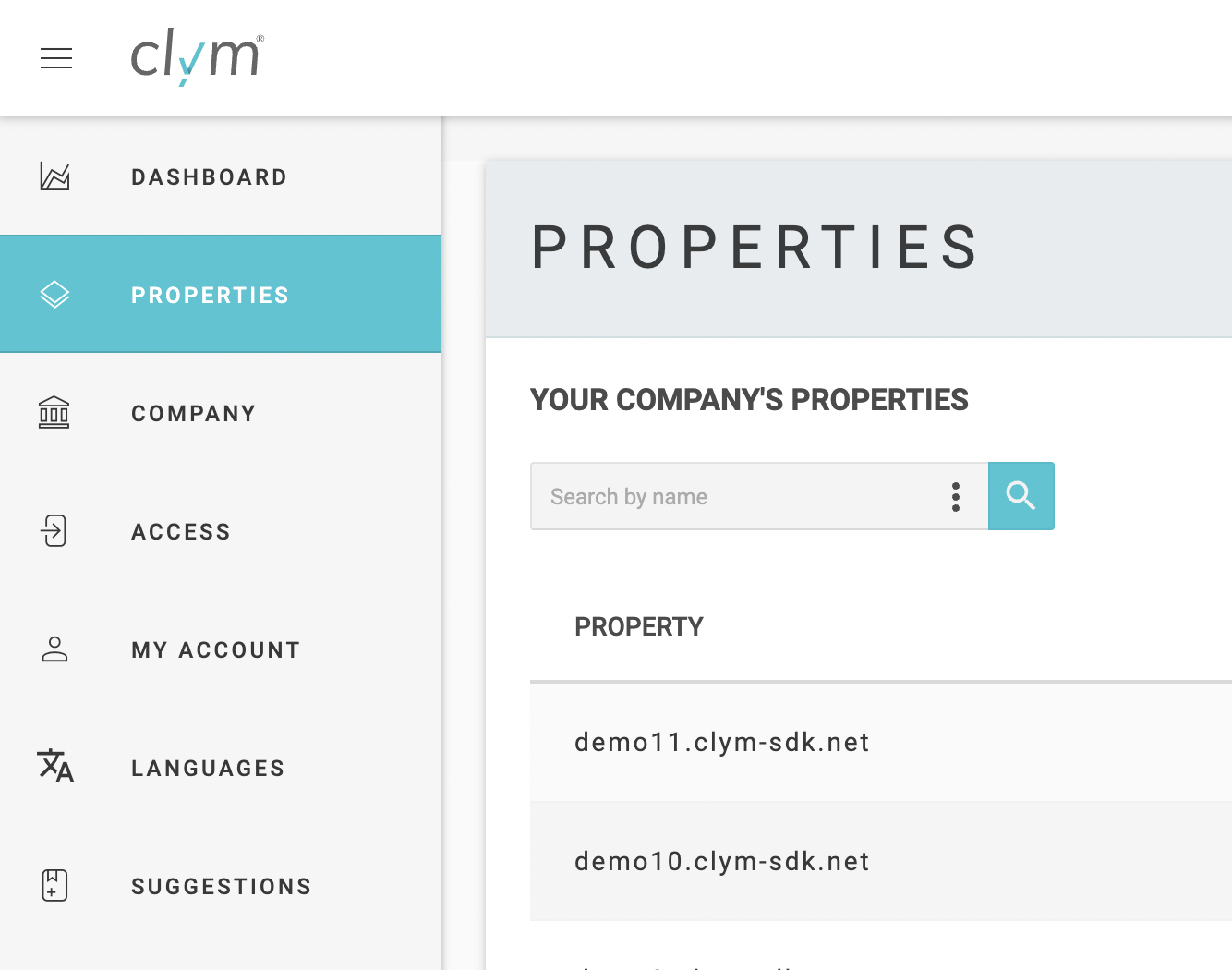
3. Select Widget > Embed
In the new property window that opens for the selected domain (ie. property), select Widget from the left menu and then Embed from the upper right corner.
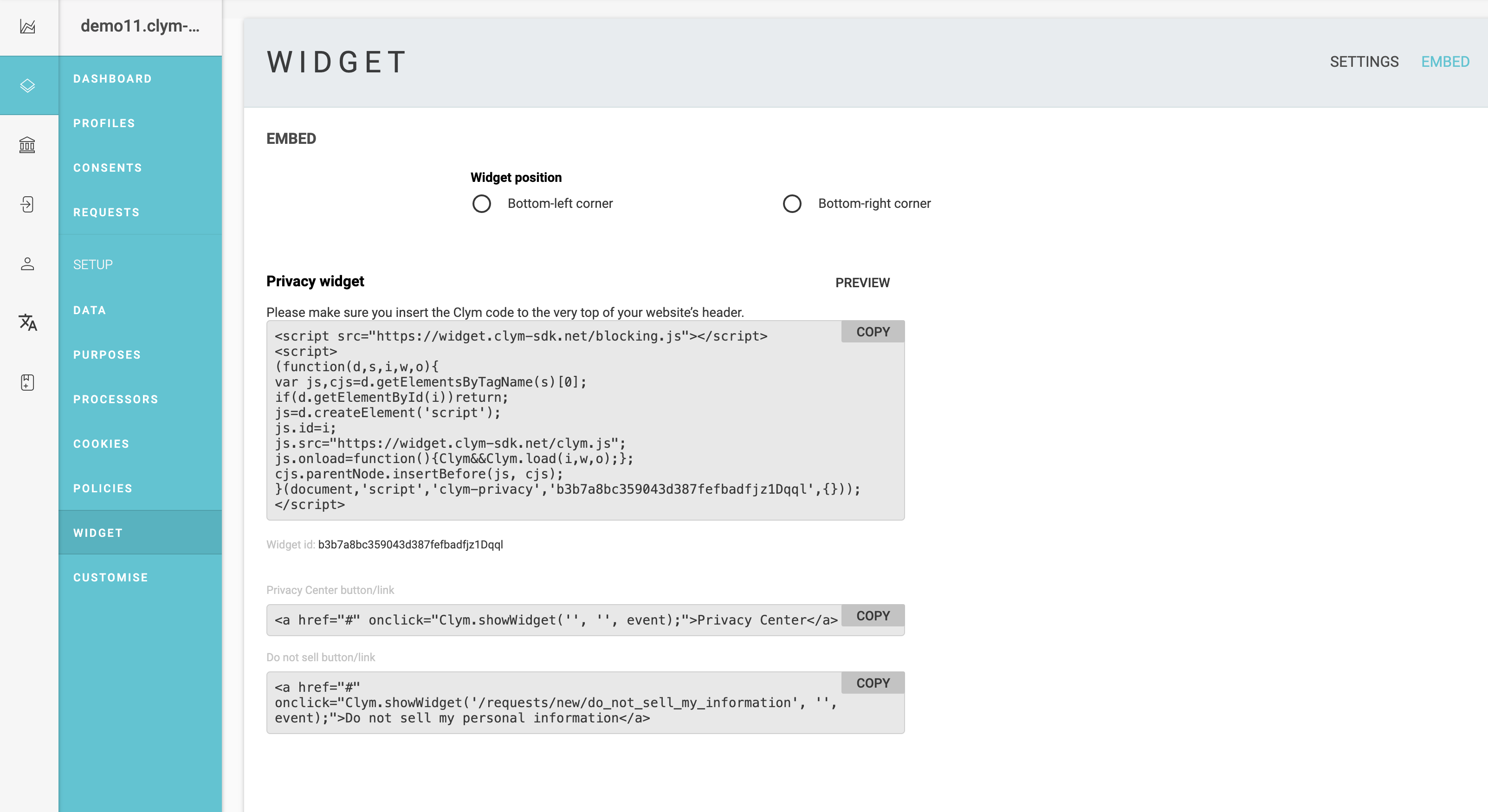
4. Copy the links
Use the Copy button provided to copy the Privacy center and Do not sell or share my personal information links one by one.
Where do I need to place them?
As the name suggests, these footer links will most probably go into the footer of your website. While there's no strong requirement to have them there, it is considered a best practice (as you need to make them easily accessible to your customer during their entire navigation experience throughout your website).
To read more about how to add them to your website, please select the platform your website runs on. If your website does not run on one of the platforms listed below or runs on a custom platform, you can follow the instructions found on this page:
Please note, if you come across any challenges, you can reach out to us via chat or email us at support@clym.io.
