Step by step guide for installing Clym on your Wix website
Here’s a quick 2 minute video showing you how to install Clym’s compliance widget onto your website. Below the video, you will also find step-by-step instructions in written form. If you feel this is a task better suited for your webmaster or developer, please send them this link, along with the email instructions you received from Clym.
Before you get started, make sure you have at hand the Clym widget code and the links for "Privacy Center" and "Do not sell or share my personal information". You should have received them via email or you can copy them from your Clym admin account.
Installing Clym on a Wix website is a 3-step process:
- Copy / paste the Clym widget code
- Add an Embed HTML element to your footer
- Repeat the process with the links for "Privacy center" and "Do not sell or share my personal information"
1. Copy / paste the Clym widget code
Please sign into your Wix dashboard and click on Settings from the left-hand side menu, scroll to the Advanced section of the settings menu, and select Custom code. 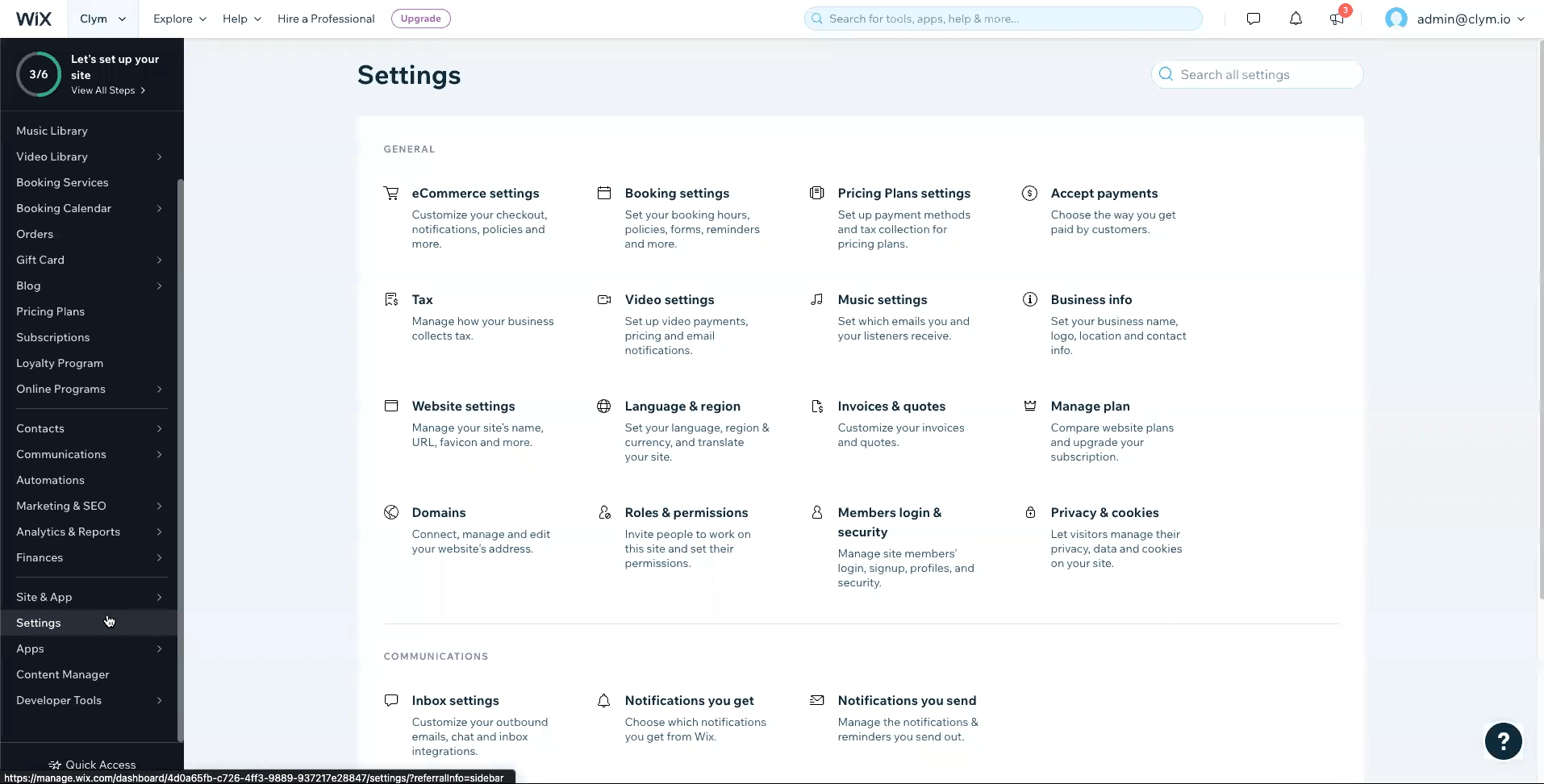
In the head section, click on Add code. In the pop-up box that opens, paste your Clym embed code. Give this code a name and click Apply.
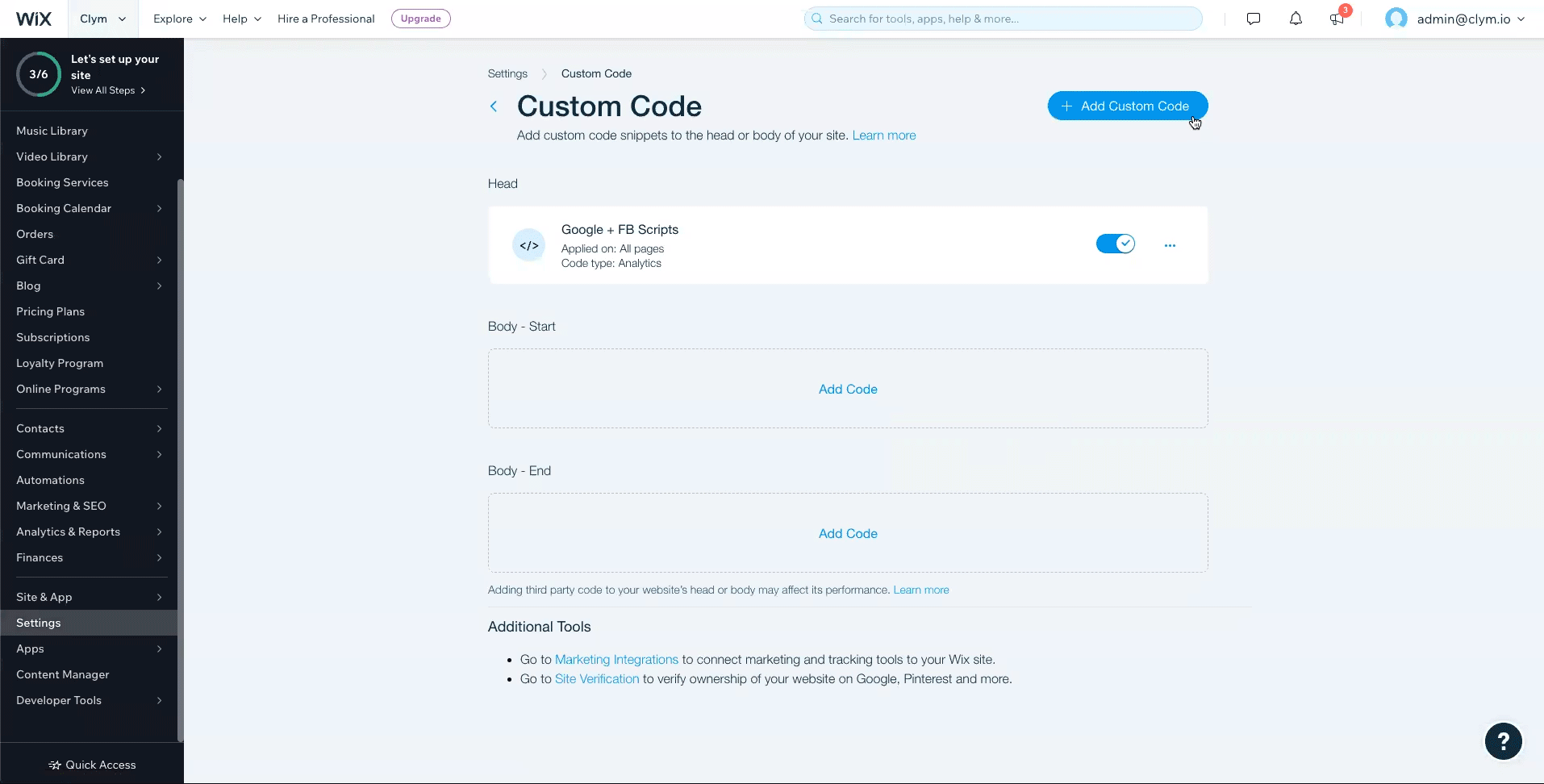
Note that, in order to facilitate compliance, this script has to be inserted as the first script under the "head" section of your website. Failure to do so might allow third party scripts to be loaded on your website and, depending on regulation, that might result in non-compliance. For easy viewing, you may leave space in between the Clym script and any following scripts or code.
2. Add an Embed HTML element to your footer
From your dashboard, click Edit site in the upper right-hand corner. Once you are in the site editor, scroll to the Footer section at the bottom of the page.
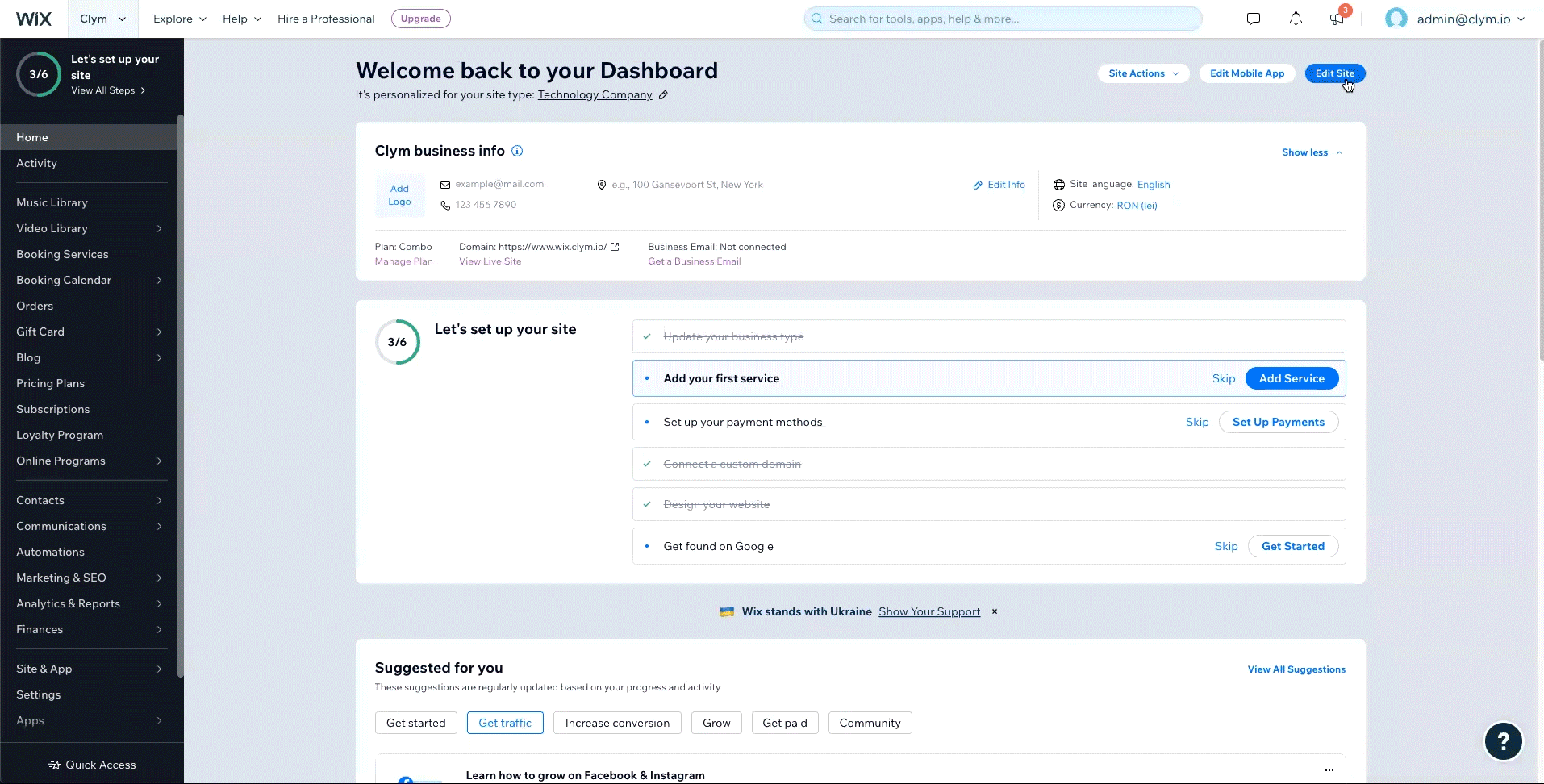
Click into this section and then click the + icon in the upper left-hand corner to Add Elements. Select Embed Code and then Embed HTML.
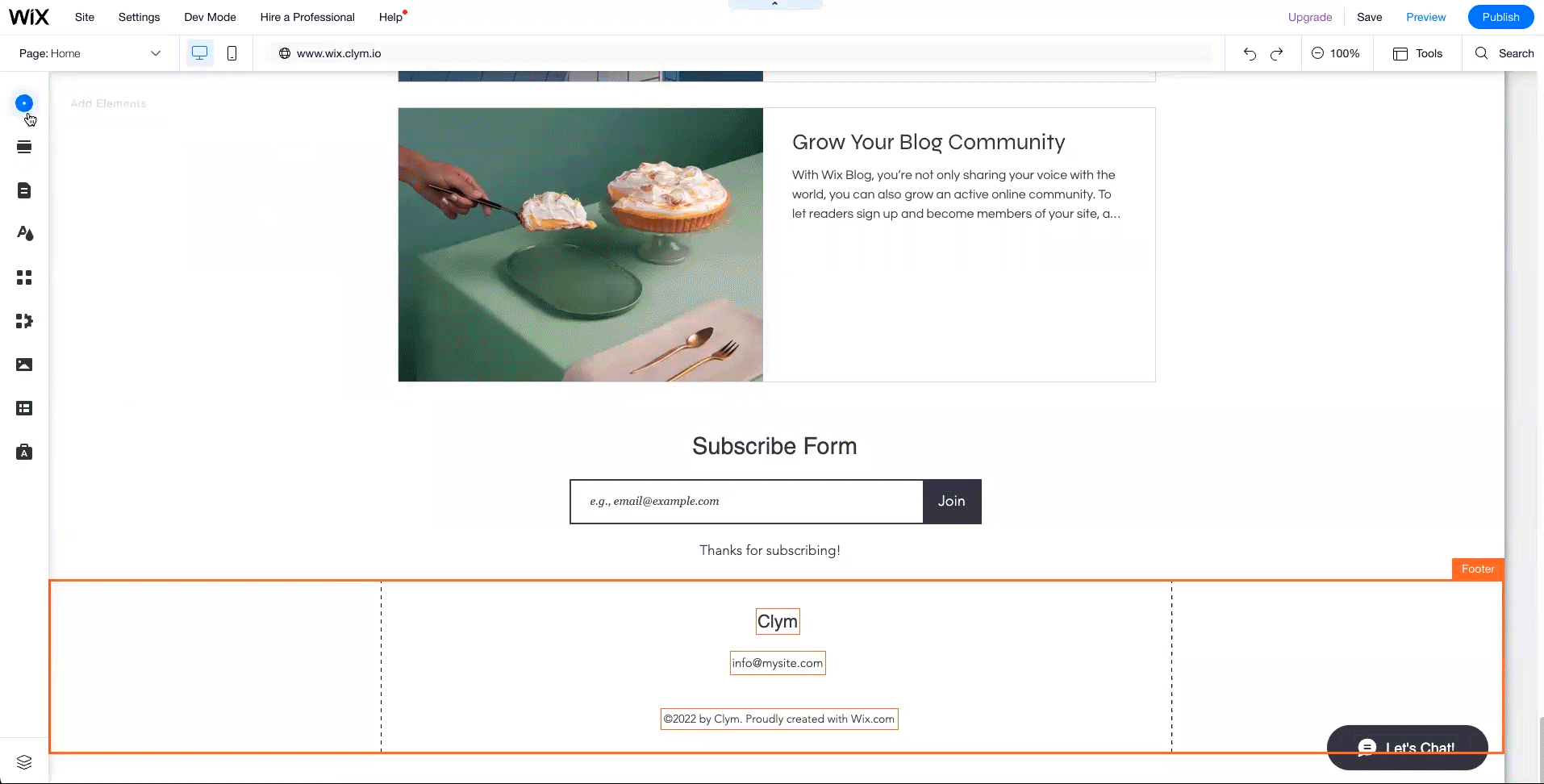
3. Copy / paste the links for "Privacy Center" and "Do not sell or share my personal information"
Return to your email (or Clym Admin account). You will need to copy the Privacy Center button/link and Do not sell or share button/link embed codes one at a time.
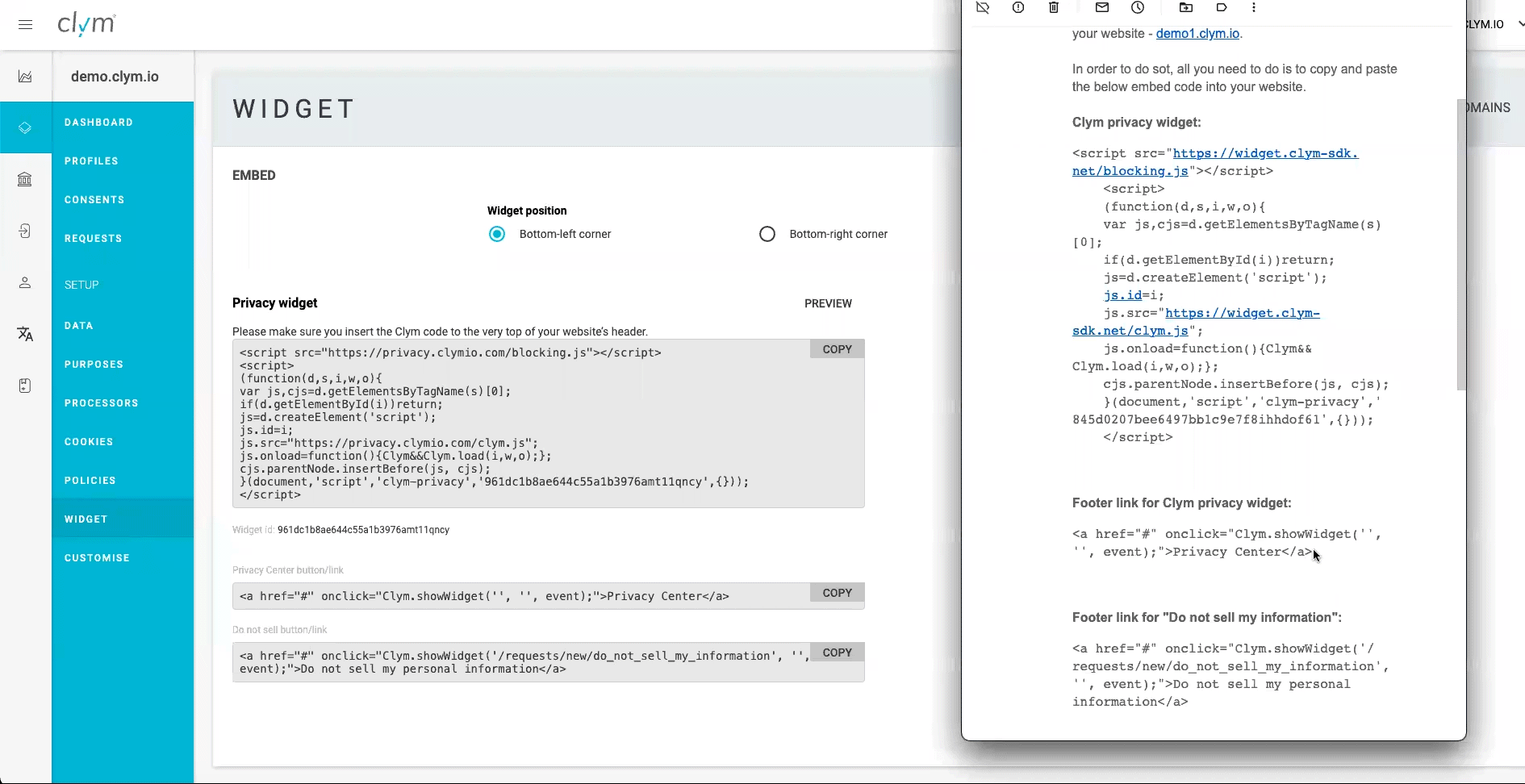
Go back to your Wix dashboard and double click into the Embed HTML element in your footer. Paste the Privacy Center button/link and Do not sell or share button/link embed codes from Clym in the footer section one at a time and click Update.
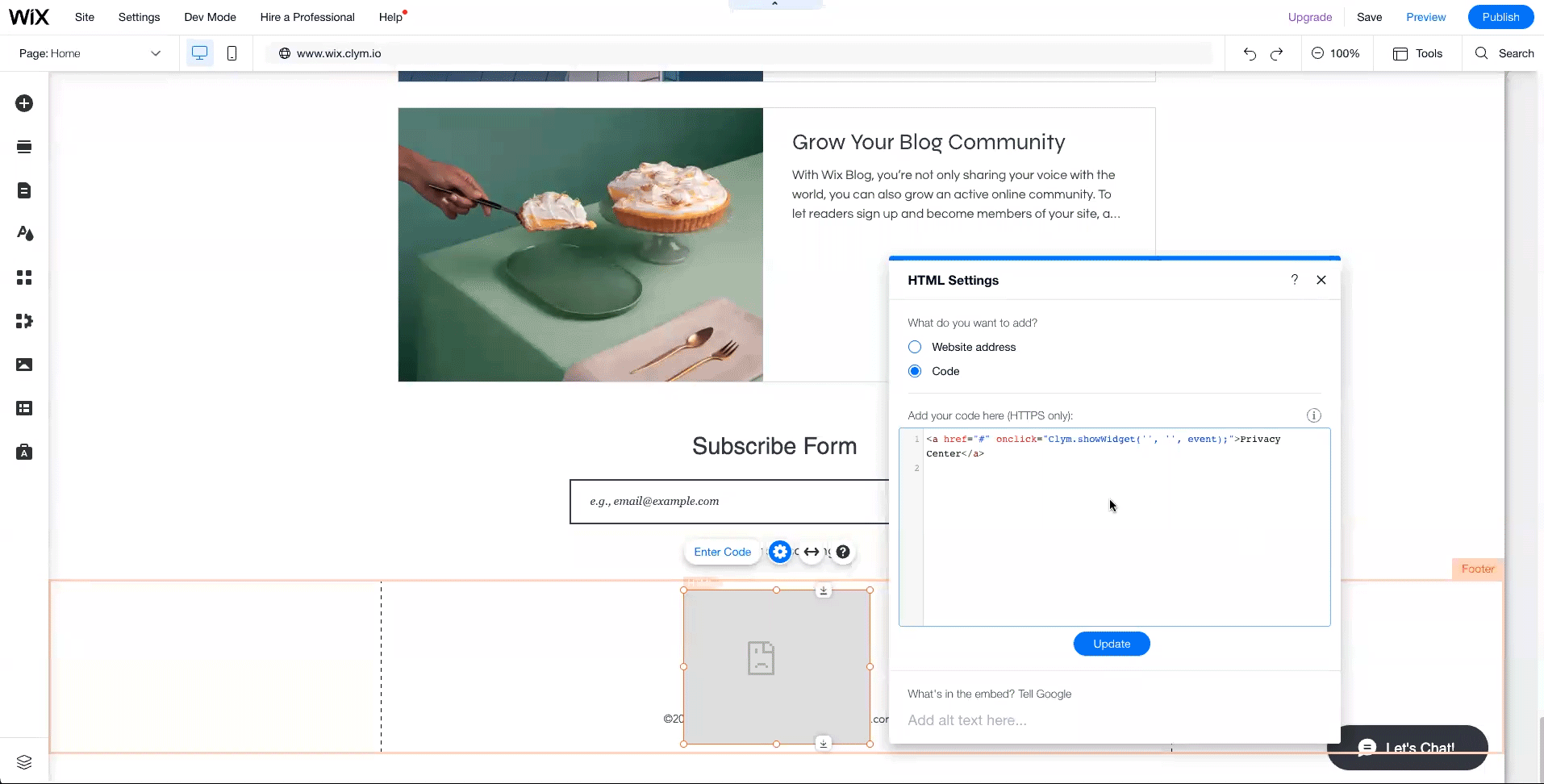
You're all set! Clym's widget will now display on your website based on how you setup your widget layout.
Please note that based on your geolocation, you may not see the privacy widget. To view Clym on your site, scroll to the footer of your website and click Privacy Center or Do not sell or share my personal information to open the widget. View more ways to verify the installation here.
Please note, if you come across any challenges, you can reach out to us via chat or email us at support@clym.io.
