Steps to take to sign in to your Partner Portal account when two-factor authentication is enabled
While there may be an extra, seemingly annoying, step in your sign-in process when two-factor authentication is enabled, it helps to protect your Partner Portal account by requesting identity verification with each sign-in attempt. Within your account, you can choose to have your verification codes sent via email or SMS. After selecting your preferred option, Clym will send a 6-digit verification code. Two-factor authentication can be used with any of our sign-in methods.
Signing into your account with two-factor authentication enabled is an easy 3-step process:
- Sign in to the Partner Portal
- Access code from email or text
- Confirm your identity using the 6-digit code
1. Sign in to the Partner Portal
You should have received a magic link in your initial onboarding email. Please click Sign in from the email to get started. Alternatively, navigate to the Partner Portal to sign in.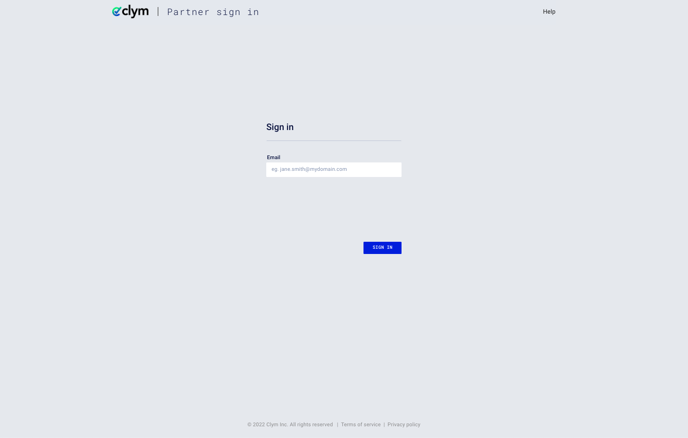
2. Access code from email or text
Depending on the security setting preferences set within your account, Clym will send you an email or an SMS message containing your 6-digit security code.
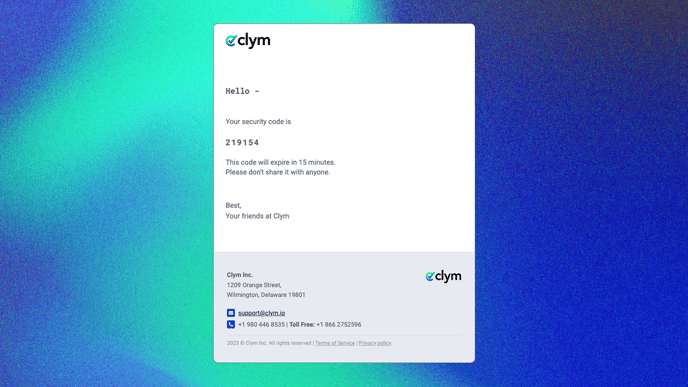
3. Sign in using two-factor authentication
Navigate back to the Partner Portal sign-in page to enter the 6-digit code you have received via email or phone. Please enter the code to confirm your identity and click Verify Code. 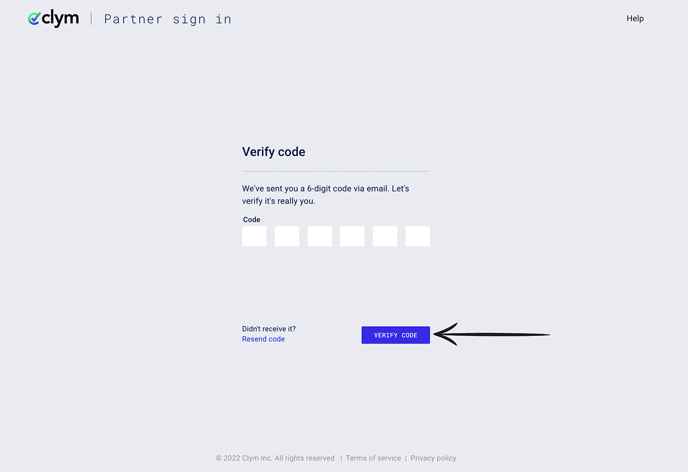
If you do not receive the confirmation code in a few seconds, you can always request a new one by clicking Resend code.
Click here to view all of the profile and security setting options.
If you encounter any challenges, please reach out to us at support@clym.io.
