How to enable two-factor authentication in your Partner Portal account
Enabling two-factor authentication helps add a second layer of security during your sign-in process by requesting that you confirm a 6-digit code sent to you via email or phone number. Two-factor authentication can be used with any of our sign-in methods.
1. Sign in to the Partner Portal
You should have received a magic link in your initial onboarding email. Please click Sign in from the email to get started. Alternatively, navigate to the Partner Portal to sign in.

2. Access your security settings
In the top right-hand corner, click the drop-down arrow next to the person icon to open your account settings. From the options, select Security.
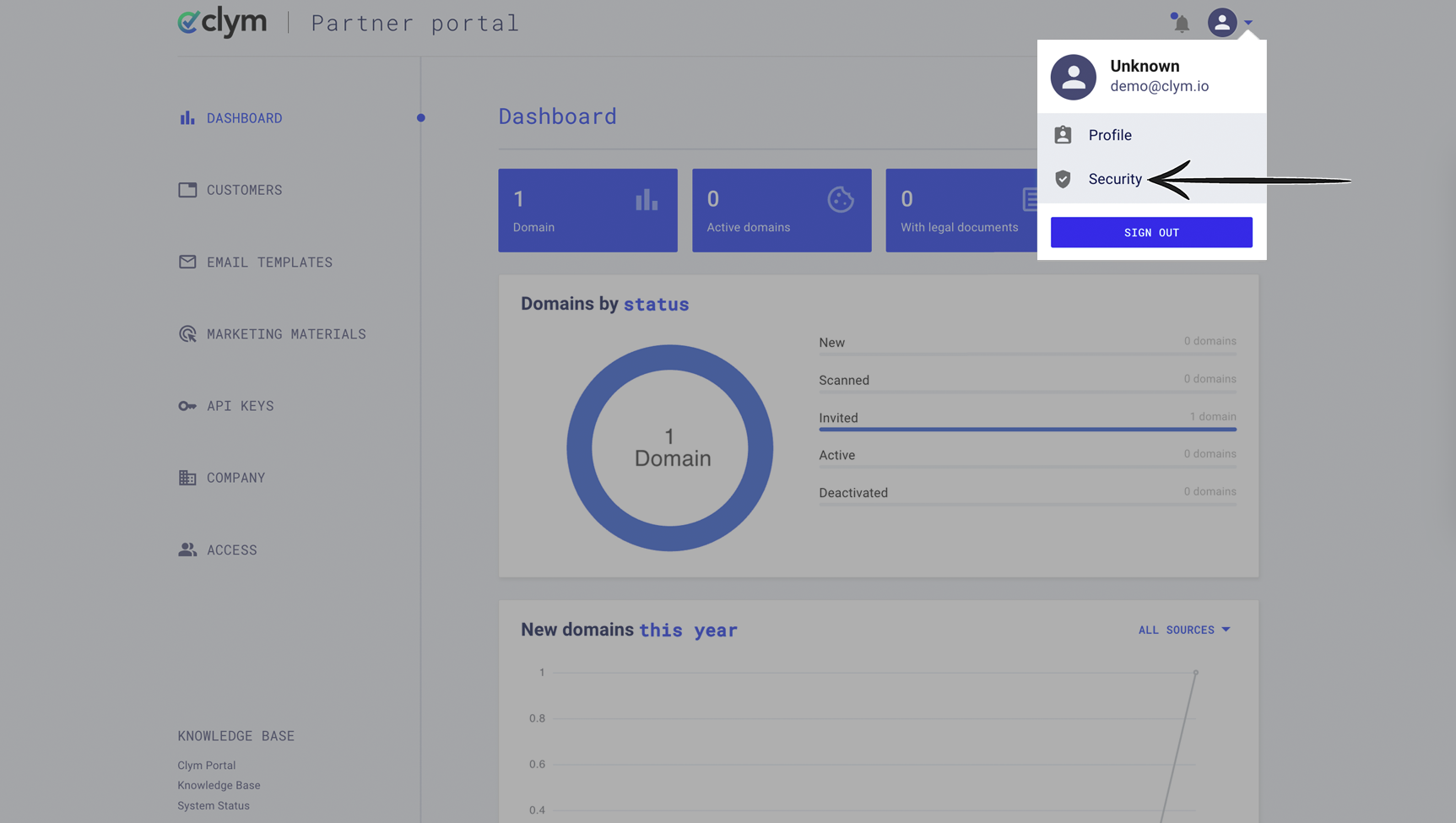
3. Enable two-factor authentication
From the pop-up window, toggle the two-factor authentication option on to enable the setting for your account. If you opt for the phone number option, fill in the country code and phone number. If you opt for the email option, your two-factor authentication code will be sent to your account email address. Click Save.

Upon your next sign-in, you will be asked to provide the 6-digit code sent to you via email or phone. In the browser that opens, please enter the code to confirm your identity and click Verify Code. 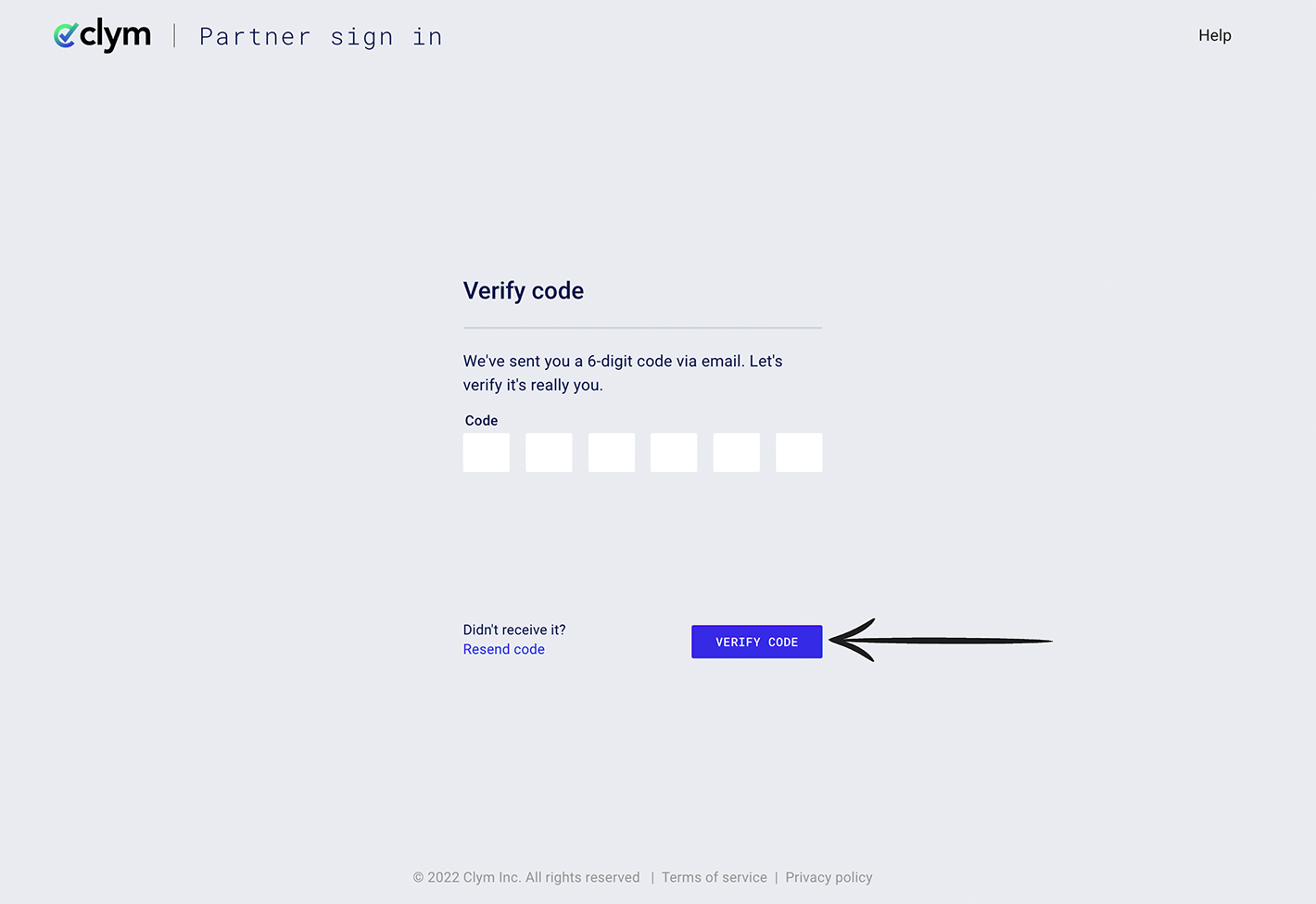
If you have opted for phone verification, you will receive the confirmation code on your phone. Fill it in the respective field and click Verify & save.

**If you do not receive the confirmation code in a few seconds, you can always request a new one by clicking Resend code. **
If you encounter any challenges, please reach out to us at support@clym.io.
Updated on: 15/05/2025
Thank you!
