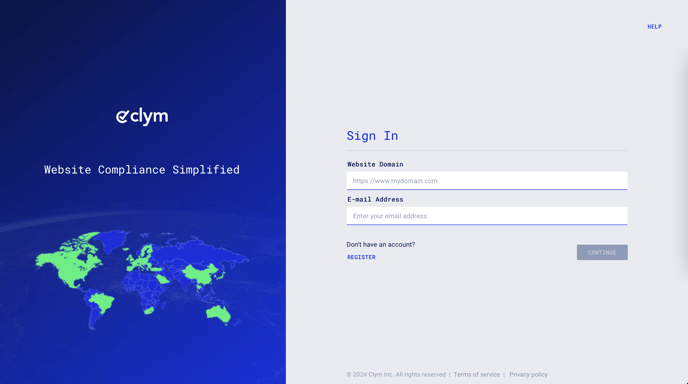Steps to take to configure the HIPAA widget type for a jurisdiction
If your business operates in the healthcare space and your website processes users' personal health information (PHI), it is critical that your website adheres to HIPAA's requirements for the safety of your website visitors and your business. Clym's widget allows you to collect not only cookie consent but also HIPAA consent directly within your existing Clym widget configuration, maintaining transparent communication with your website visitors on how their data is being used.
Editing your widget display mode is an easy 3-step process:
If you choose to have your default initial notification type set to a custom selection, please remember that this will overwrite the standard settings for all jurisdictions. This includes any jurisdictions that have a "do not display" default widget display type setting.
1. Sign in to your Clym Portal
You should have received a magic link in your initial onboarding email. Please click Sign in from the email to get started. Alternatively, navigate to Clym's home page and click Sign in in the upper right-hand corner.
2. Open your Website Settings
From the left side menu, select Website Settings. From here, you will see a list of all your domains, each with its unique settings.
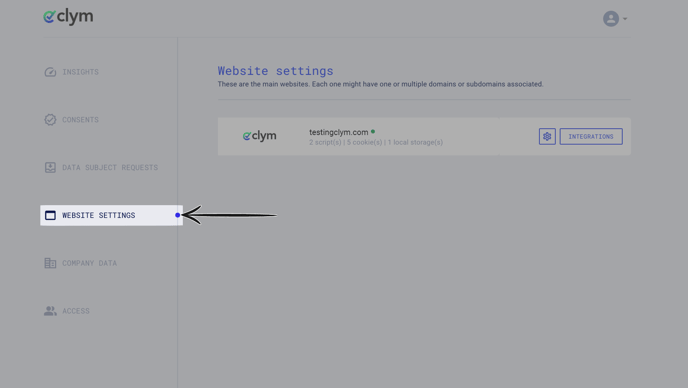
Click the settings wheel next to the domain where you would like to change the default language. This will open the website settings for that specific domain.
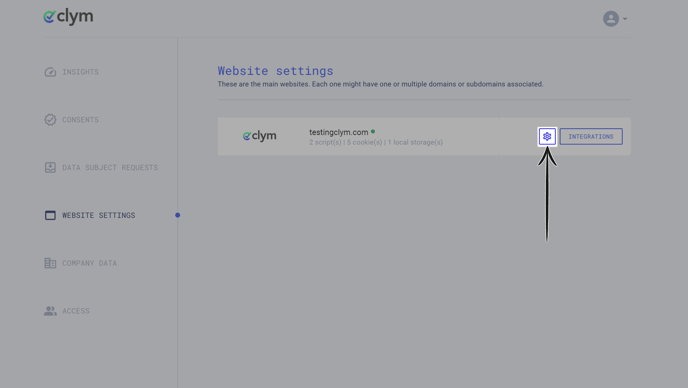
3. Configure the HIPAA widget
From the Website settings menu, select the Geographical and device-based settings drop-down arrow to expand the options. Click the three dots next to the jurisdiction that you want to edit. Click the clipboard and pencil icon to Edit.
 In the pop-up window, expand the Data privacy section and click the pencil icon to edit.
In the pop-up window, expand the Data privacy section and click the pencil icon to edit. 
Expand the Widget section, open the drop-down menu next to Initial notification, and choose HIPAA. Click Submit.

That's it! The HIPAA widget notification will display to users visiting your website from this jurisdiction.

If you encounter any challenges, please reach out to us at support@clym.io.
You are able to choose a default initial notification type to apply to all jurisdictions regardless of the active rules in place, which will overwrite the Clym Default Settings in Geographical and device-based settings section. For more details and support, please reach out to us at support@clym.io