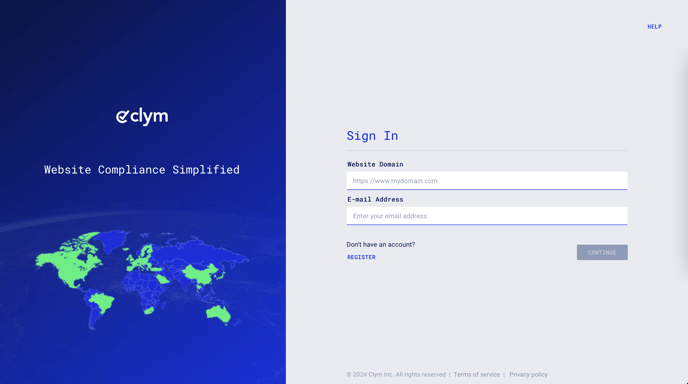The IAB Transparency and Consent Framework (TCF) is an initiative designed to support the digital advertising ecosystem in complying with GDPR (General Data Protection Regulation) and the ePrivacy Directive.
Clym offers flexible placement options for its consent widget on your website. This ensures that your branding and website's look and feel remain consistent, enhancing user experience while maintaining compliance with data privacy regulations.
To serve ads through Google publisher products such as AdSense, Ad Manager, or AdMob within the UK or European Economic Area (EEA), you must use a Google-certified Consent Management Platform (CMP).
Clym is a certified Consent Management Platform (CMP) that meets Google’s requirements and aligns with IAB TCF standards, ensuring users in the UK and European Economic Area (EEA) provide the necessary consent to view ads in compliance with GDPR and the ePrivacy Directive.
Only traffic from Google-certified CMP is eligible for personalized ads. Traffic from a non-certified CMP may only qualify for non-personalized ads or limited ads (including programmatic limited ads) where supported.
How to set up your widget to IAB TCF 2.2 in Clym
1. Sign in to your Clym Portal
You should have received a magic link in your initial onboarding email. Please click Sign in from the email to get started. Alternatively, navigate to Clym's home page and click on Sign in in the upper right-hand corner.
2. Open your Website Settings
From the left side menu, select Website Settings. From here, you will see a list of all your domains, each with its unique settings.
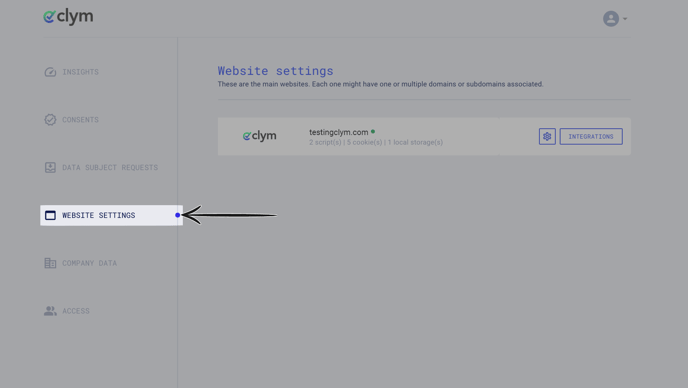
Click the settings wheel next to the domain for which you would like to change the default language. This will open the website settings for that specific domain.
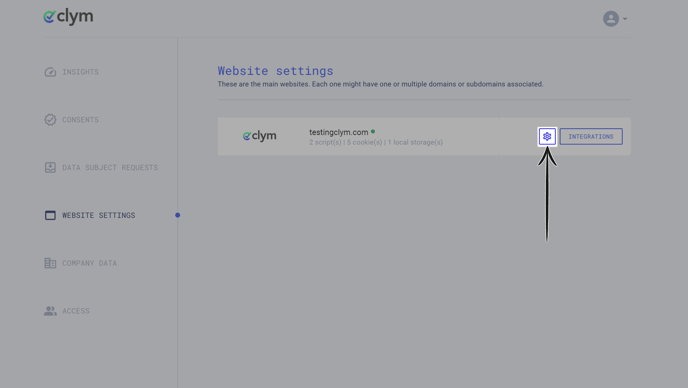
3. Change the widget display mode
Select the Geographical and device-based settings drop-down arrow from the Website settings menu to expand the options. Click the three dots next to the jurisdiction that you want to edit. Click the clipboard and pencil icon to Edit.

In the pop-up window, choose Data Privacy and click on Display. Click the clipboard and pencil icon to Edit.

Expand the Widget settings menu by clicking on Show. Click the drop-down menu next to Widget and the drop-down menu next to Initial notification to choose a selection: Full widget, Discrete, Centered, Bottom, Top, IaB / TCF Europe 2.2 or Do not display. Choose IaB/TCF Europe 2.2. Click Submit.

To learn more about Widget initial notification settings, please review our article "How to edit the widget type display mode on your website".
Changes to the banner
To comply with IAB TCF v2.2, ensure the consent banner must include:
- Information about data stored/accessed on user's devices (e.g., cookies, identifiers).
- Disclosure of personal data processing and its nature (e.g., unique identifiers, browsing data).
- Links to the vendor list and the number of third-party vendors processing the collected information.
- List of purposes using GVL v3 standardized or stack names.
- Highlight of vendor-specific special features.
- Functionality that allows users to withdraw consent anytime and explain how to access the UI.
- Calls to action for consent and customization.
Note: The banner text and vendor list are auto-populated. We limit possible adjustments to the banner to make sure it's compliant with IAB requirements, but you can adjust the processor list according to guidelines.
It should be possible to withdraw the consent at any time. To ensure users have access to the widget to withdraw consent or adjust their choices, we recommend that you enable the Display privacy widget launcher for the locations where the IAB TCF 2.2 Initial Notification is used at all times.
If you encounter any challenges, please reach out to us at support@clym.io.