Step-by-step guide for installing Clym on your WordPress website using the Clym Plugin
Here’s a quick 2-minute video showing you how to install Clym’s compliance widget onto your website. Below the video, you will also find step-by-step instructions in written form. If you feel this is a task better suited for your webmaster or developer, please send them this link, along with the email instructions you received from Clym.
Before you get started, make sure you have registered for an account with Clym. After installing the Clym plugin, you will need to sign into your Clym account through WordPress.
Installing Clym on a WordPress website is a 3-step process:
1. Register for Clym
Before you can use the Clym plugin inside of WordPress, you will first need to register for Clym. To register, please go to clym.io and click register in the top right-hand corner, or click here to create an account.
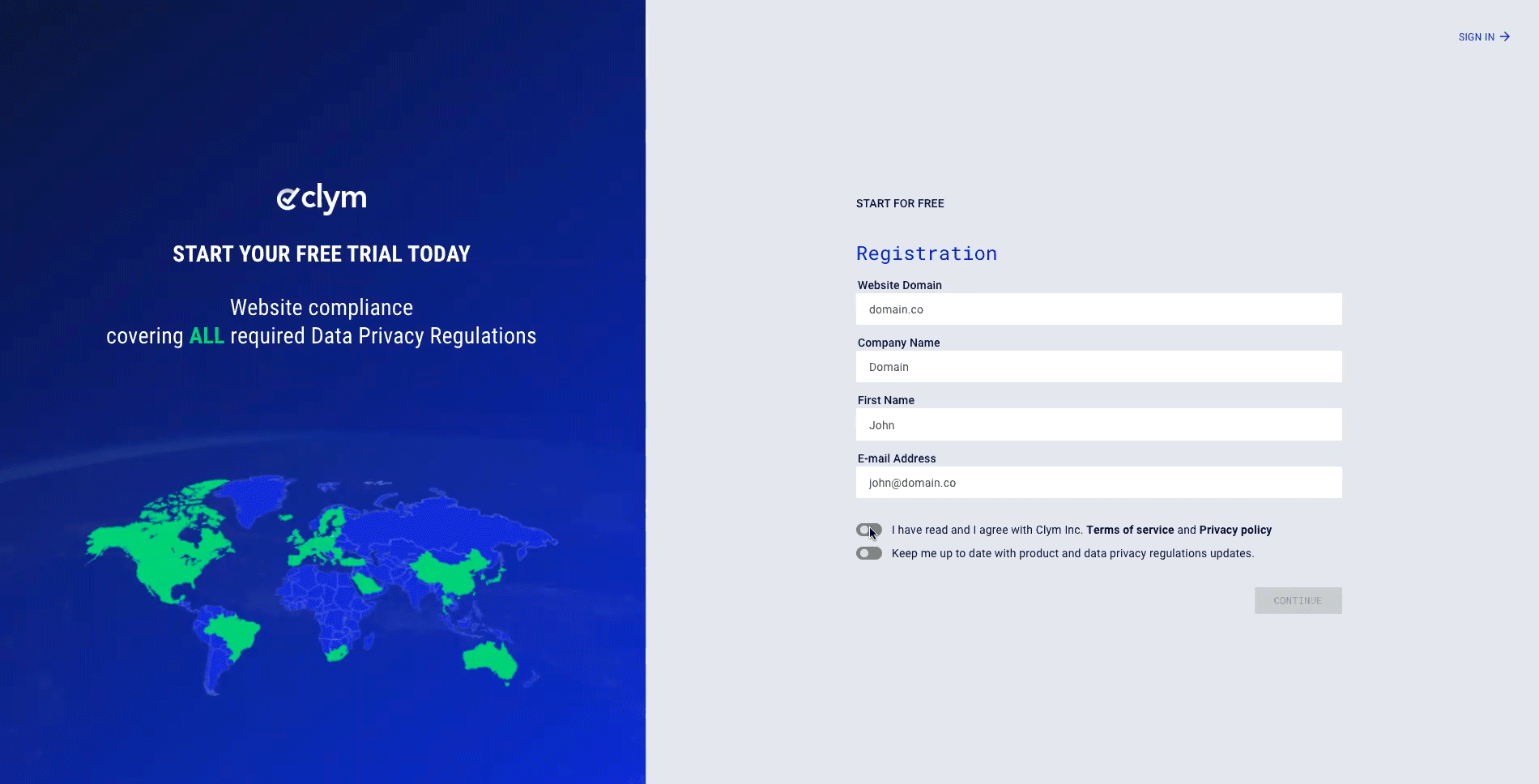
2. Add the Clym Compliance plugin to your WordPress site
Please sign into your WordPress website. Find Plugins from the left-hand side navigation bar and select Add New. Search for Clym Compliance.
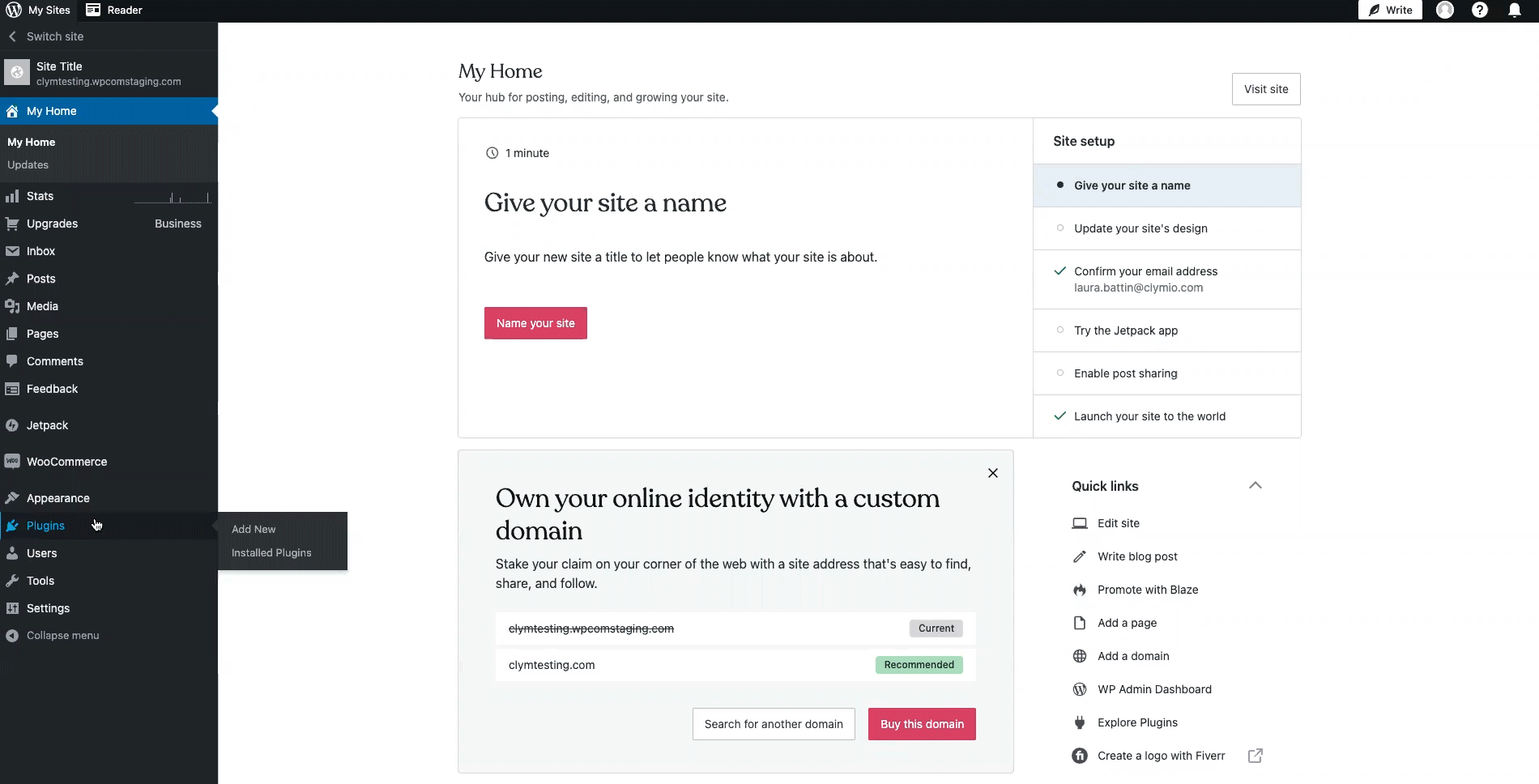
Click Install and Activate.
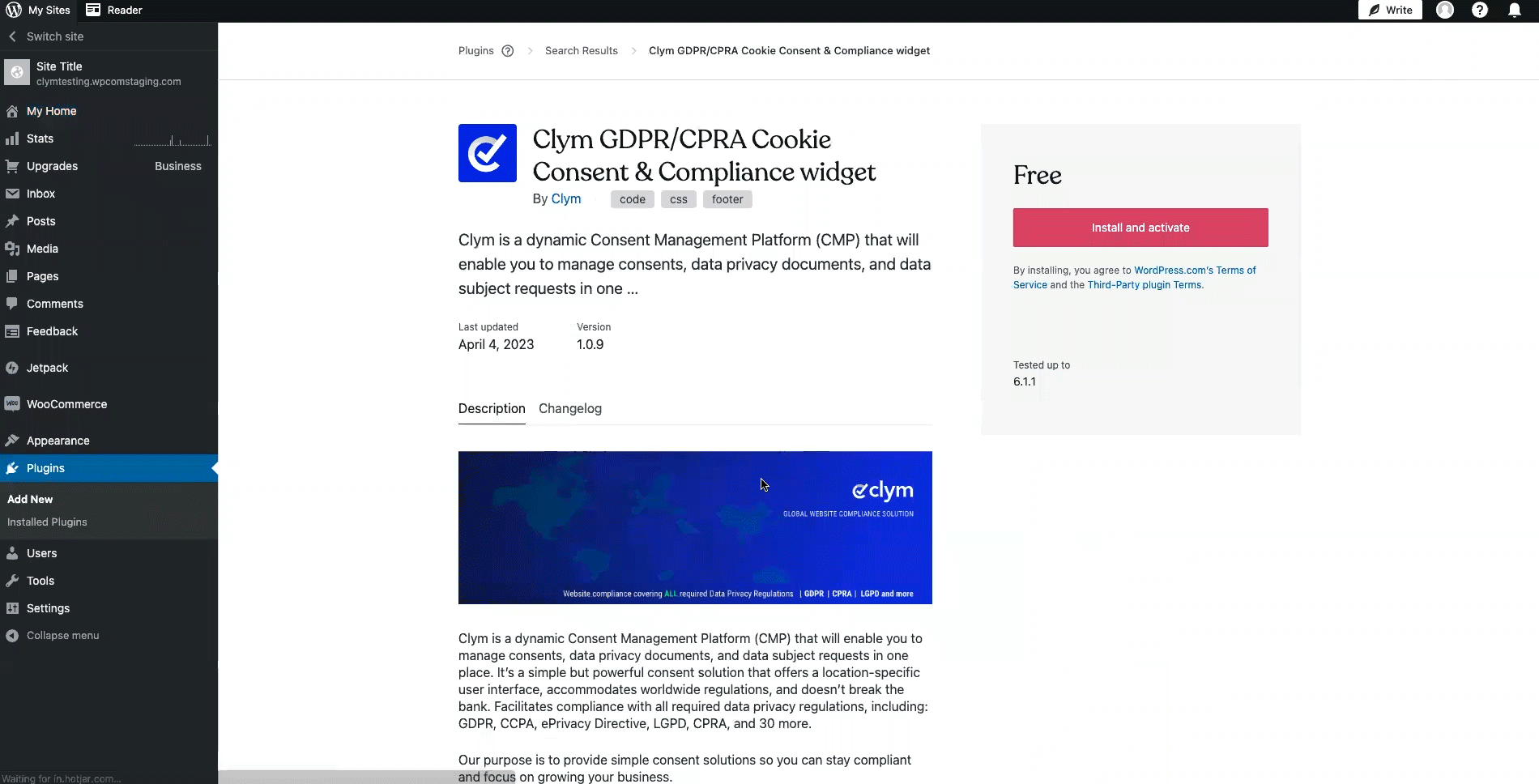
3. Start setup with your Clym account
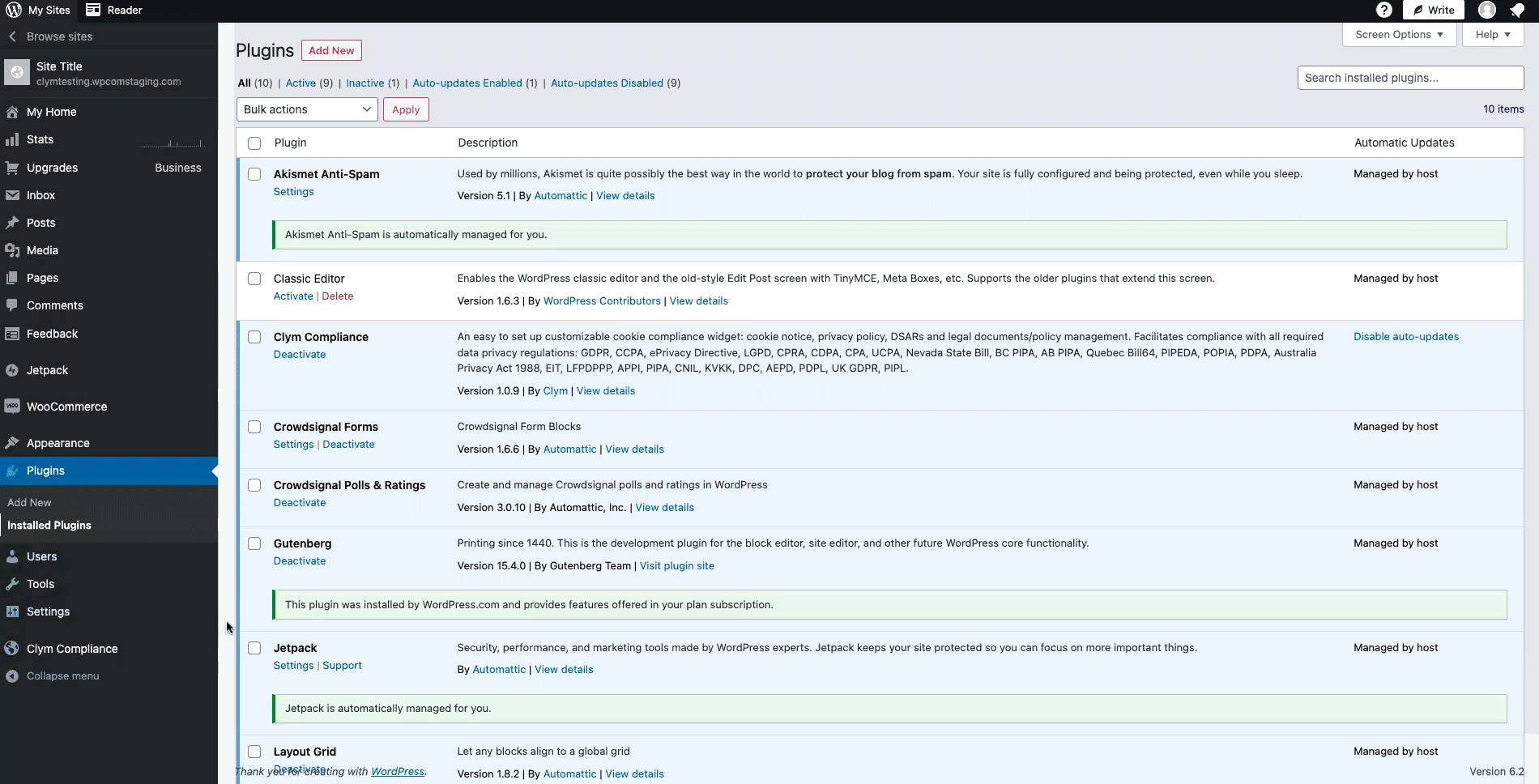
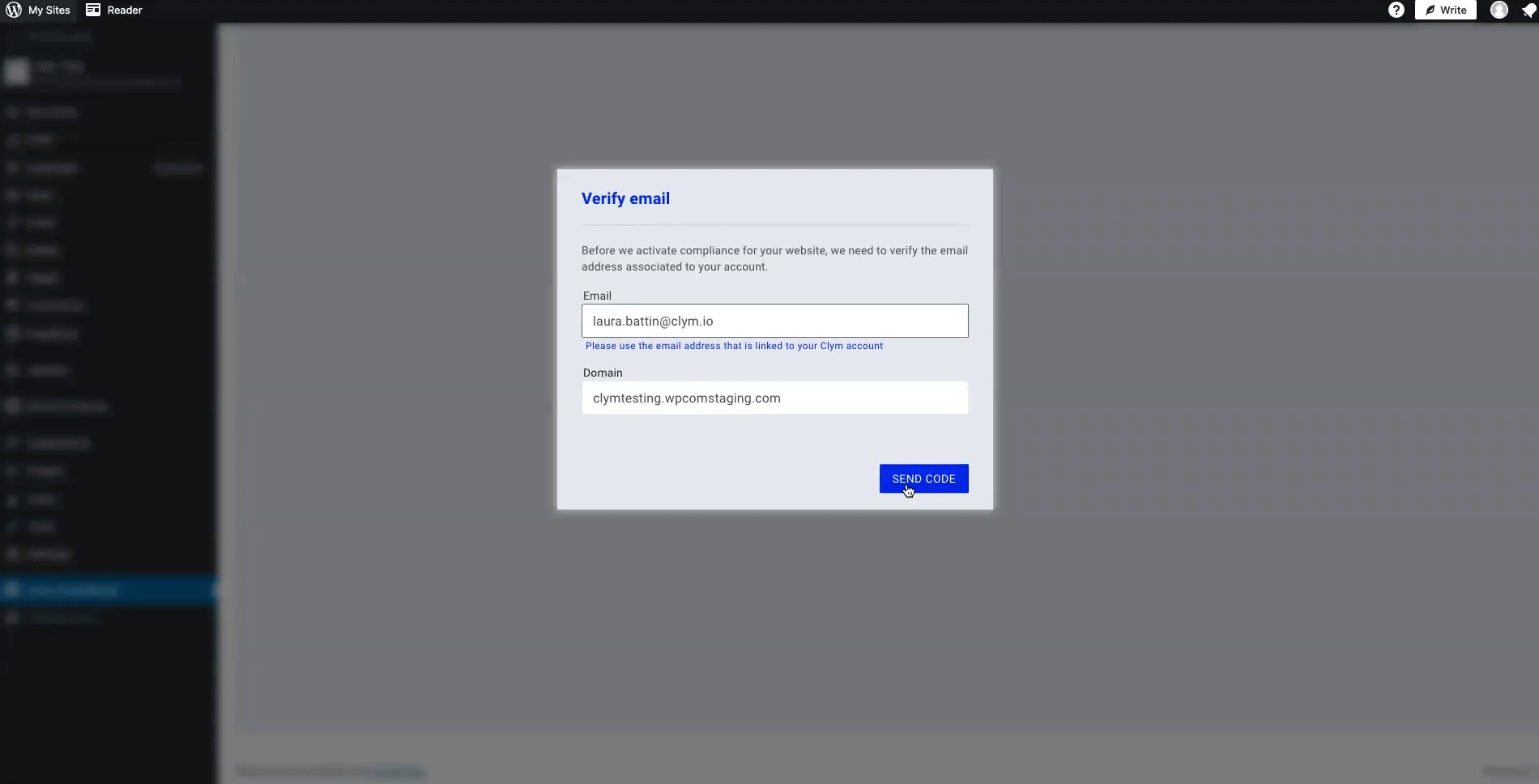
You're all set! Clym's widget will now display on your website based on how you set up your widget layout.
Please note that based on your geolocation, you may not see the privacy widget. To view Clym on your site, scroll to the footer of your website and click Privacy Center or Do not sell or share my personal information to open the widget. View more ways to verify the installation here.
