Step-by-step guide for installing Clym on your Zyro website
Here’s a quick 2-minute video showing you how to install Clym’s compliance widget onto your website. Below the video, you will also find step-by-step instructions in written form. If you feel this is a task better suited for your webmaster or developer, please send them this link, along with the email instructions you received from Clym.
- FROM YOUR CLYM ADMIN ACCOUNT:
Go to your Clym dashboard. From the left-hand side menu, toggle to Website settings. Select Setup instructions next to the domain you want to embed Clym onto. Select Zyro. Copy the embed code from the Copy the code below field.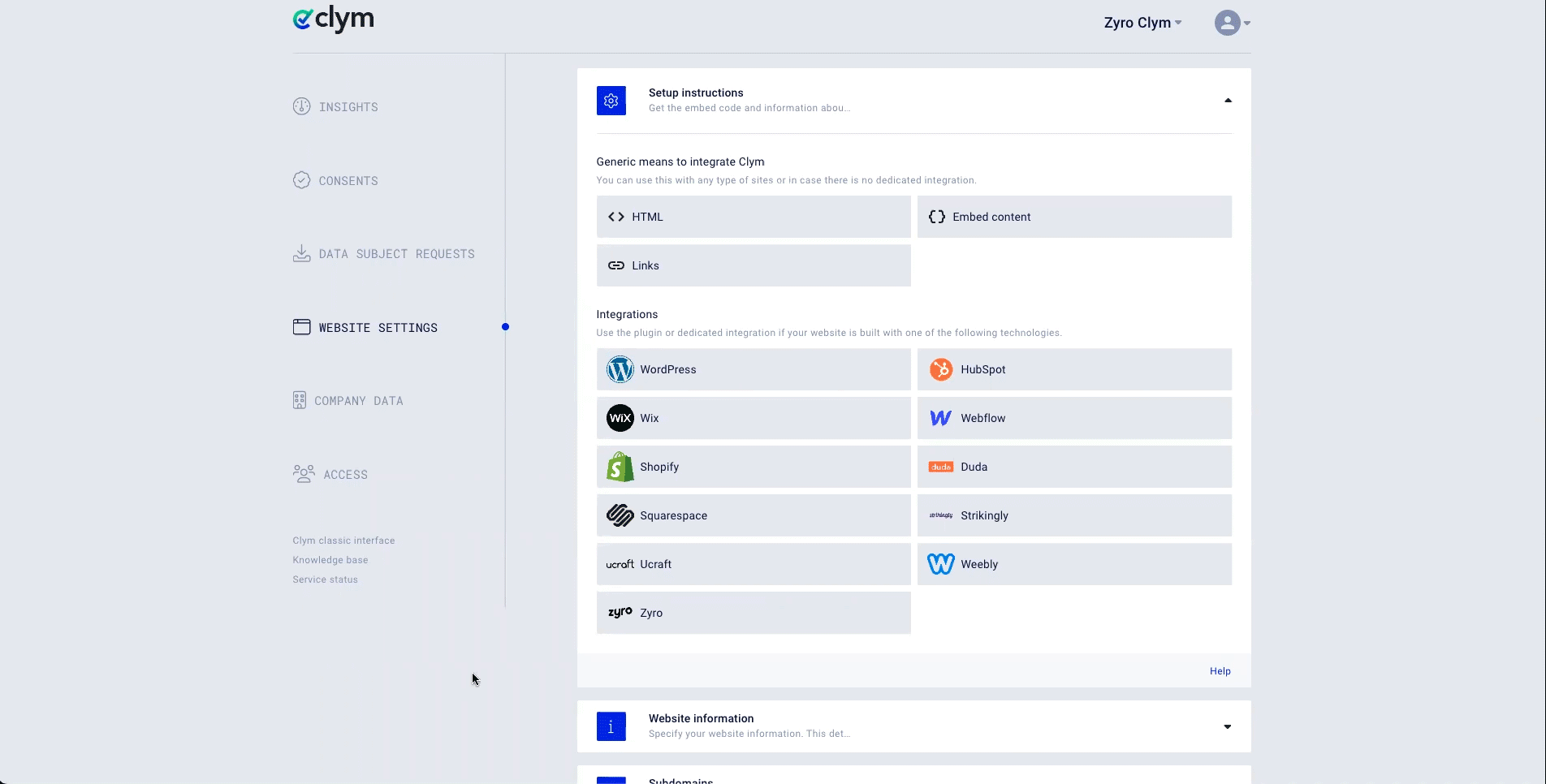
-
FROM YOUR EMAIL:
Copy the embed code from within the box labeled Clym privacy widget.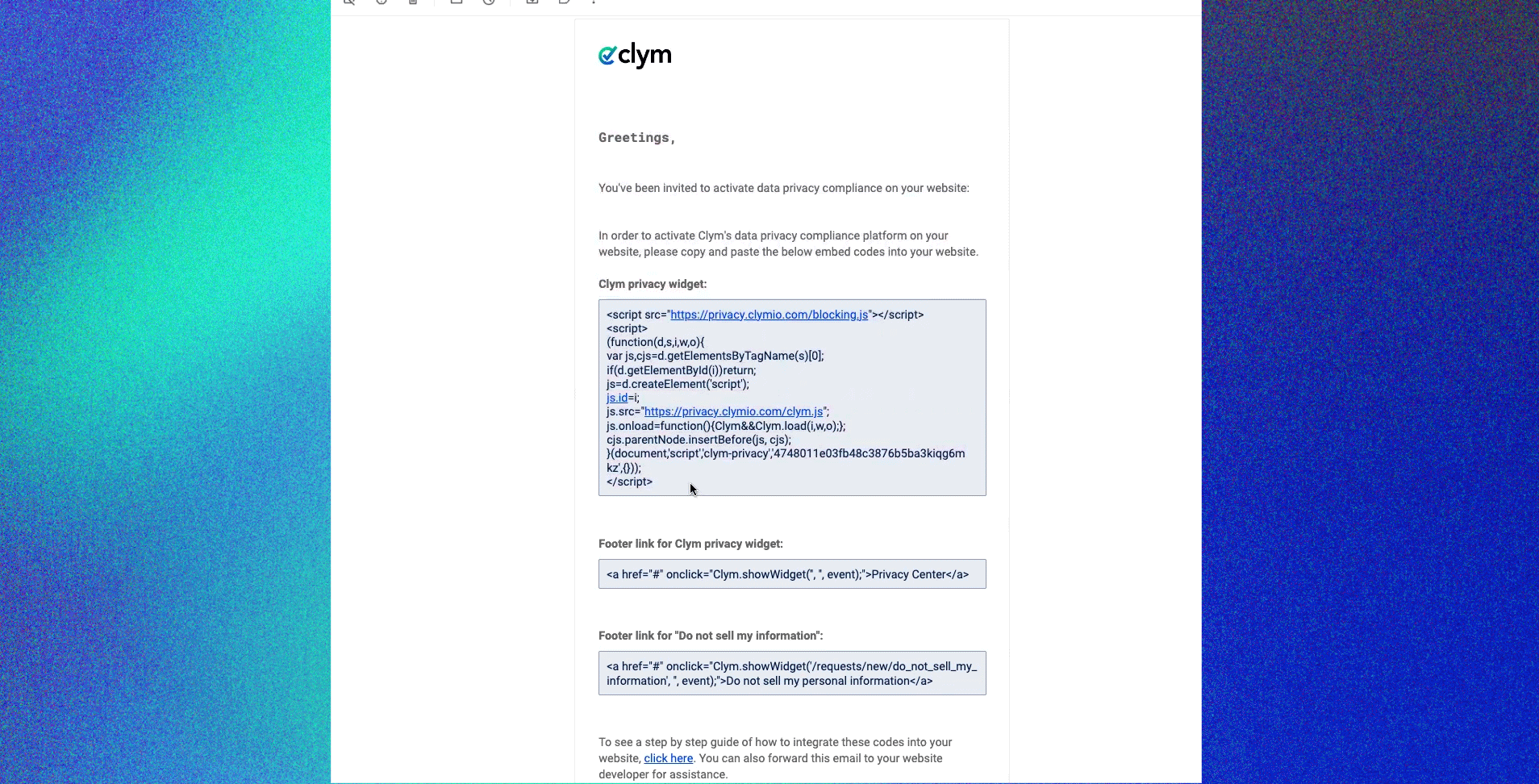
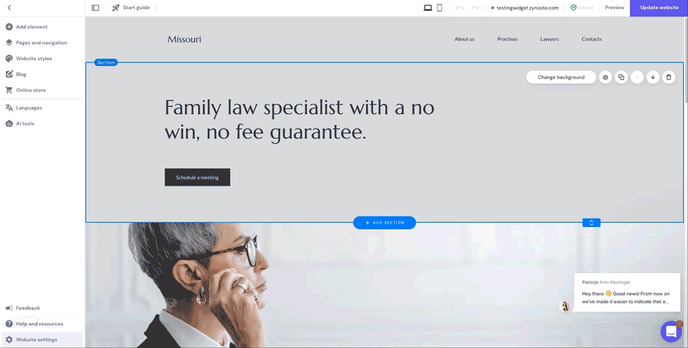
Paste the embed code from your Clym admin account or email into the Custom code field and click Save Changes.
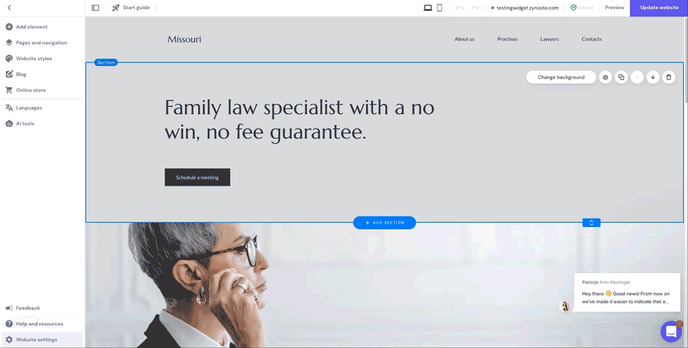
Under the Privacy widget code, you will also want to paste (specific to Zyro):
<script>
window.onmessage = function(e) {
if (e.data === "/requests/new/do_not_sell_my_information") {
Clym.showWidget('/requests/new/do_not_sell_my_information');
}
if (e.data === "/") {
Clym.showWidget('/');
}
}
</script>
Note that, to facilitate compliance, this script has to be inserted as the first script under the "head" section of your website. Failure to do so might allow third-party scripts to be loaded on your website and, depending on regulation, that might drive non-compliance. For easy viewing, you may leave space in between the Clym script and any following scripts or code.
3. Copy/paste the links for "Privacy Center" and "Do not sell or share my personal information"
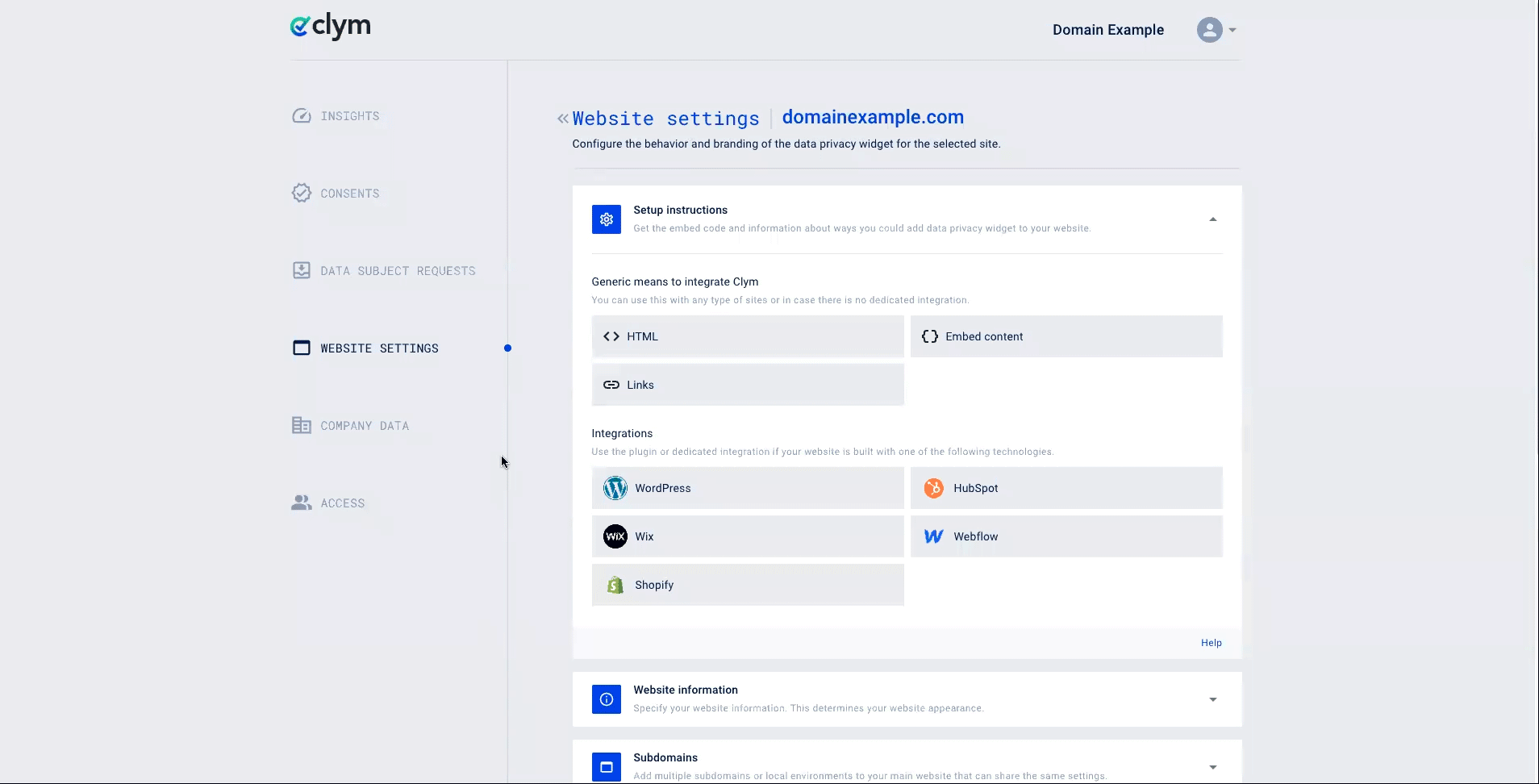
Go back to your Zyro site editor, and scroll to the footer of your site. Click Add Element, and drag the Embed Code element into your site's footer.
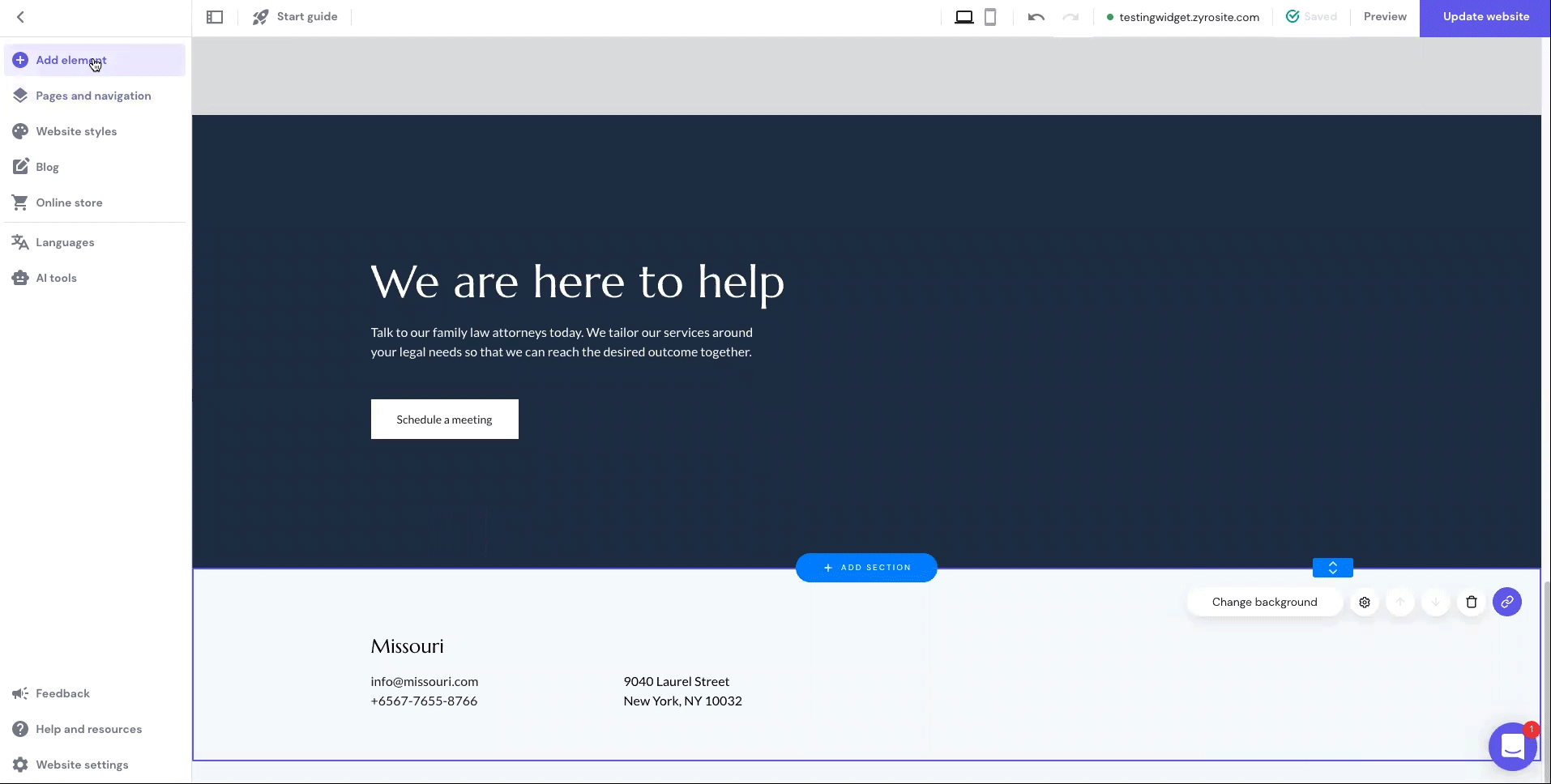
One at a time, paste the Privacy Center and Do not sell or share my personal information embed codes from Clym into the widget and click Embed code to save changes.
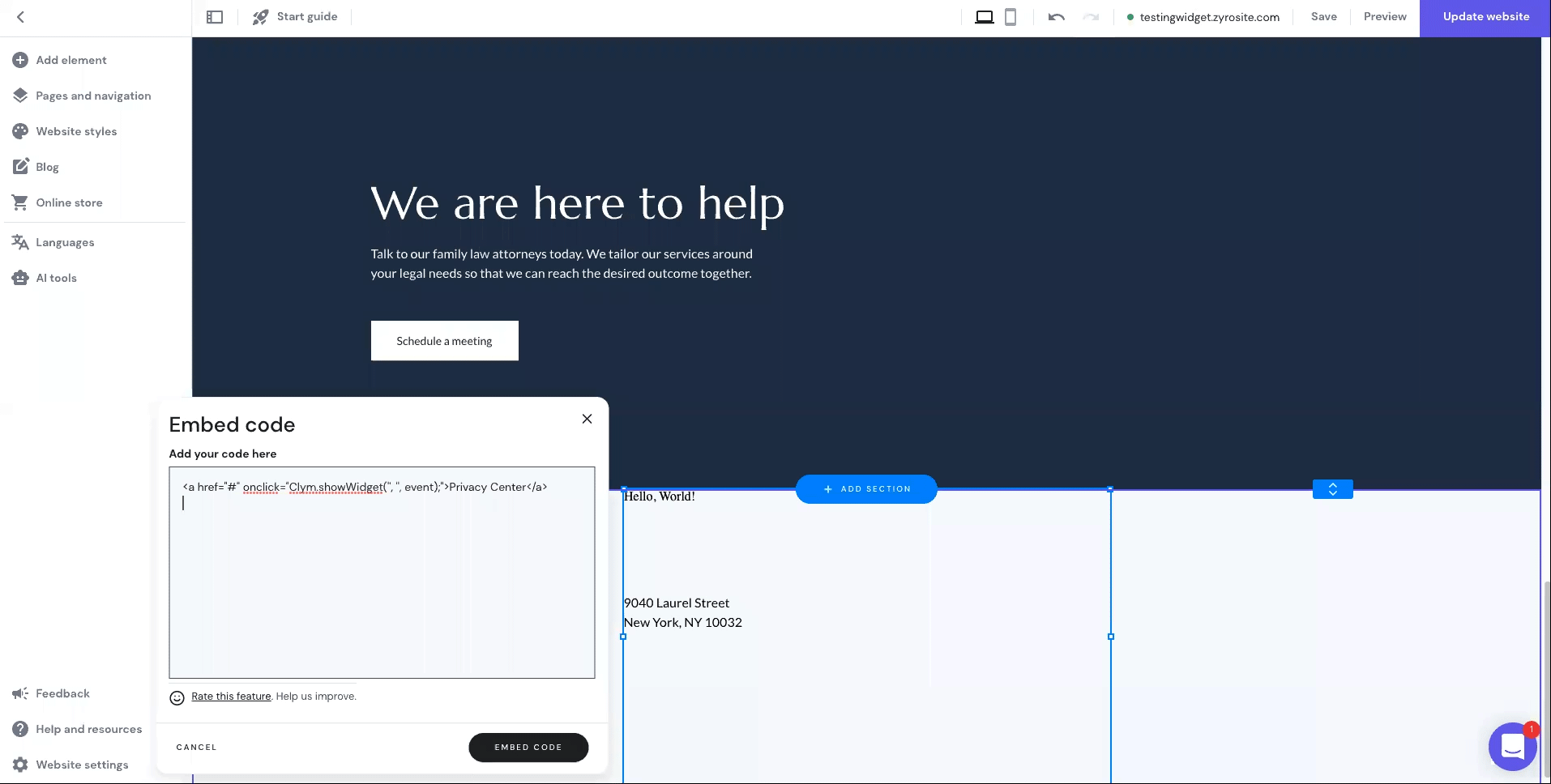
Under these codes, you will also want to paste (specific to Zyro):
<script>
function ClymDoNotSellMyPersonalInformation() {
window.top.postMessage('/requests/new/do_not_sell_my_information', '*');
}
function ClymCookies() {
window.top.postMessage('/', '*');
}
</script>
You're all set! Clym’s widget will now display on your website based on how you set up your widget layout.
Please note that based on your geolocation, you may not see the privacy widget. To view Clym on your site, scroll to the footer of your website and click Privacy Center or Do not sell or share my personal information to open the widget. View more ways to verify the installation here.
If you encounter any challenges, please reach out to us at support@clym.io.
