Steps you need to take to permanently delete a user from your Clym account
If you wish to permanently delete a user from your Clym account, please follow the simple 3-step process below:
Only inactive accounts (ie. accounts that have been previously deactivated) can be deleted. For more information on how to deactivate an account, please click here.
1. Log into the Clym admin
You should have received a magic link in your initial onboarding email. Please click Sign in from the email to get started. Alternatively, navigate to Clym's home page and click on Sign in in the upper right-hand corner. To learn more about the ways to login to Clym, please visit this article.
2. Open your Access page
Navigate to the Access menu option on the left-hand side.

3. Delete user
Click the three dots next to the user's profile that you want to delete and click Remove access.
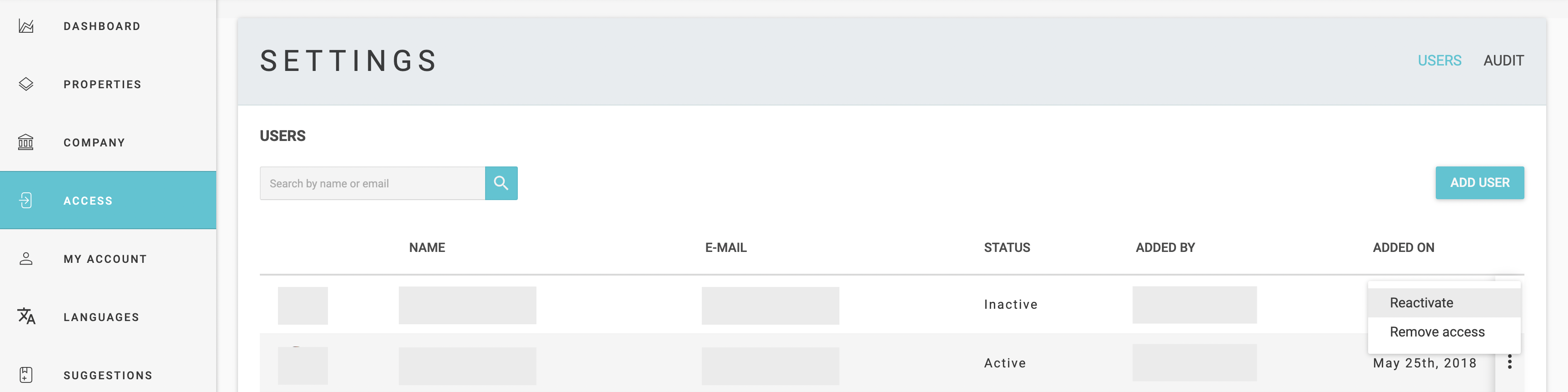
Once you select to remove access for a particular account, the system will ask you to confirm its permanent deletion. The user's account will then be permanently deleted from your Clym account.
Once you delete a user account, their details are permanently lost. In audit trails, we anonymize account data so you will not be able to trace back a particular user activity.
Please note, if you come across any challenges, you can reach out to us via chat or email us at support@clym.io.
