Steps you need to take to deactivate a user from your Clym account
If you wish to remove a user's access to your Clym admin account for any reason, deactivating their account is an easy 3-step process:
1. Log into the Clym admin
You should have received a magic link in your initial onboarding email. Please click Sign in from the email to get started. Alternatively, navigate to Clym's home page and click on Sign in in the upper right-hand corner. To learn more about the ways to login to Clym, please visit this article.
2. Open your Access page
Navigate to the Access menu option on the left-hand side.

3. Deactivate user
Click the three dots next to the user's profile that you want to deactivate and click Deactivate.
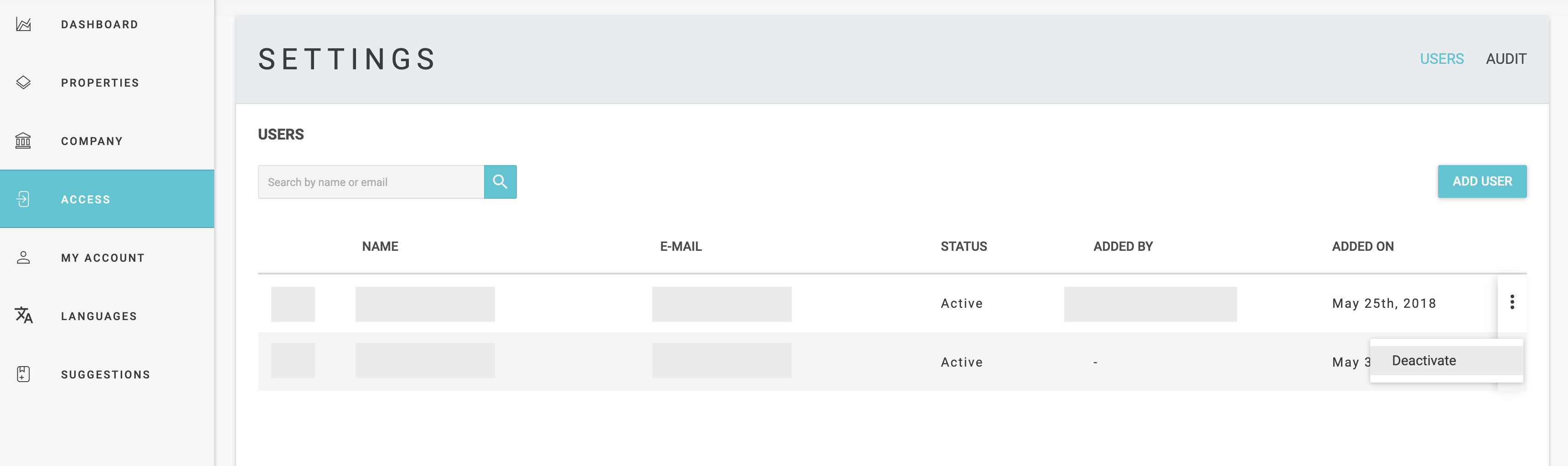
You cannot deactivate your own account.
Once you select to deactivate a particular account, the system will ask you to confirm this on a pop-up window.
Deactivating a user will remove user's access to your organization account, but will not permanently delete the account. To learn how to completely delete an account, please review this article.
You can provide access to your account to users that have been previously deactivated. To learn more, read this article.
Please note, if you come across any challenges, you can reach out to us via chat or email us at support@clym.io.
