Steps you need to take to add policies, agreements, and procedures on the company level
Clym allows you to store all of your organization's important legal documents, such as your Privacy Policy and Terms of Service, in one convenient location. Clym offers two options - to add these documents on the company level, which will globally make these documents available on any of your properties, or to add these documents on the domain level. If you are looking to add a legal document on a specific domain only, please click here to access these instructions. If you would like to add your legal documents on the company level, please follow these simple 3-step instructions:
1. Log into the Clym admin
You should have received a magic link in your initial onboarding email. Please click Sign in from the email to get started. Alternatively, navigate to Clym's home page and click on Sign in in the upper right-hand corner.
2. Open your company details page
Navigate to the Company menu option on the left-hand side.
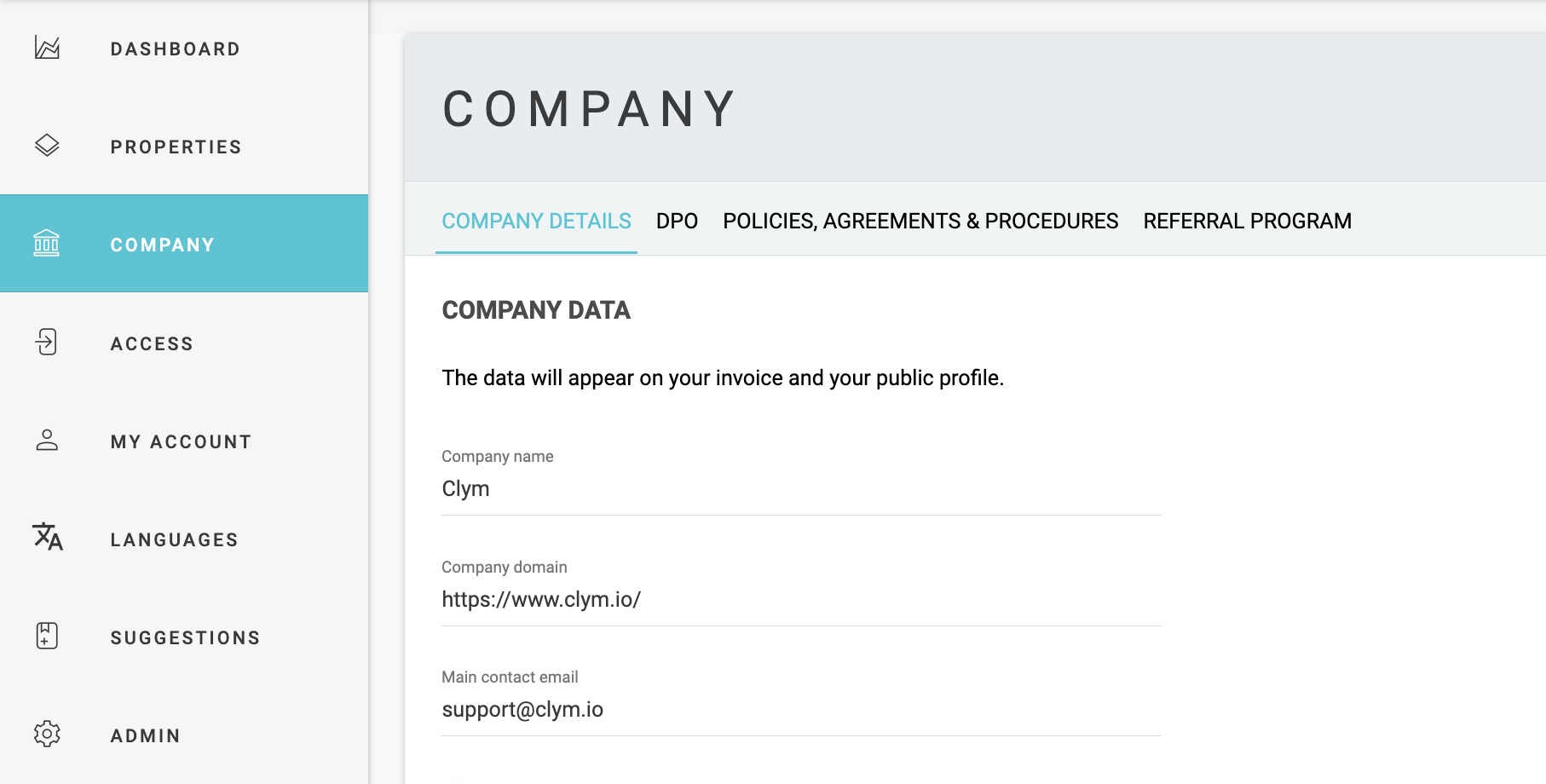
3. Edit your data protection officer's information
In the top navigation menu, toggle to Policies, Agreements & Procedures. Click Add in the top right corner, and from the drop-down menu, select which type of document you are adding: Policy, Procedure, Agreement, or Terms.
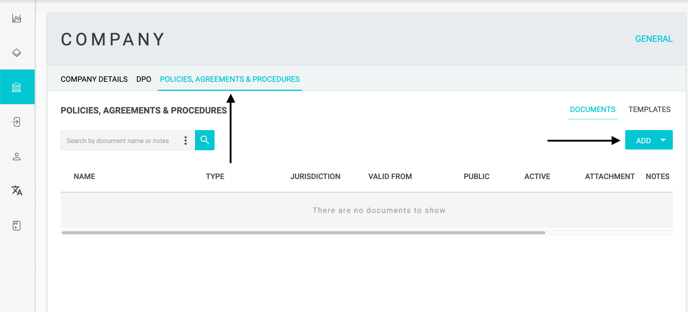
In the pop-up window that appears, complete the fields required for that document type by adding a name, valid from date, and body text. Click Save. After you have added the new document to your Clym account, it will be visible and available to all of your users viewing the Clym widget, unless you have set specific rules for individual regions.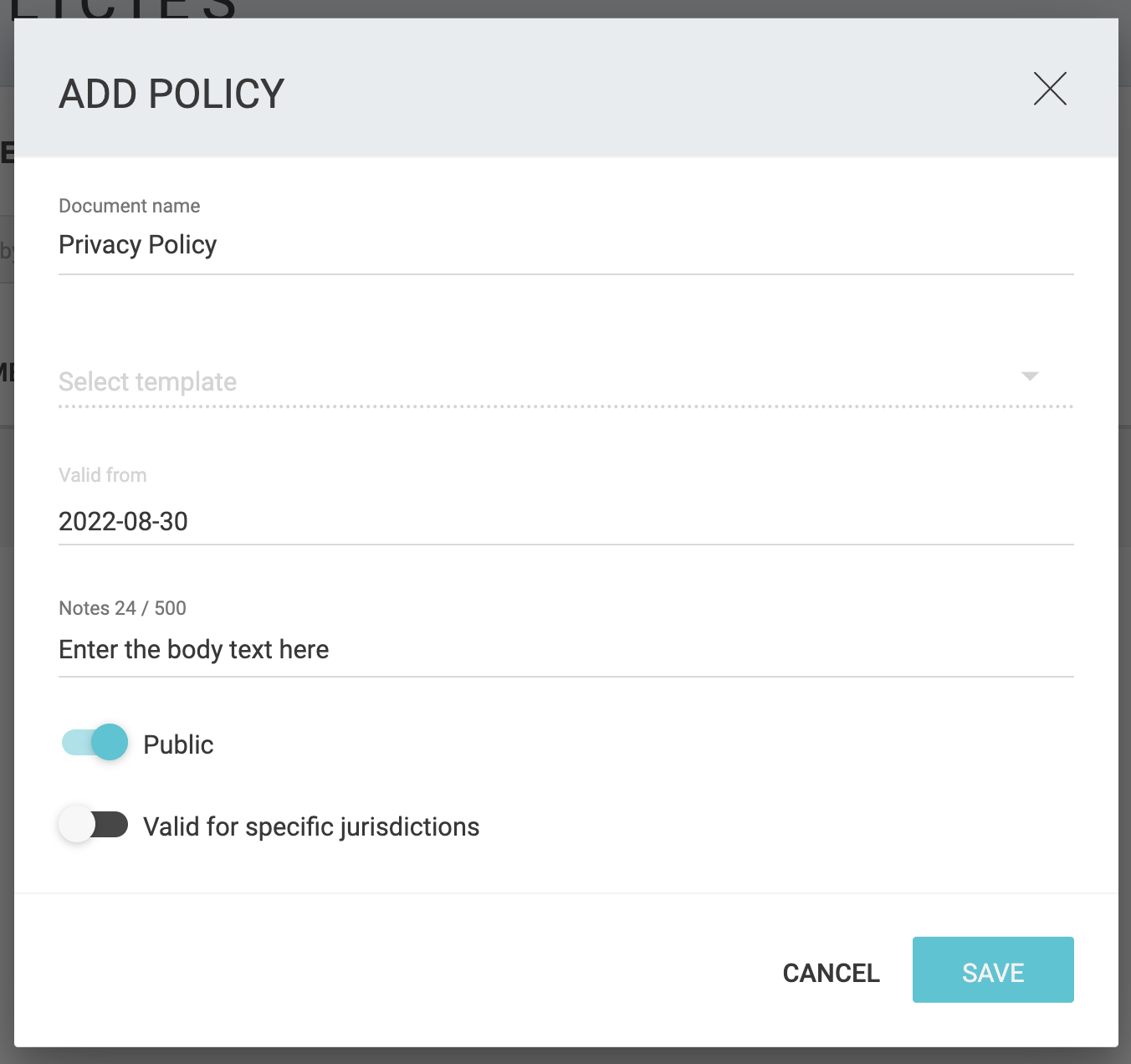
Please note, if you come across any challenges, you can reach out to us via chat or email us at support@clym.io.
