Steps you need to take to add a new version of an existing policy, procedure, agreement, or terms to your Clym widget
Clym allows you to display all of your documents to your users in one central location, including your privacy policy, terms of service, and more. With Clym's widget, you can upload new versions of documents to be available to users, allowing them to easily view and toggle between previous versions. This feature keeps you transparent with your users and allows you to build a library of all of your current and previous documents to have at your fingertips. Adding new versions of your documents is a simple 3-step process:
Note: If you are looking to make edits to your documents but not create a full new version, or would like to add a new document, please see:
1. Log into the Clym admin
You should have received a magic link in your initial onboarding email. Please click Sign in from the email to get started. Alternatively, navigate to Clym's home page and click on Sign in in the upper right-hand corner.
2. Select your property (domain)
Navigate to the Properties menu option and then select your domain.
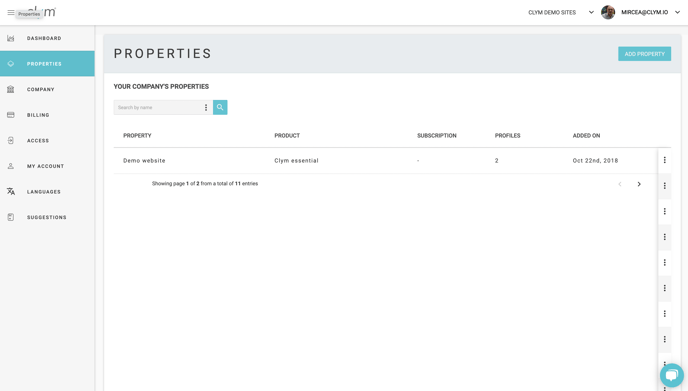
3. Add a new version of your document
From the left-hand side menu, select Policies. Click the three dots next to the document that you would like to add a new version to. Click New version.
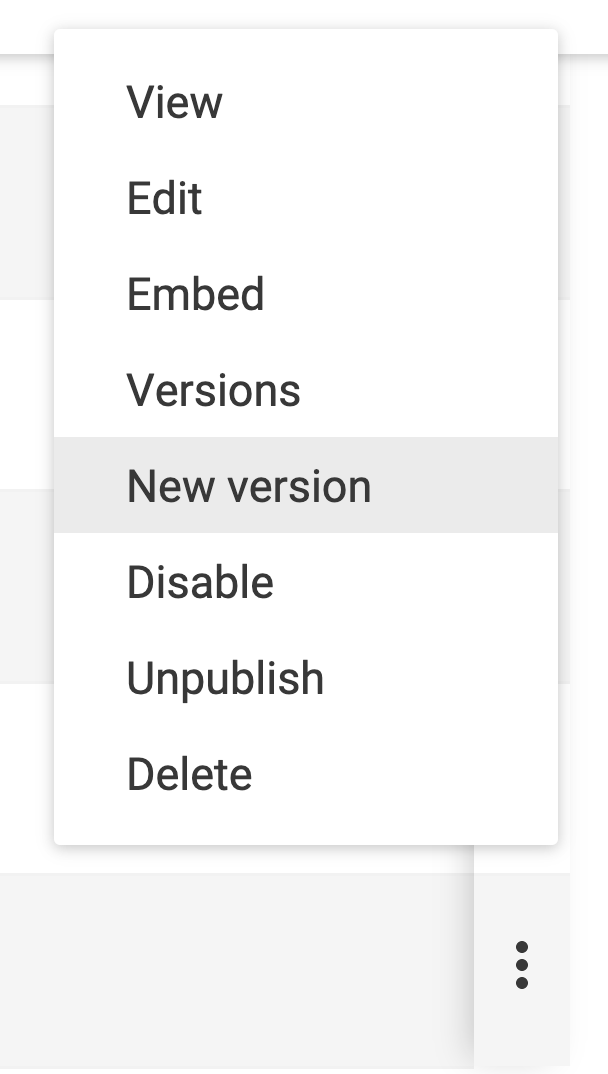
Select the date from which the new version is valid from, enter the document body into the Notes field, and click Save. Your document will now be updated to the current version that will display within the widget. Users will be able to toggle between previous versions of the document as they wish to view them.
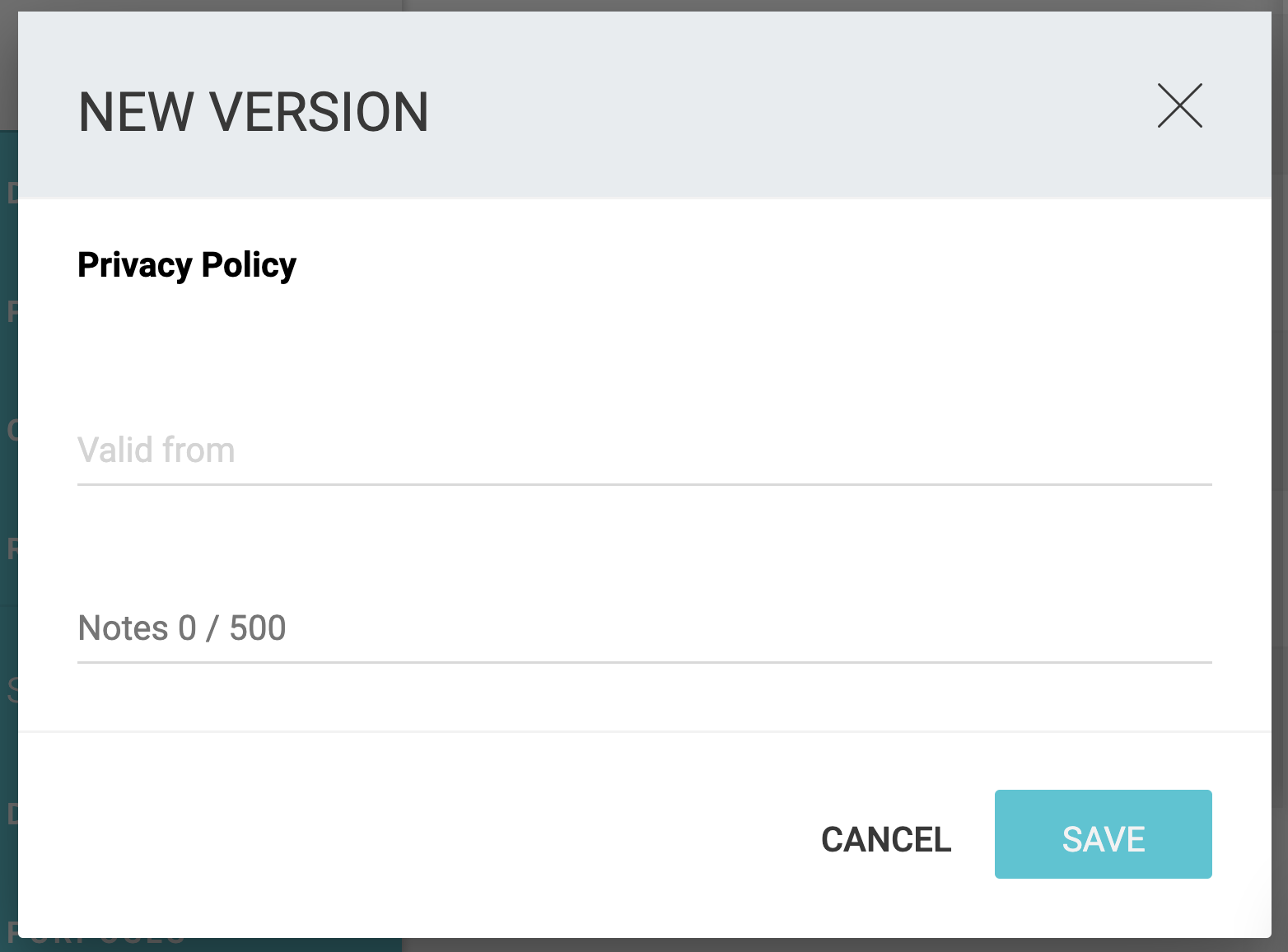
Please note, if you come across any challenges, you can reach out to us via chat or email us at support@clym.io.
