Steps you need to take to view your activity within Clym
Clym is a fully audited system that captures all actions users take. Clym's admin automatically collects and provides the audit logs related to your activity. You may wish to use this tool to view when and how certain actions were taken by your user's account. Viewing your account's activity is an easy 3-step process:
1. Log into the Clym admin
You should have received a magic link in your initial onboarding email. Please click Sign in from the email to get started. Alternatively, navigate to Clym's home page and click on Sign in in the upper right-hand corner. To learn more about the ways to login to Clym, please visit this article.
2. Open your My Account page
Navigate to the My Account menu option on the left-hand side. From here select Activity from the upper right corner.
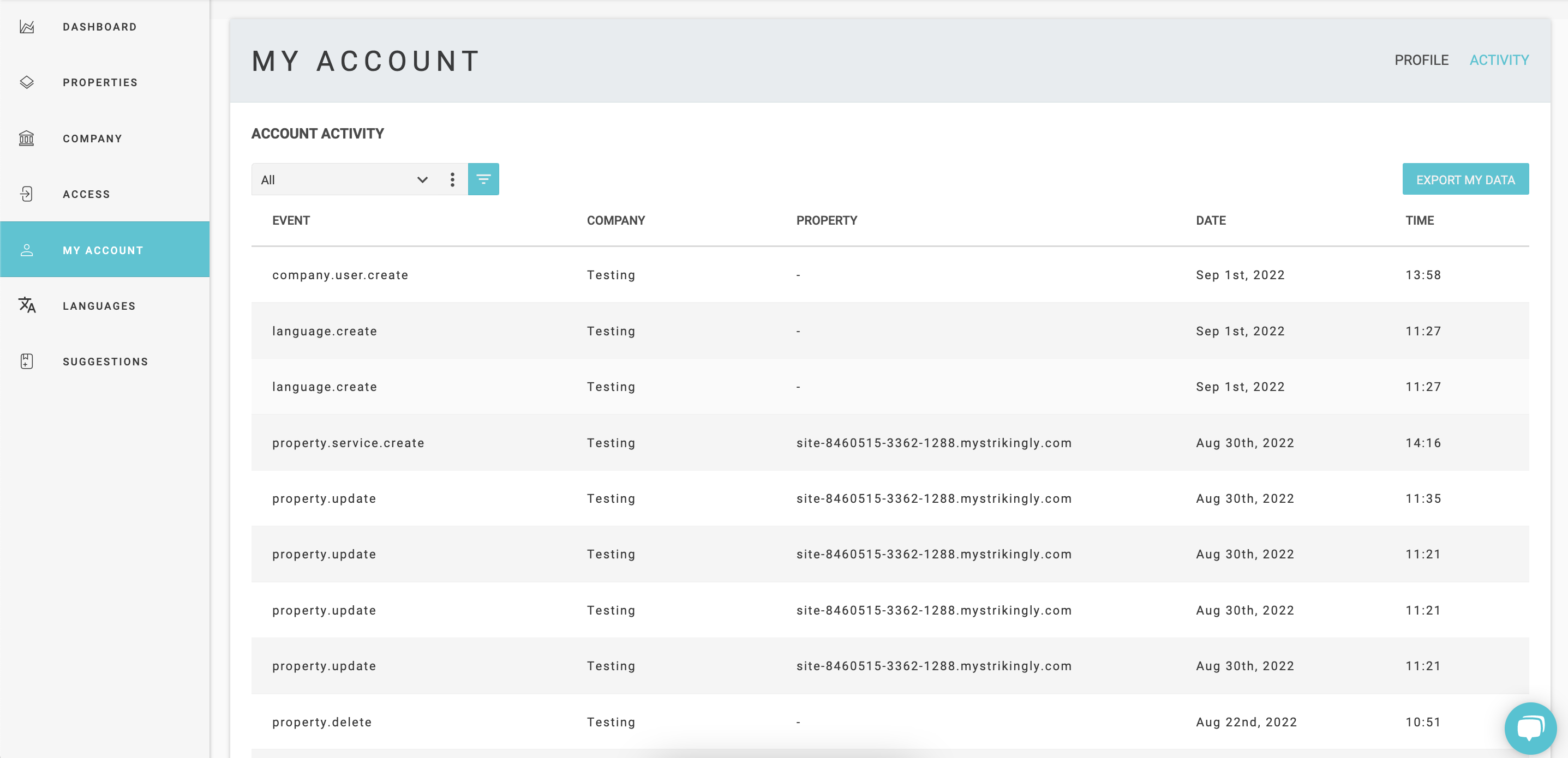
3. View your activity
On the Activity tab you will be able to view all of the actions that your account has performed across Clym.
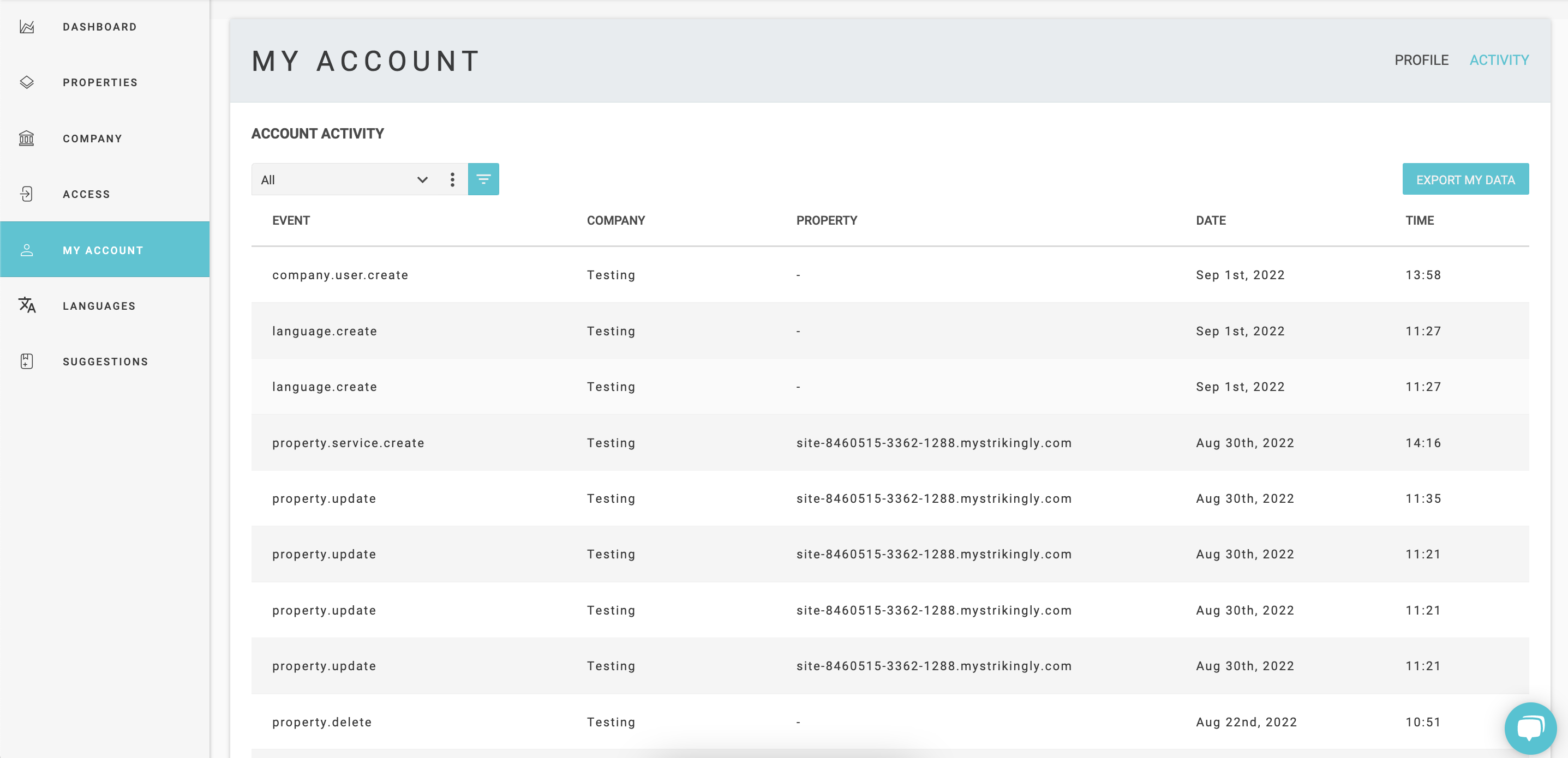
You can further use filters to narrow down your search. The default filter is Event type, but you can reveal additional options by accessing the More option (three dots).
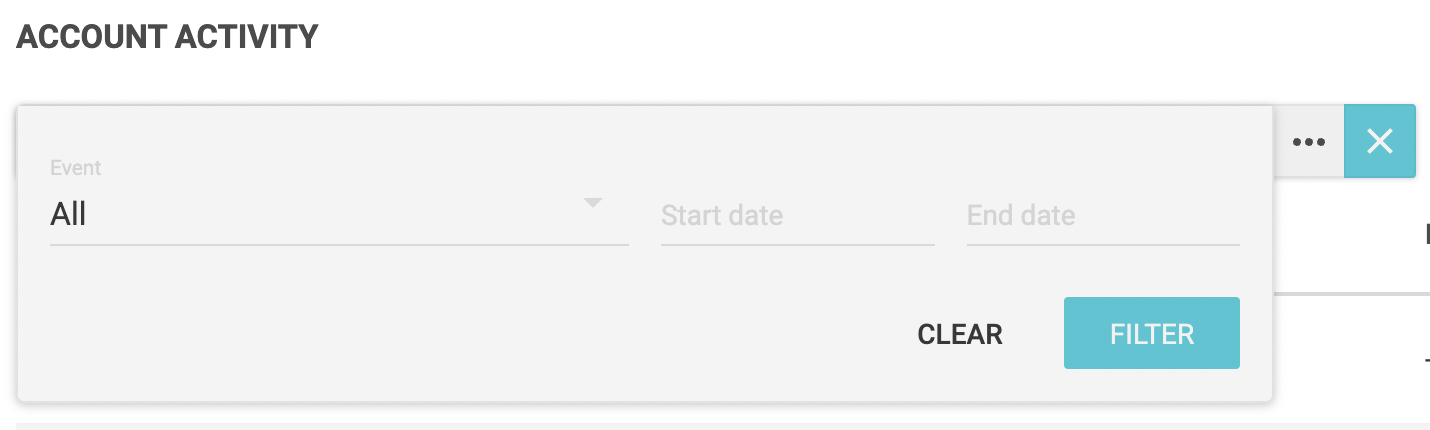
Note that in case you click on a specific activity, the system will display additional information about that particular activity.
Please note, if you come across any challenges, you can reach out to us via chat or email us at support@clym.io.
