Steps you need to take to add a document in a new language
While Clym does offer multiple language options for your users, you will still need to upload your legal documents, such as terms, agreements, and policies, in the different languages that you would like to offer, as the Clym widget does not translate the language within these documents. Once your translated documents are ready for upload into the Clym system, our platform makes adding these additional translated documents a simple 3-step process:
1. Log into the Clym admin
You should have received a magic link in your initial onboarding email. Please click Sign in from the email to get started. Alternatively, navigate to Clym's home page and click on Sign in in the upper right-hand corner.
2. Select your property (domain)
Navigate to the Properties menu option and then select your domain.
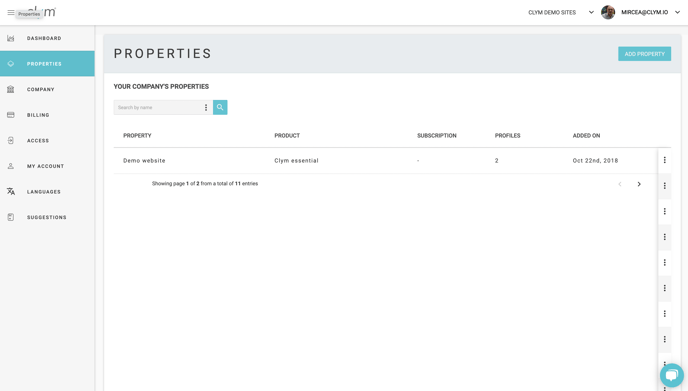
3. Add new translated documents
From the left-hand side menu, select Policies. Click Add, and select the type of document you are adding: Policy, Procedure, Agreement, or Terms.
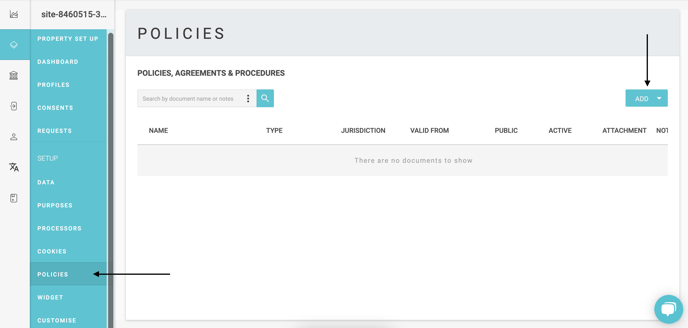
In the pop-up window that appears, complete the fields required for that document type by adding a name, valid from date, and body text.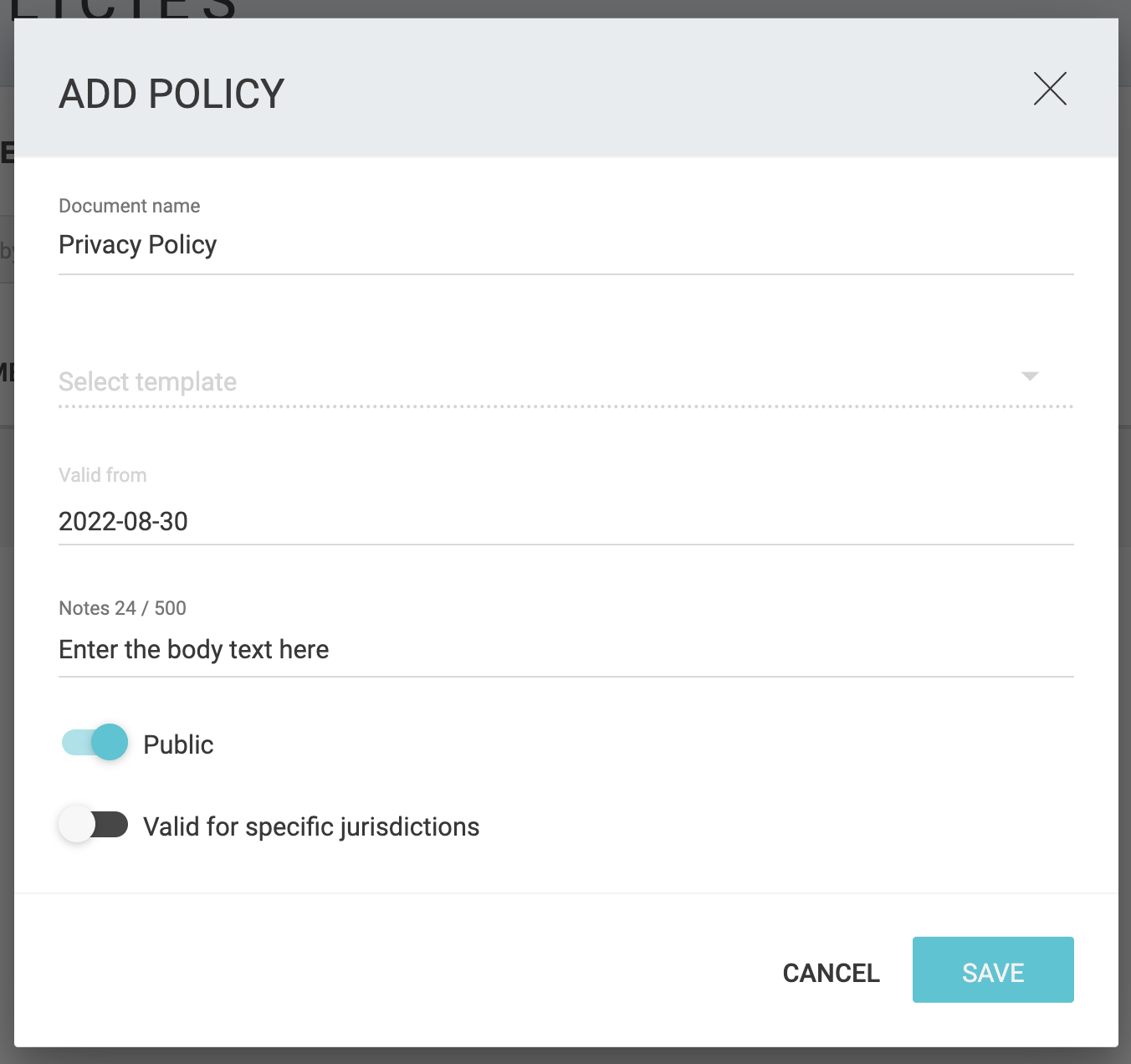
Click Edit next to the title of the policy that you are adding.
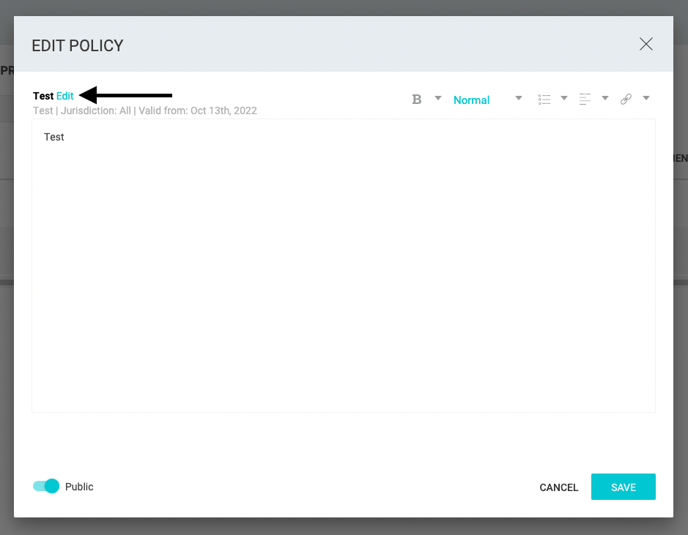
Click into the Language drop-down menu to change from Default language to the specific language that you are uploading the document in. Click Save. After you have added the new document to your Clym account, it will be visible and available to your users depending on specific settings you have saved for document visibility by region. 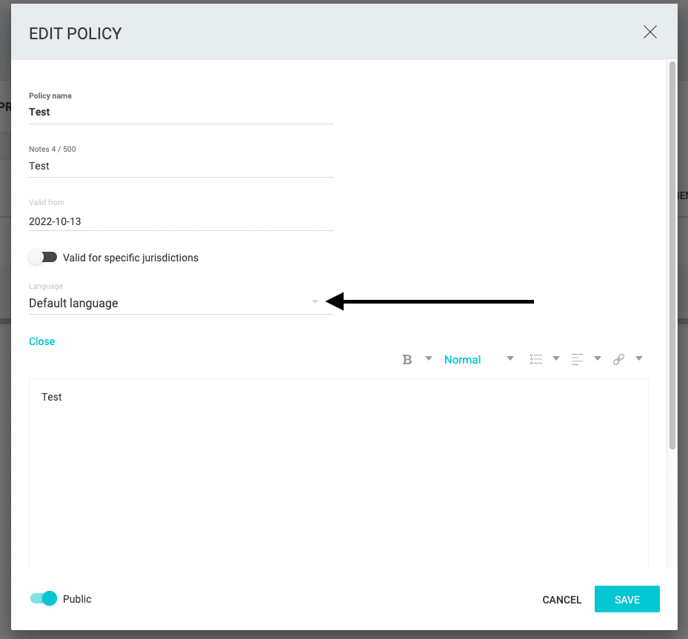
Please note, if you come across any challenges, you can reach out to us via chat or email us at support@clym.io.
