Steps you need to take to translate terms for a language for your Clym widget
When you add a new language to your Clym account, you will want to make sure that all terms are translated properly, so that the Clym widget and all of the terms within are displayed accurately to your website's users. Translating terms for a new language is a simple 3-step process:
1. Log into the Clym admin
You should have received a magic link in your initial onboarding email. Please click Sign in from the email to get started. Alternatively, navigate to Clym's home page and click on Sign in in the upper right-hand corner.
2. Open your Languages page
Navigate to the Languages menu option on the left-hand side.
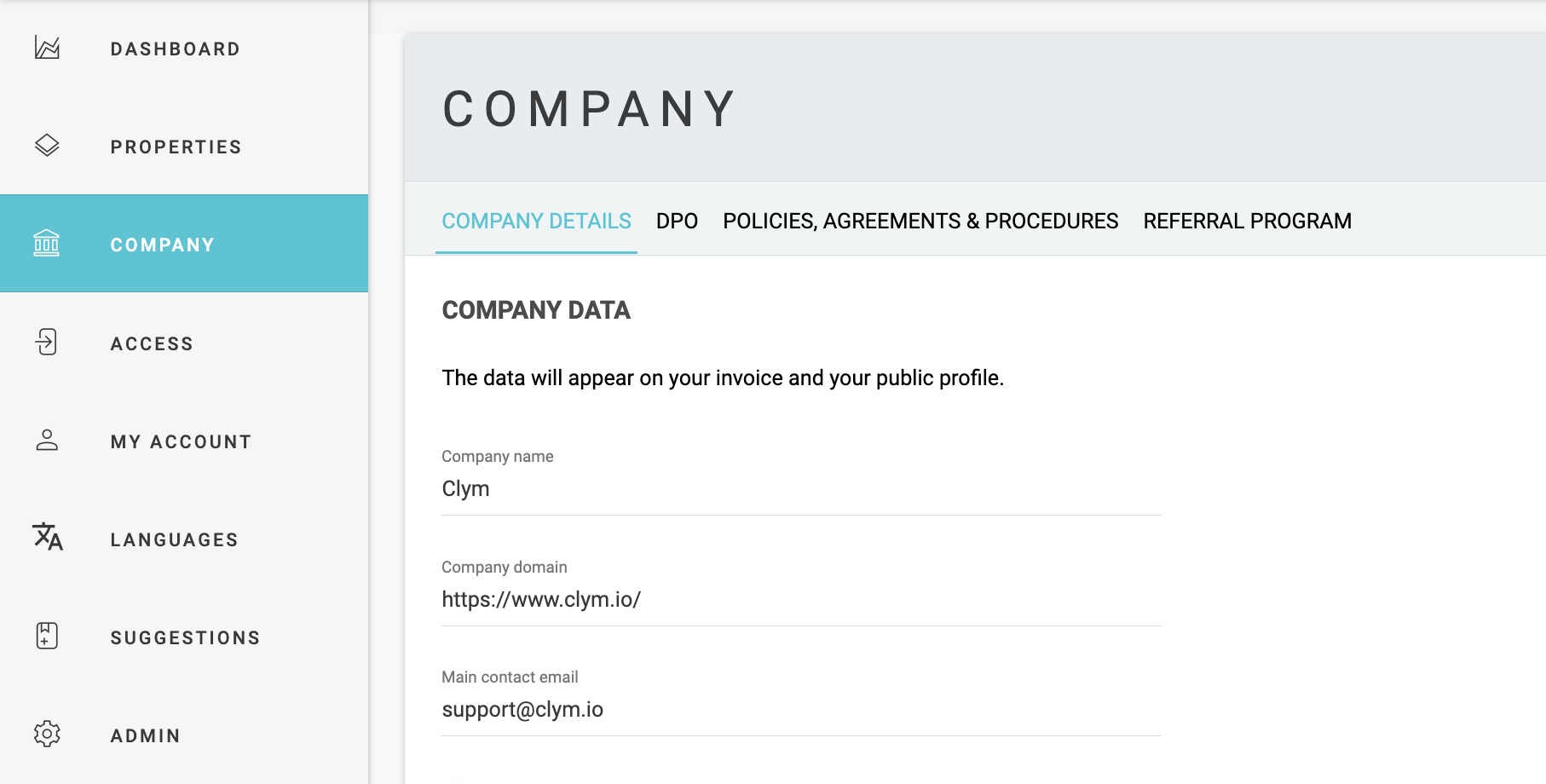
3. Translate language terms
In the top-right corner, toggle to Translation.

Click the three dots in the search field to change the translation language. You can either use the language drop down to select a particular language, or search for a particular language. Toggle between the different tabs to translate terms individually from different sections across your Clym widget. These terms will now display within the Clym widget as you have translated them. 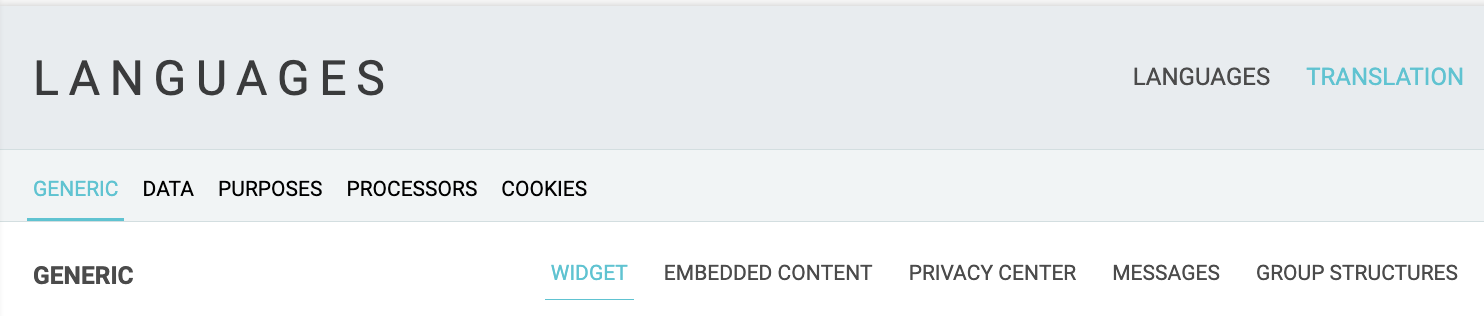
Please note, adding a new language to your Clym widget will not automatically translate all of your documents to that language for your users. For more information on how to add a document in a different language to your Clym widget, please click here.
Please note, if you come across any challenges, you can reach out to us via chat or email us at support@clym.io.
