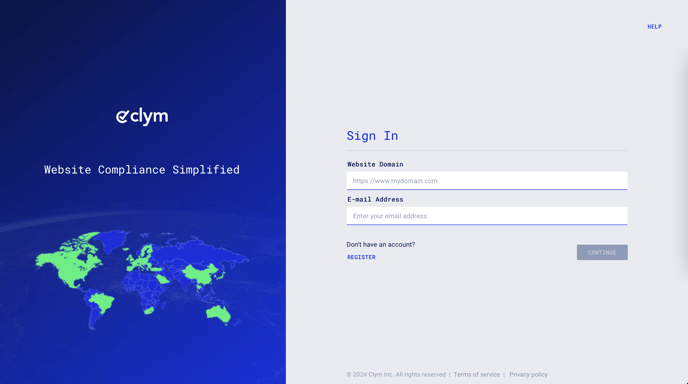Steps to take to add individuals who are responsible for managing your content takedown cases
By default, only the main account owners will have access to all content takedown cases that are submitted to your organization. Based on your organization's needs, different team members may need to manage different types of requests, or requests at different stages as they are handled. In the Clym Portal, you can fully customize which team members handle what, allowing you to further streamline your content takedown management process.
Adding a responsible is an easy 3-step process:
1. Sign in to your Clym Portal
You should have received a magic link in your initial onboarding email. Please click Sign in from the email to get started. Alternatively, navigate to Clym's home page and click on Sign in in the upper right-hand corner.
2. Open your Website Settings
From the left side menu, select Website Settings. From here, you will see a list of all your domains, each with its unique settings.
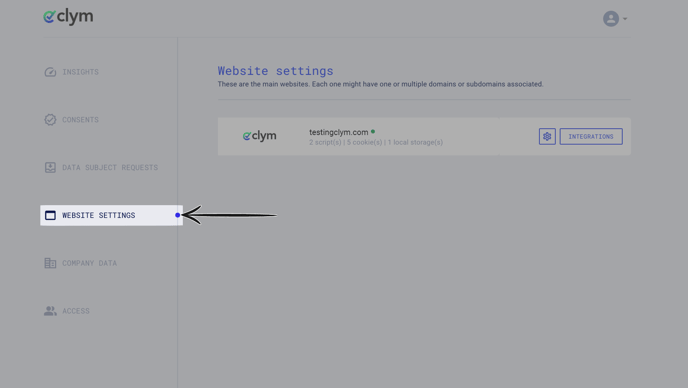
Click the settings wheel next to the domain that you would like to change the default language for. This will open the website settings for that specific domain.
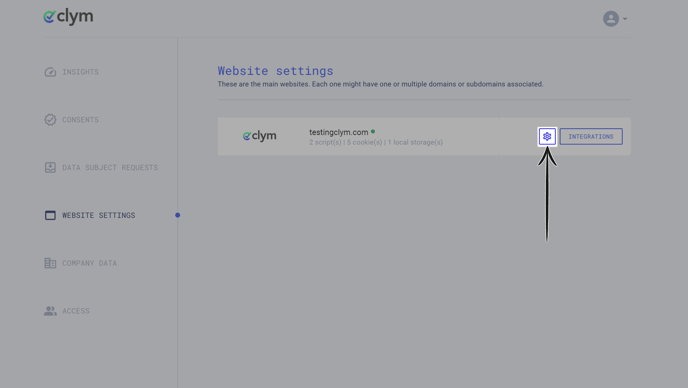
3. Add a responsible
From the Website settings menu, select the Content takedown settings drop-down to open the section. First, ensure that Overwrite default settings is toggled on to be able to make edits. Click the drop-down arrow next to Responsibles to expand the section. Click +ADD RESPONSIBLE.
 In the pop-up window, configure the Target account, Case Category, Allowed statuses, Allow access to non-redacted fields, and Allow field redacting fields. Click Save.
In the pop-up window, configure the Target account, Case Category, Allowed statuses, Allow access to non-redacted fields, and Allow field redacting fields. Click Save. 
If you encounter any challenges, please reach out to us at support@clym.io.