Steps you need to take to run a new cookie scan on your website and detect any new cookies or third-party scripts automatically
While you do have the ability to manually add new cookies and scripts, Clym makes it easy to run a new cookie scan that will automatically detect cookies and third-party scripts running on your website. You may want to do this to check for new cookies and scripts, so that they can be detected by your Clym widget.
Running a new cookie scan is a simple 3-step process:
1. Log into the Clym admin
You should have received a magic link in your initial onboarding email. Please click Sign in from the email to get started. Alternatively, navigate to Clym's home page and click on Sign in in the upper right-hand corner.
2. Select your property (domain)
Navigate to the Properties menu option and then select your domain.
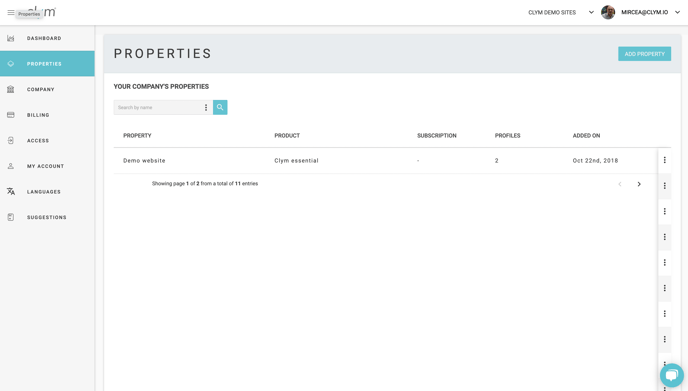
3. Run a new scan
From the left-hand navigation menu, select Cookies. In the top right corner, toggle to Scans and click New Scan.
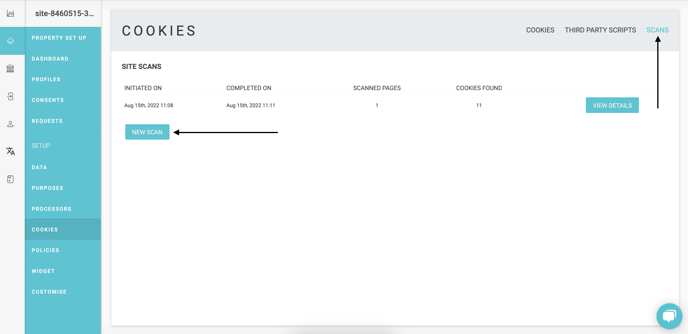
Confirm the domain that you want to run the scan on in the Select a domain drop-down menu. Specify what pages of your site you would like to be scanned. Click Submit. This will run a new scan on your website, and you will be able to see an updated full list of detected cookies and scripts.
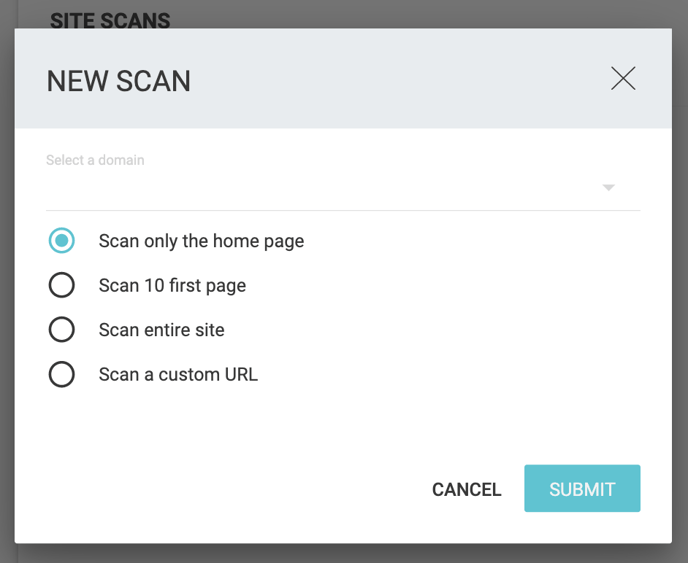
Please note, if you come across any challenges, you can reach out to us via chat or email us at support@clym.io.
