Steps you need to take to remove a domain from your Clym account
If you need to remove a domain from your account for any reason, Clym makes it easy and quick to manage your sub-domains as you need. Removing a domain from your account is a simple 3-step process:
1. Log into the Clym admin
You should have received a magic link in your initial onboarding email. Please click Sign in from the email to get started. Alternatively, navigate to Clym's home page and click on Sign in in the upper right-hand corner.
2. Open your Properties page
Navigate to the Properties menu option on the left-hand side.

3. Remove a domain
From the list of properties, click into your website's property to remove a sub-domain from that property.
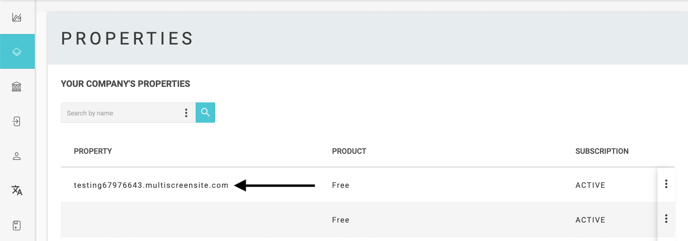
From the additional menu that opens, select Widget and Domains. Click the three dots next to the sub-domain that you would like to remove from your account.
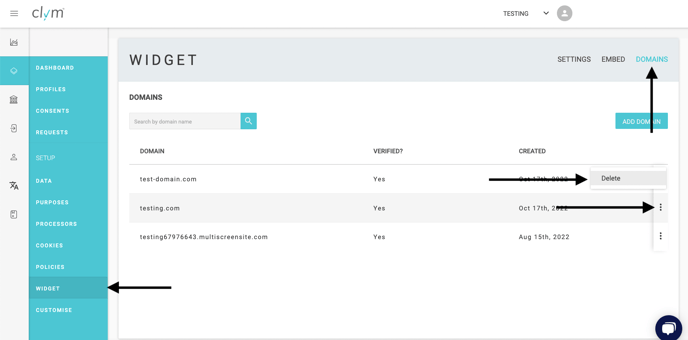
In the pop-up window that appears, click Delete to confirm that you would like to delete this domain. This domain and any settings you have changed will now be deleted from your account.
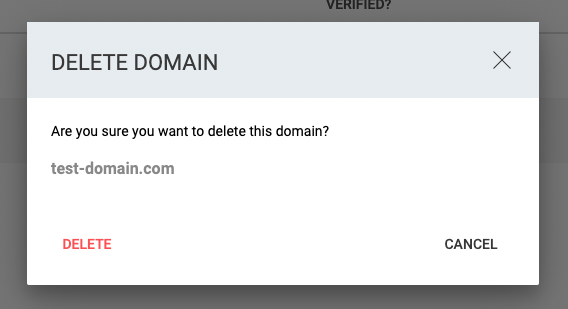
Please note, if you come across any challenges, you can reach out to us via chat or email us at support@clym.io.
