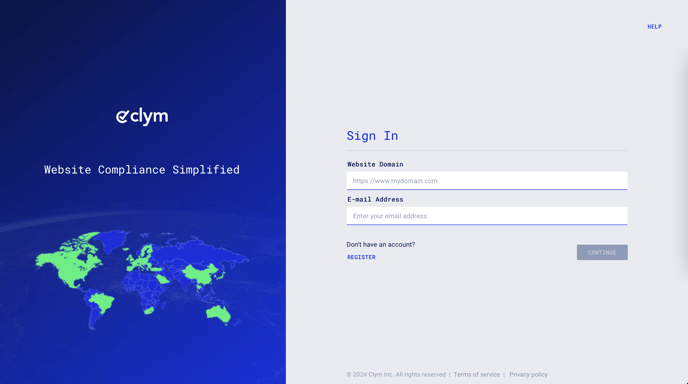Steps to take to access and pay an invoice in your Clym Portal
1. Sign in to your Clym Portal
You should have received a magic link in your initial onboarding email. Please click Sign in from the email to get started. Alternatively, navigate to Clym's home page and click on Sign in in the upper right-hand corner.
2. Open your Website Settings
From the left-side menu, select Website Settings. You will then see a list of all your domains, each with its unique settings.
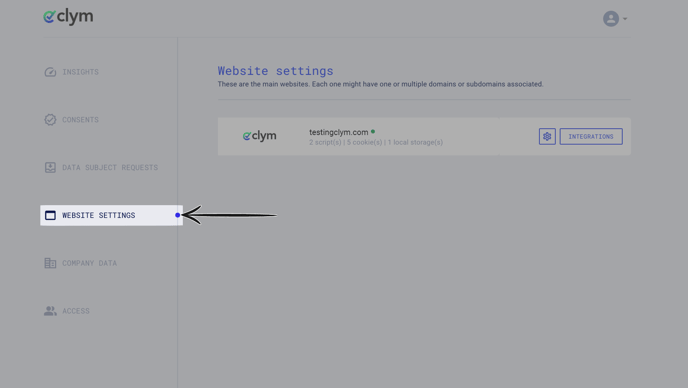
Click the settings wheel next to the domain that you would like to change the default language for. This will open the website settings for that specific domain.
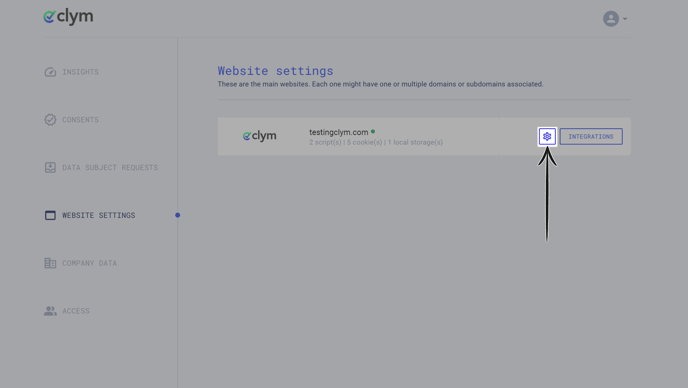
3. Pay an invoice
Click the drop-down arrow next to Invoices to expand the selection. Click Apply Payment next to the invoice you would like to pay. Your invoice will open in a separate tab. To pay the invoice, click Pay Invoice.
You can opt for a full payment or a partial payment.
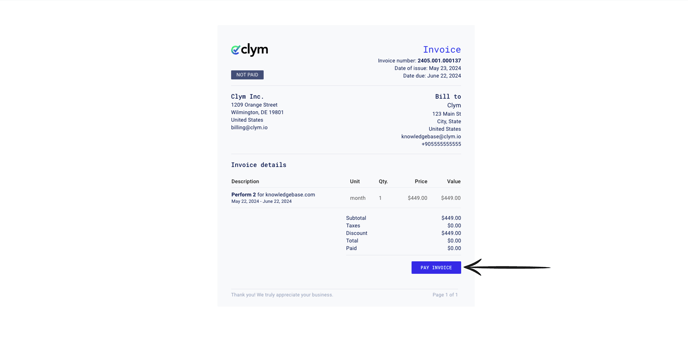
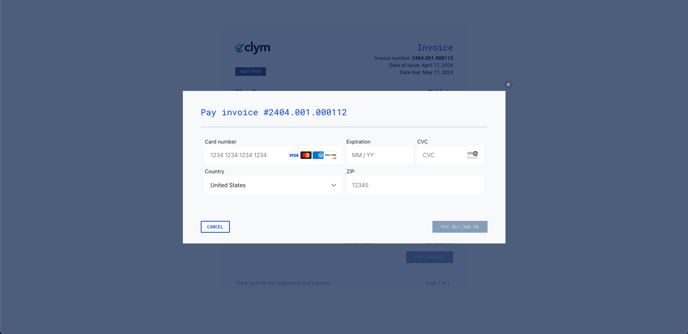
If you encounter any challenges, please reach out to us at support@clym.io. If you have any questions related to invoices, please email billing@clym.io.