Steps you need to take to manually add a data subject request into your Clym account so that you can manage all of your requests in one convenient location
Clym allows you to manually add any data subject requests that were received outside of Clym's widget, which may be helpful to manage all of your requests, both received via Clym's widget and received externally, in one centralized location. Manually adding a data subject request is a simple 3-step process:
1. Log into the Clym admin
You should have received a magic link in your initial onboarding email. Please click Sign in from the email to get started. Alternatively, navigate to Clym's home page and click on Sign in in the upper right-hand corner.
2. Select your property (domain)
Navigate to the Properties menu option and then select your domain.
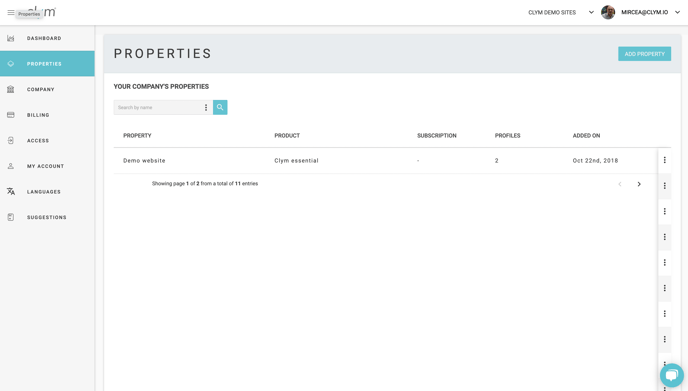
3. Add a data subject request
From the left-hand side menu, select Requests. In the top right corner, click Add Request.

In the pop-up window, add information you have from your data subject request, such as email, name, country, type of request, and more information. Click Save. Moving forward, you will be able to monitor this DSAR and message the user, along with any DSARs collected natively from Clym.
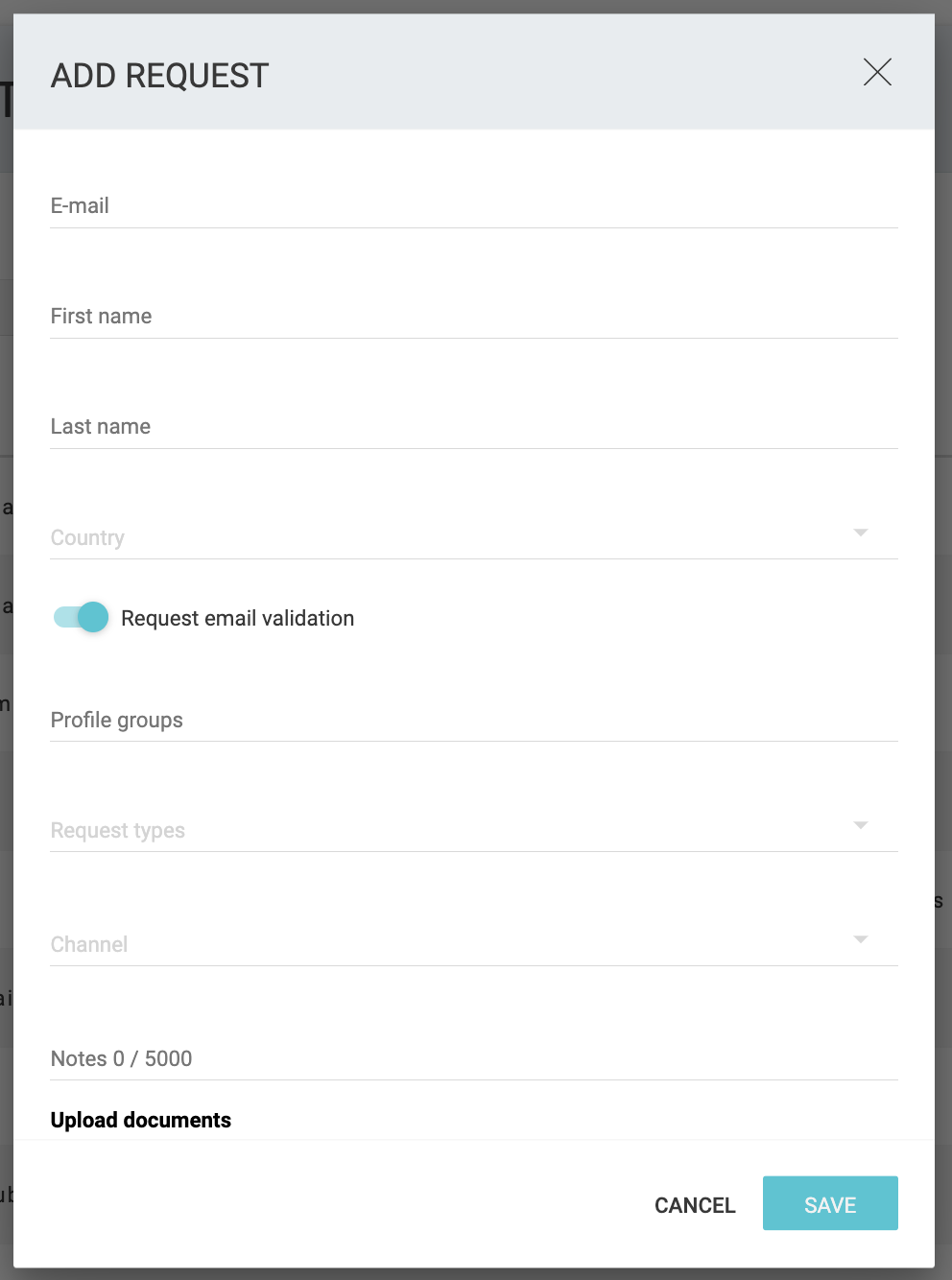
Please note, if you come across any challenges, you can reach out to us via chat or email us at support@clym.io.
