Steps to take to manually add a cookie or script from your website
If there is a new cookie or script on your website that you don't already have in your Clym account, you will want to add that new cookie or script to your Clym account so that you stay compliant.
To manually add a new cookie or script, please follow the simple 3-step process below:
1. Log into the Clym admin
You should have received a magic link in your initial onboarding email. Please click Sign in from the email to get started. Alternatively, navigate to Clym's home page and click on Sign in in the upper right-hand corner.
2. Select your property (domain)
Navigate to the Properties menu option and then select your domain.
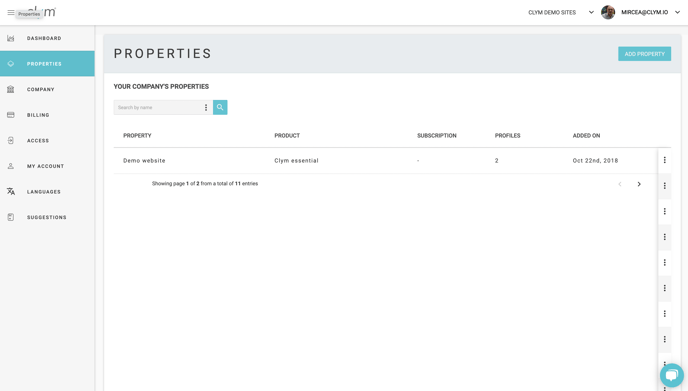
Manually add a cookie
From the left-hand side menu, select Cookies. In the top right corner, click Add Cookie.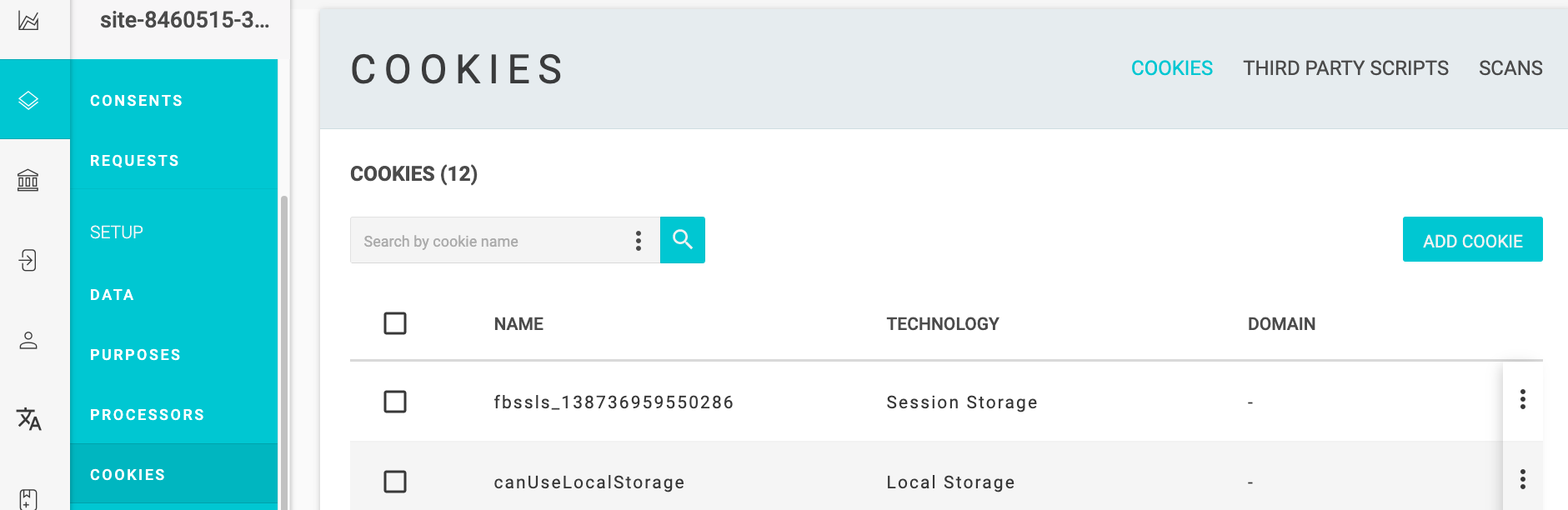
First, within the cookie tab, select a Technology from the drop-down menu and add a description. Next, toggle to the Purpose tab and choose a Processing category from the drop-down menu. Then, toggle to the Data Point tab and choose a Data category and Data point from the drop-down menus. Last, toggle to the Data handling tab and toggle on/off the items for how the users data is being handled. Click Save. This cookie will now be acknowledged and listed in Clym's widget, and your users will have the ability to interact with that cookie based on its functionality and the regulation of that user's region.
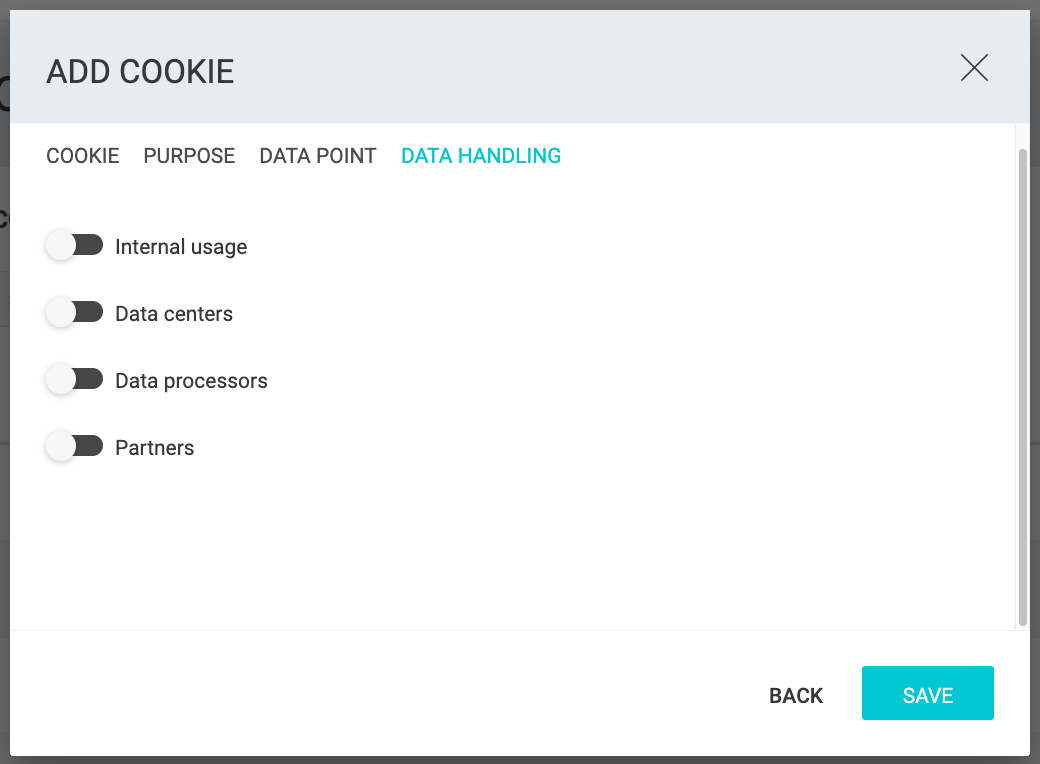
Manually add a third-party script
From the left-hand side menu, select Cookies. In the top right corner, toggle to Third party scripts. Click Add Third Party Script. From the options, select the third party script that you would like to integrate with and click Next. This script will now be acknowledged and listed in Clym's widget, and your users will have the ability to interact with that script based on its functionality and the regulation of that user's region.

Please note, if you come across any challenges, you can reach out to us via chat or email us at support@clym.io.
