Steps to take to manage multiple partner accounts from one user profile
Based on your organization's needs, you may need to be granted access to several Partner Portal accounts. Conveniently, you don't need to sign out of one to access the other(s). Once you are signed into the Partner Portal, you can navigate between different accounts with ease.
Switching between partner accounts is an easy 3-step process:
1. Sign in to the Partner Portal
You should have received a magic link in your initial onboarding email. Please click Sign in from the email to get started. Alternatively, navigate to the Partner Portal to sign in.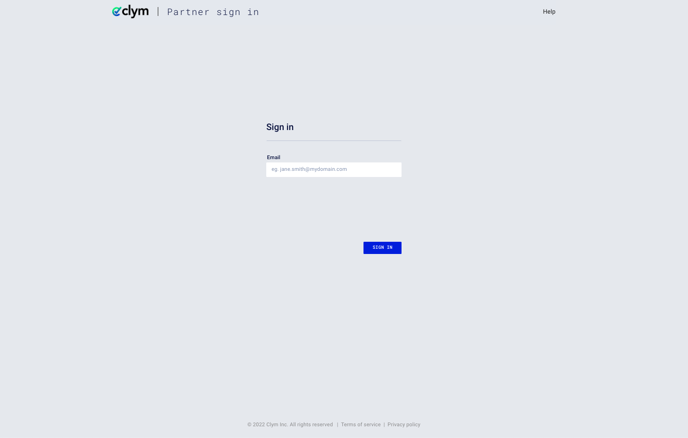
2. Switch account
In the top right-hand corner, click the drop-down menu next to the person icon to open the account settings menu. Click Switch partner.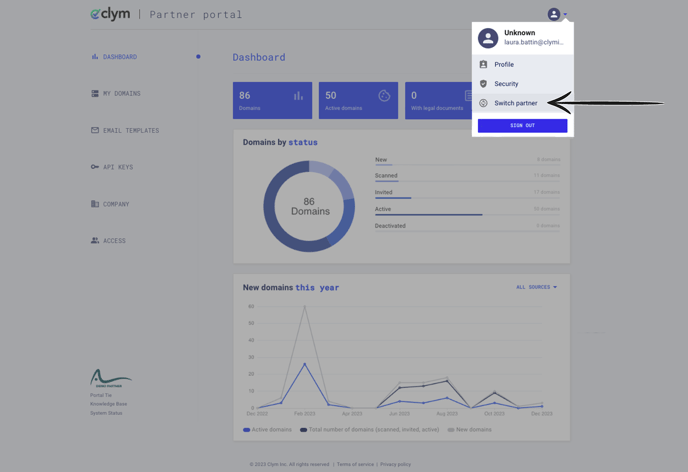
The Switch account button will only be available if you have access to more than one partner account in the Partner Portal
3. Select partner
From the drop-down menu, select the partner you wish to switch to. Click Switch. The page will refresh and you will be signed into the newly selected partner account.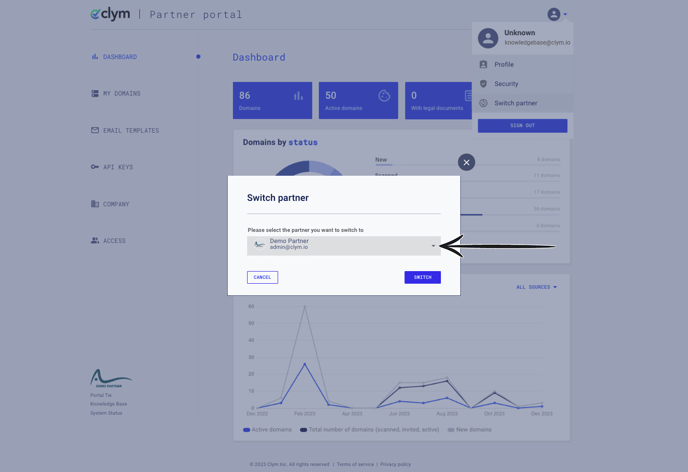
This list will show all the partners you have access to; the one you are currently signed into will appear greyed out (similar to the screenshot above).
Click here to view all available profile and security settings options.
If you encounter any challenges, please reach out to us at support@clym.io.
