Steps to take to generate the embed codes for the scan and registration widgets
1. Sign in to the Partner Portal
You should have received a magic link in your initial onboarding email. Please click Sign in from the email to get started. Alternatively, navigate to the Partner Portal to sign in.
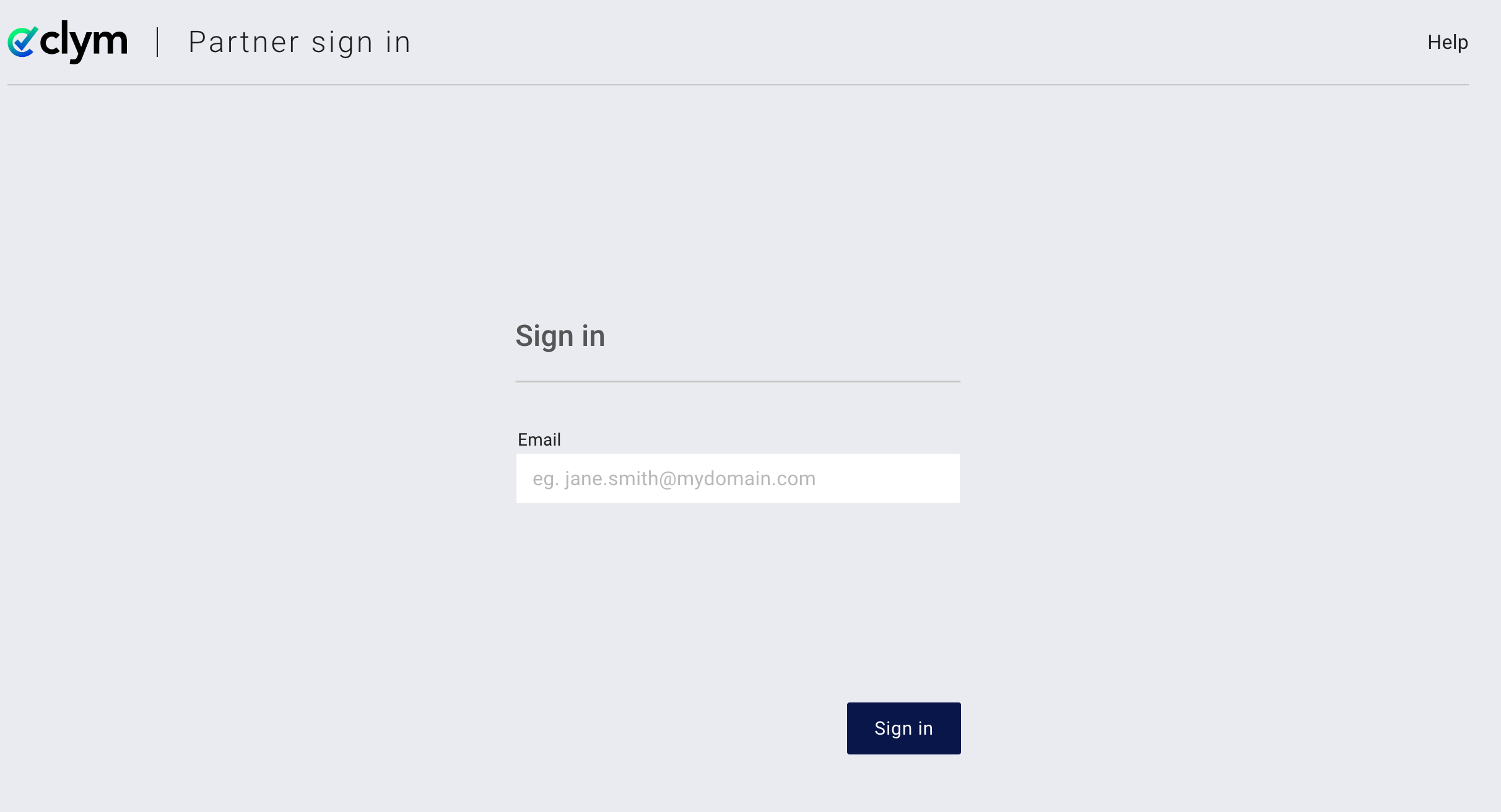
2. Access Customers
From the left-hand menu, select Customers. Expand the Domains section and click Manage domains in bulk. From the drop-down menu, select Other ways to add domains.
3. Access and copy the embed codes
From the pop-up window, you can access the scan widget and/or registration widget embed codes, and place them on your own website. Click Copy next to the embed code that you would like to use, and paste it within your site's code.
Scan widget: The scan widget with allow your customers to enter their own website's domain, and receive a scan report that measures their website's compliance score with data privacy and accessibility regulations.
Registration widget: The registration widget allows your customers to self-register on your website, which will automatically add them to your partner portal account. This option is better suited for partners who are using an opt-in model because it requires your customers to opt into having access to Clym's solutions for data privacy and accessibility compliance.
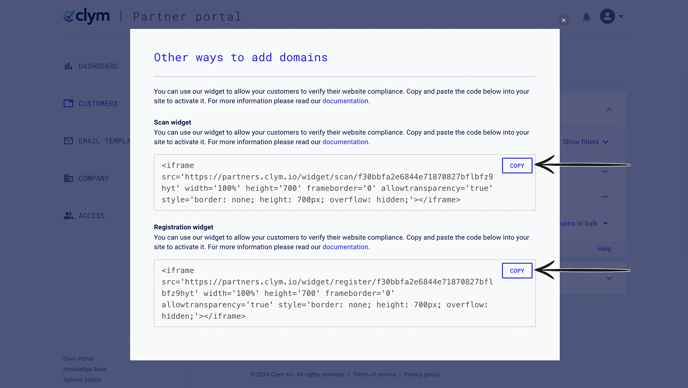
For more information on company and domain management, please consult our knowledge base articles.
If you encounter any challenges, please reach out to us at support@clym.io.
