Steps you need to take to edit your global default language for all of your domains
When your Clym account is created, your widget setting will automatically default to English as the global language. You may wish to change the global language setting if a majority of your website visitors would access the widget using a different language. Editing your global default language within Clym is a simple 3-step process:
1. Log into the Clym admin
You should have received a magic link in your initial onboarding email. Please click Sign in from the email to get started. Alternatively, navigate to Clym's home page and click on Sign in in the upper right-hand corner.
2. Open your Languages page
Navigate to the Languages menu option on the left-hand side.
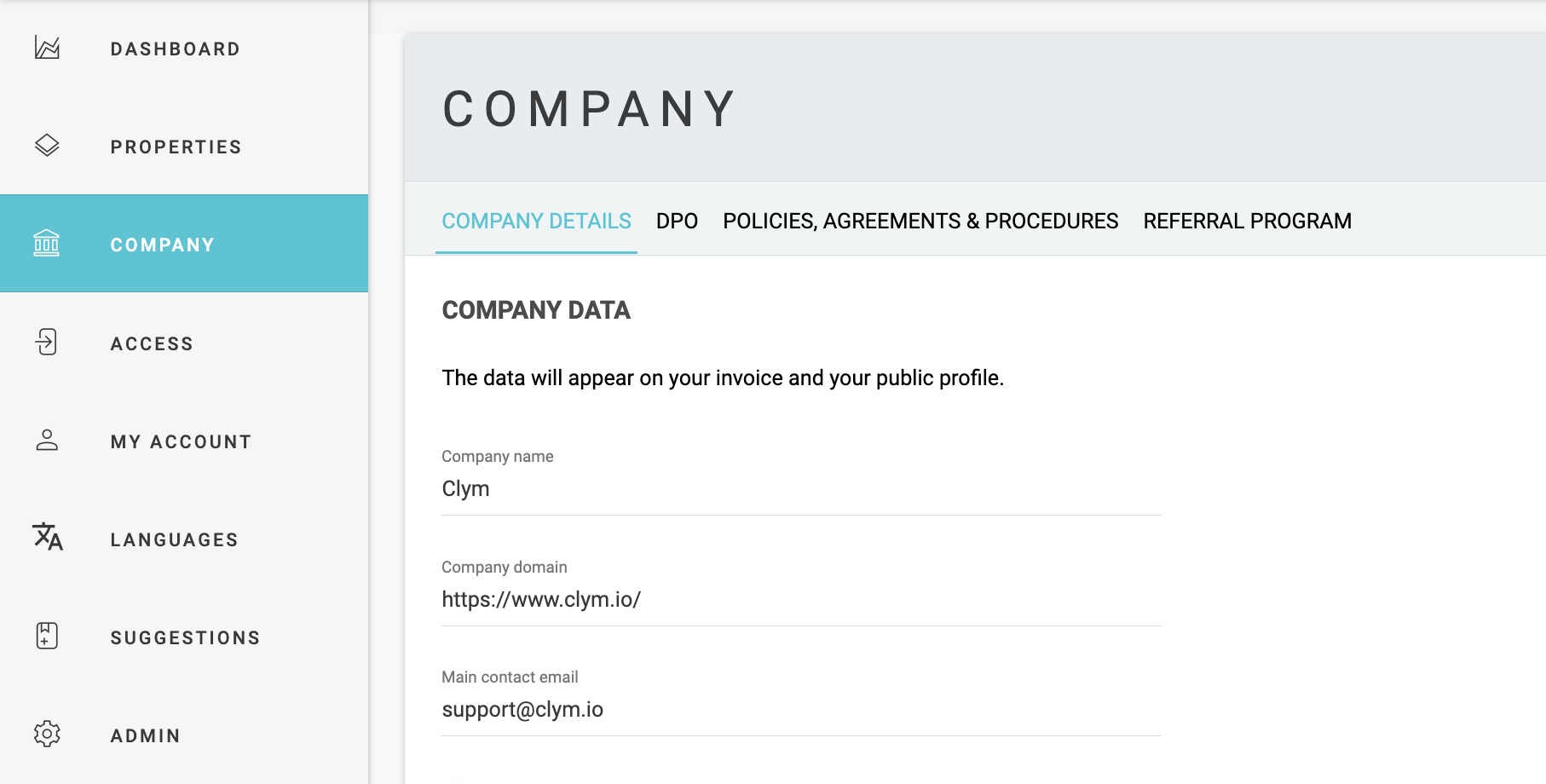
3. Edit your default language
From the dropdown menu, select the default language you would like to apply for your Clym account. After this point, the main global language for all of your website's visitors will be set to the new language you have selected.
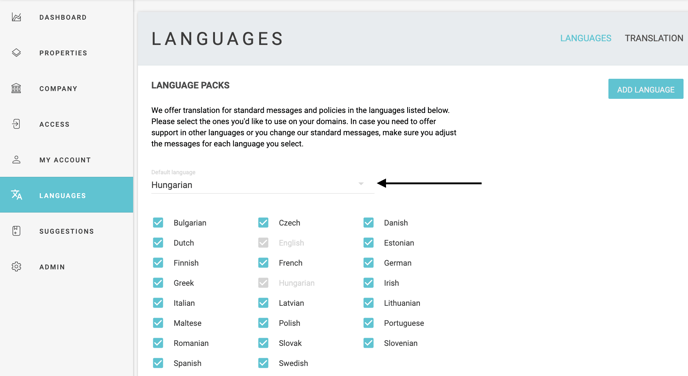
Please note, changing the global language in your Clym widget will not automatically translate all of your documents to that language for your users. For more information on how to add a document in a different language to your Clym widget, please click here.
Please note, if you come across any challenges, you can reach out to us via chat or email us at support@clym.io.
