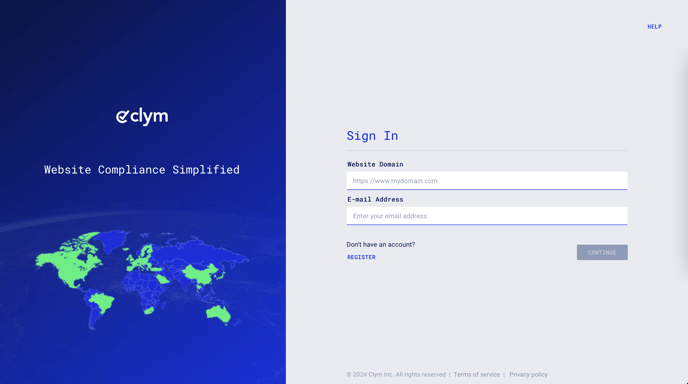Steps to take to delete your user's profile from your Clym account
While we are sad to see you go, there are several reasons why you might want to delete your user's account within Clym.
Please note that if you delete your account, Clym will be unable to retrieve your data, and you will need to register again to create another profile.
Deleting your user's account is an easy 3-step process:
1. Sign in to your Clym Portal
You should have received a magic link in your initial onboarding email. Please click Sign in from the email to get started. Alternatively, navigate to Clym's home page and click on Sign in in the upper right-hand corner.
2. Open your account
In the top right corner of your screen, click the account icon to access the drop-down menu. Click Profile.
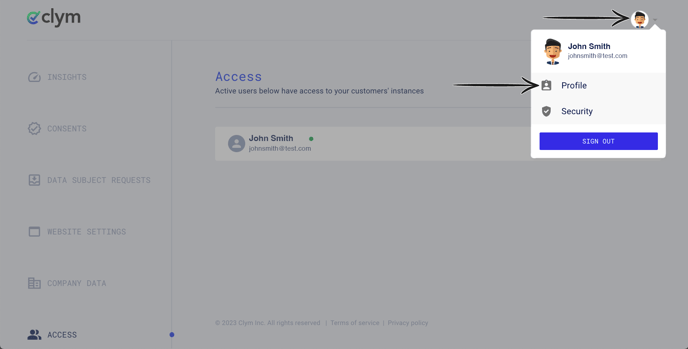
3. Delete your profile
From the pop-up window, click Delete Account in the bottom left corner.
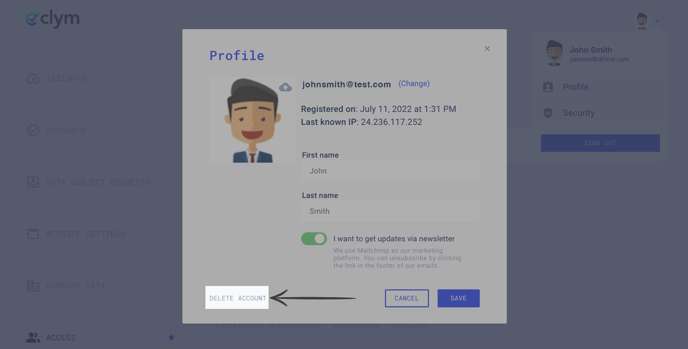
In the pop-up window, click Delete Account to confirm that you would like to delete your account.
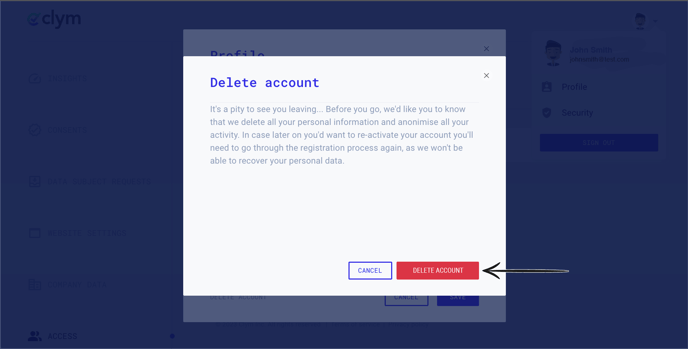
Please note: If you have the account's Owner role, you must transfer company ownership to another individual or archive your account before you can delete your user's account.
If you are the account owner, click Manage Account.
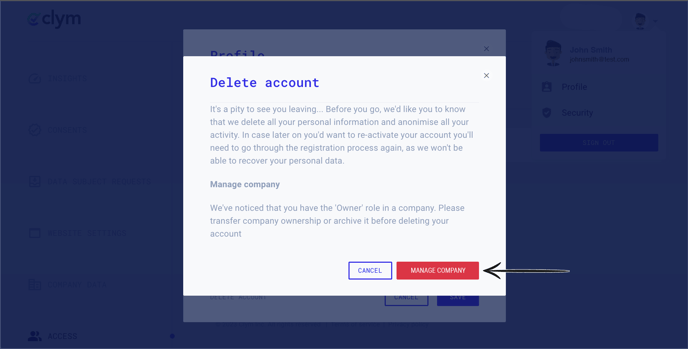
If you would like to archive your company data, toggle Archive Company Data to be on. Click Apply Changes.
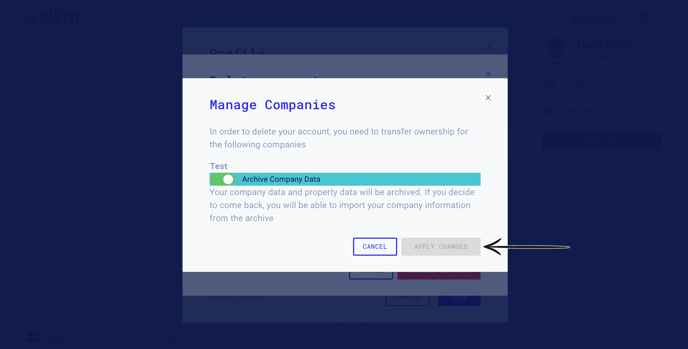
If you would like to transfer the owner role to another user in your organization, use the drop-down menu under Transfer ownership to and select an individual from your organization. Then click Apply Changes.
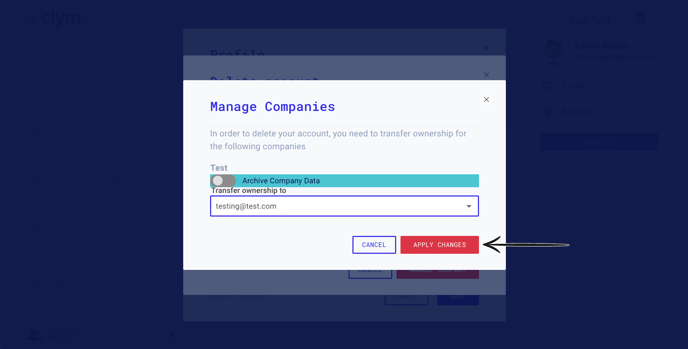
If you encounter any challenges, please reach out to us at support@clym.io.