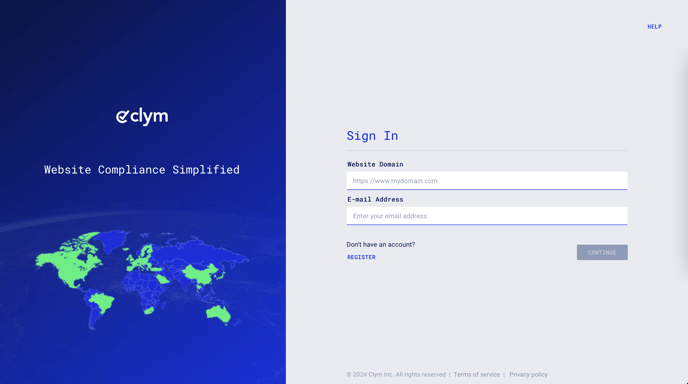Steps to take to delete a subdomain from your main domain
If you have a subdomain listed in your Clym account that you are no longer using, or that has been deactivated, Clym allows you to easily remove it from your account at any time. Removing a subdomain is an easy 3-step process:
1. Sign in to your Clym Portal
You should have received a magic link in your initial onboarding email. Please click Sign in from the email to get started. Alternatively, navigate to Clym's home page and click on Sign in in the upper right-hand corner.
2. Open your Website Settings
From the left-side menu, select Website Settings. You will then see a list of all your domains, each with its unique settings.
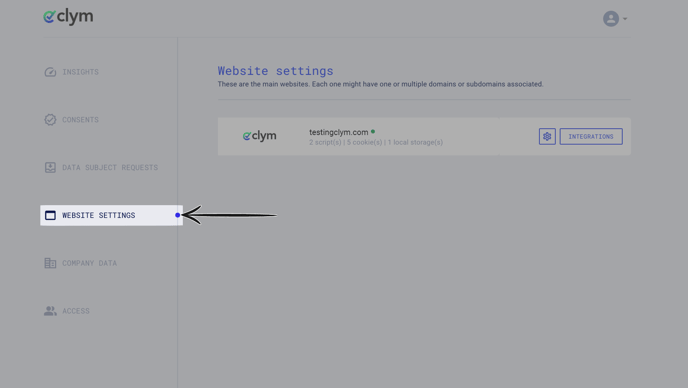
Click the settings wheel next to the domain that you would like to change the default language for. This will open the website settings for that specific domain.
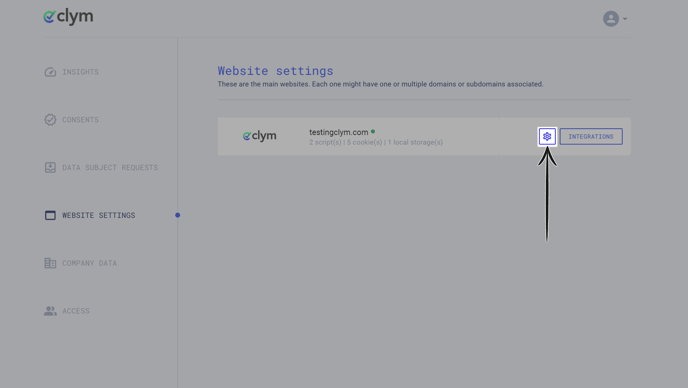
3. Delete your subdomain(s)
From the Website settings menu, select the Subdomains drop-down to expand the selections. From the list of your subdomains, click the trash can symbol next to the subdomain that you want to delete.
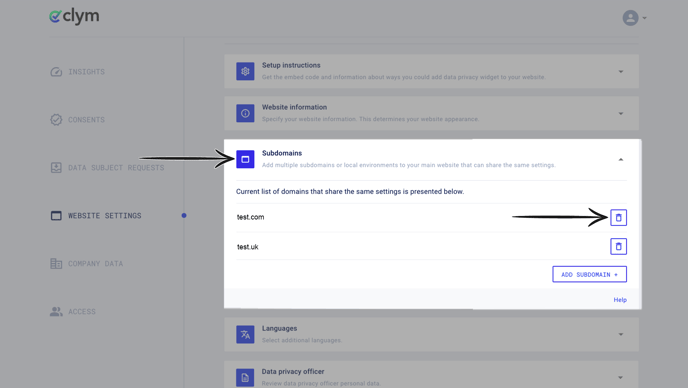
In the pop-up window, click Delete Domain to confirm that you would like the subdomain to be deleted.
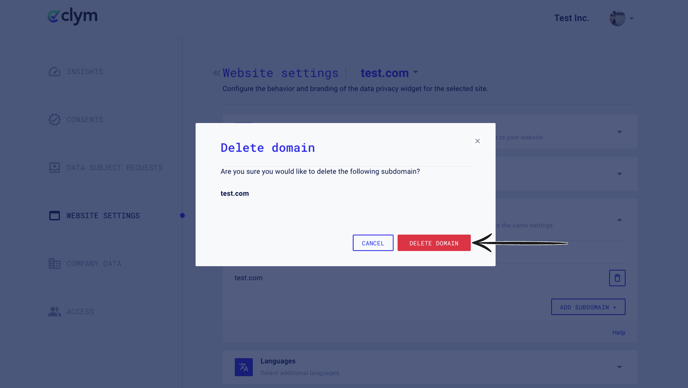
If you encounter any challenges, please reach out to us at support@clym.io.