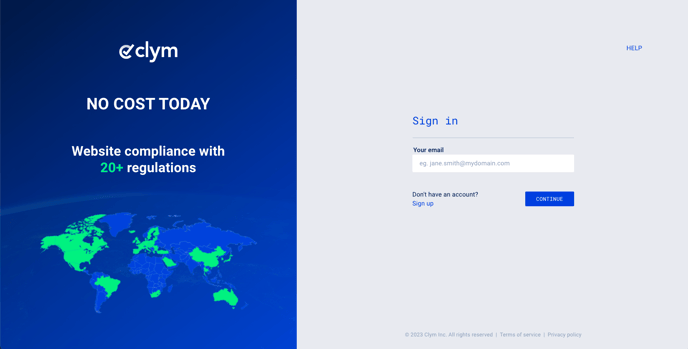Steps to take to delete a script from your Clym account
As your website changes over time, you may need to remove a script from your Clym account that no longer exists on your website. Deleting a script is an easy 3-step process:
1. Sign in to your Clym Portal
You should have received a magic link in your initial onboarding email. Please click Sign in from the email to get started. Alternatively, navigate to Clym's home page and click on Sign in in the upper right-hand corner.
2. Open your Website Settings
From the left side menu, select Website Settings. From here, you will see a list of all your domains, each with its unique settings.
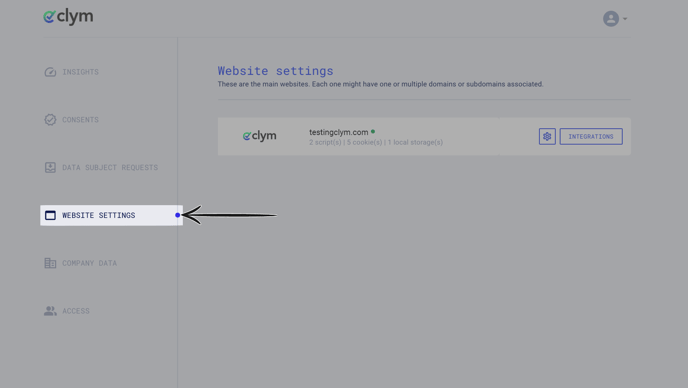
Click the settings wheel next to the domain that you would like to change the default language for. This will open the website settings for that specific domain.
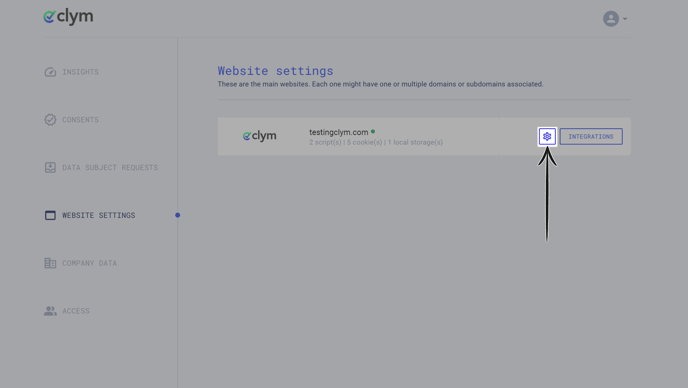
3. Delete script
From the Website settings menu, select the Scripts drop-down arrow to view the scripts. Click the three dots next to the cookie that you want to edit to open the additional options. Click the trash can icon to Delete.
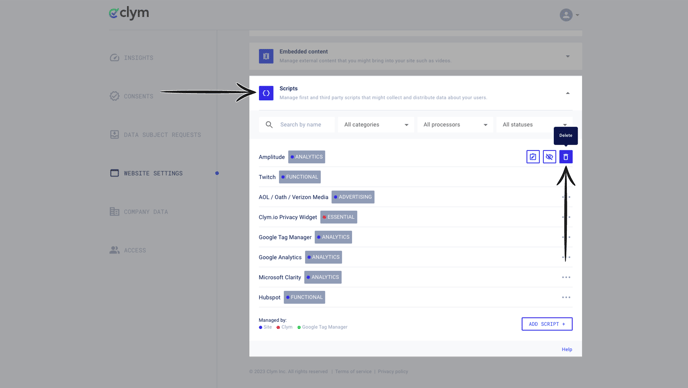
In the pop-up window, confirm that you would like to delete this script by clicking Delete Script.
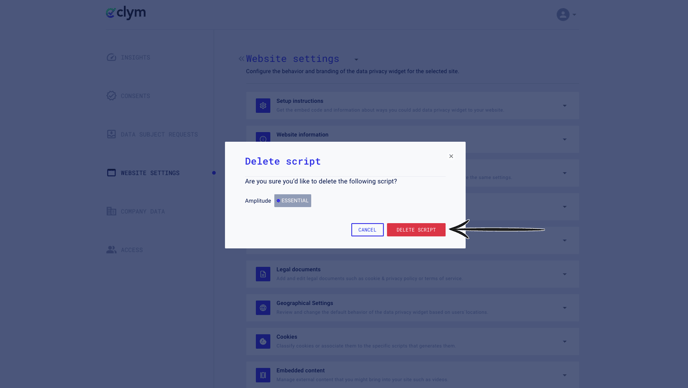
If you encounter any challenges, please reach out to us at support@clym.io.