Steps you need to take to create custom templates that you can select and use when responding to your data subject requests
Clym provides you with a set of templates that you can use to reply to your data subject requests, and also gives you the ability to create custom templates. You may wish to add additional templates to customize what verbiage and information is being sent to your users, or to match your organization's branding and terminology. Creating new templates within your Clym account is a simple 3-step process:
1. Log into the Clym admin
You should have received a magic link in your initial onboarding email. Please click Sign in from the email to get started. Alternatively, navigate to Clym's home page and click on Sign in in the upper right-hand corner.
2. Select your property (domain)
Navigate to the Properties menu option and then select your domain.
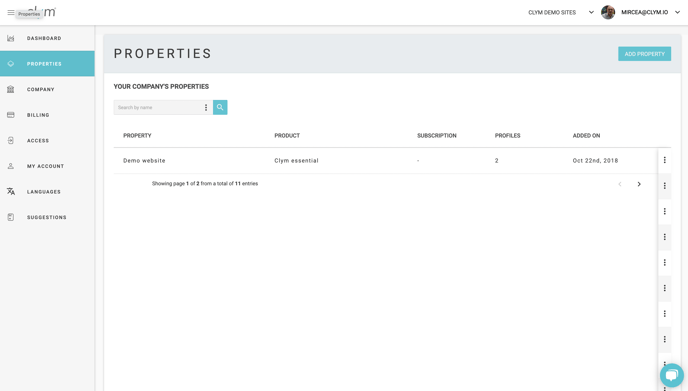
3. Create your template
From the left-hand side menu, select Company. Toggle to Policies, Agreements & Procedures. In the top right corner, toggle to Templates and click Add.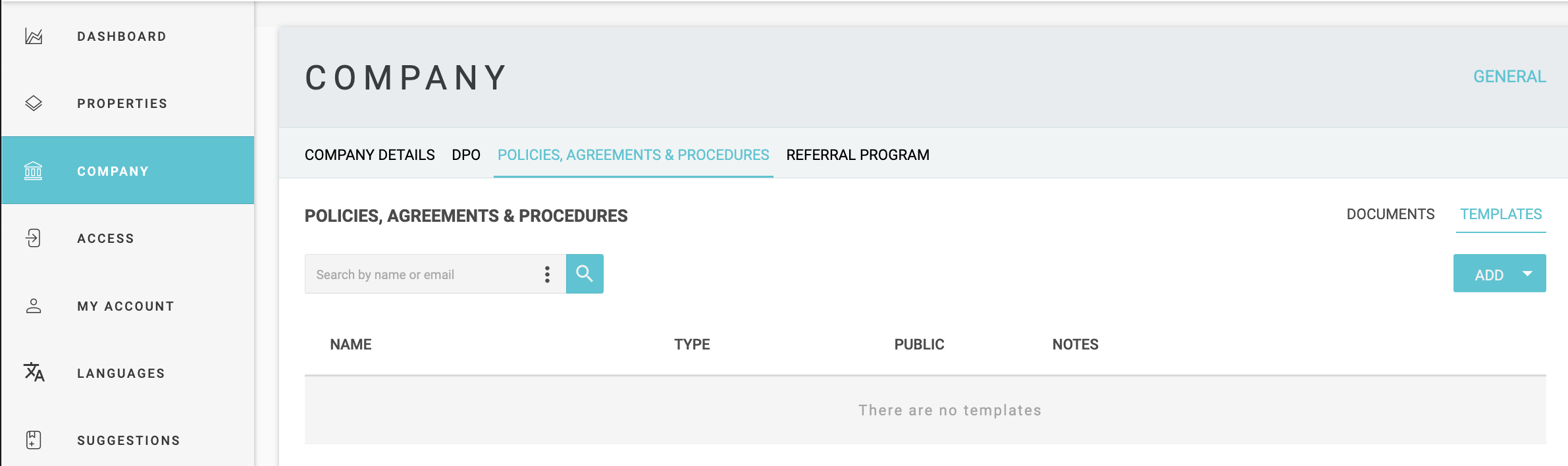
From the drop-down menu, select DSAR template.
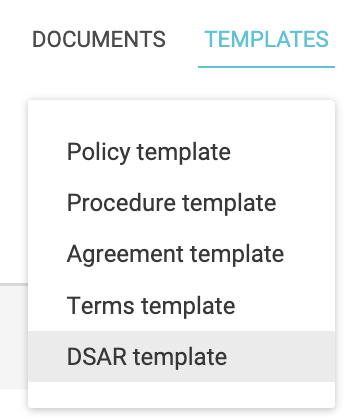
Give your template a name, and add the body of the reply message. Click Save. This template will now be available to choose from each time you reply to a data subject request.
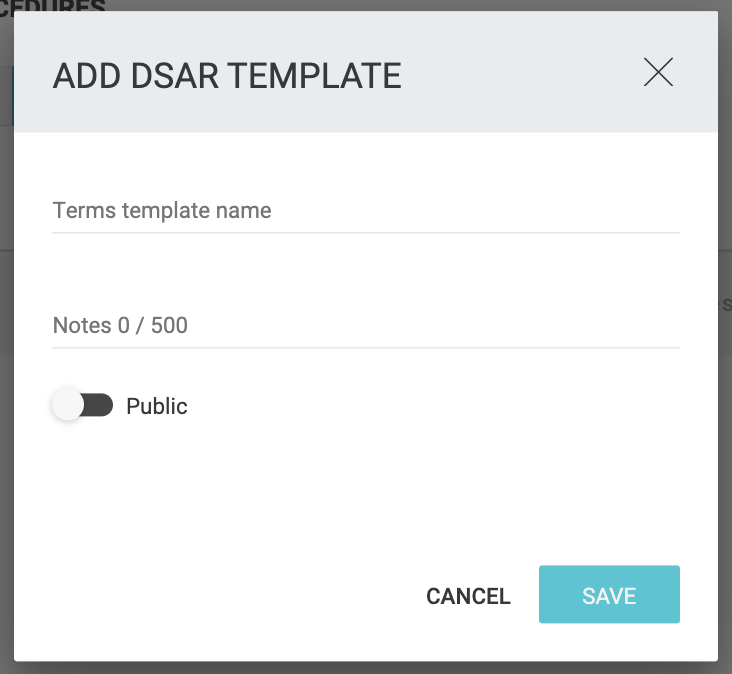
Please note, if you come across any challenges, you can reach out to us via chat or email us at support@clym.io.
