Steps to take to generate a new API key for your domains
By establishing an API connection between your CRM and Clym, you can easily integrate your customer and merchant domains into your Partner Portal account, and automate your domain management. Rather than needing to make changes through an import or one-by-one, an API can help keep track of changes in real time.
Please note that Clym generates the API Key, but to complete further steps, you'll need to access your CRM platform to finish the setup process.
Generating an API Key is an easy 3-step process:
1. Sign in to the Partner Portal
You should have received a magic link in your initial onboarding email. Please click Sign in from the email to get started. Alternatively, navigate to the Partner Portal to sign in.
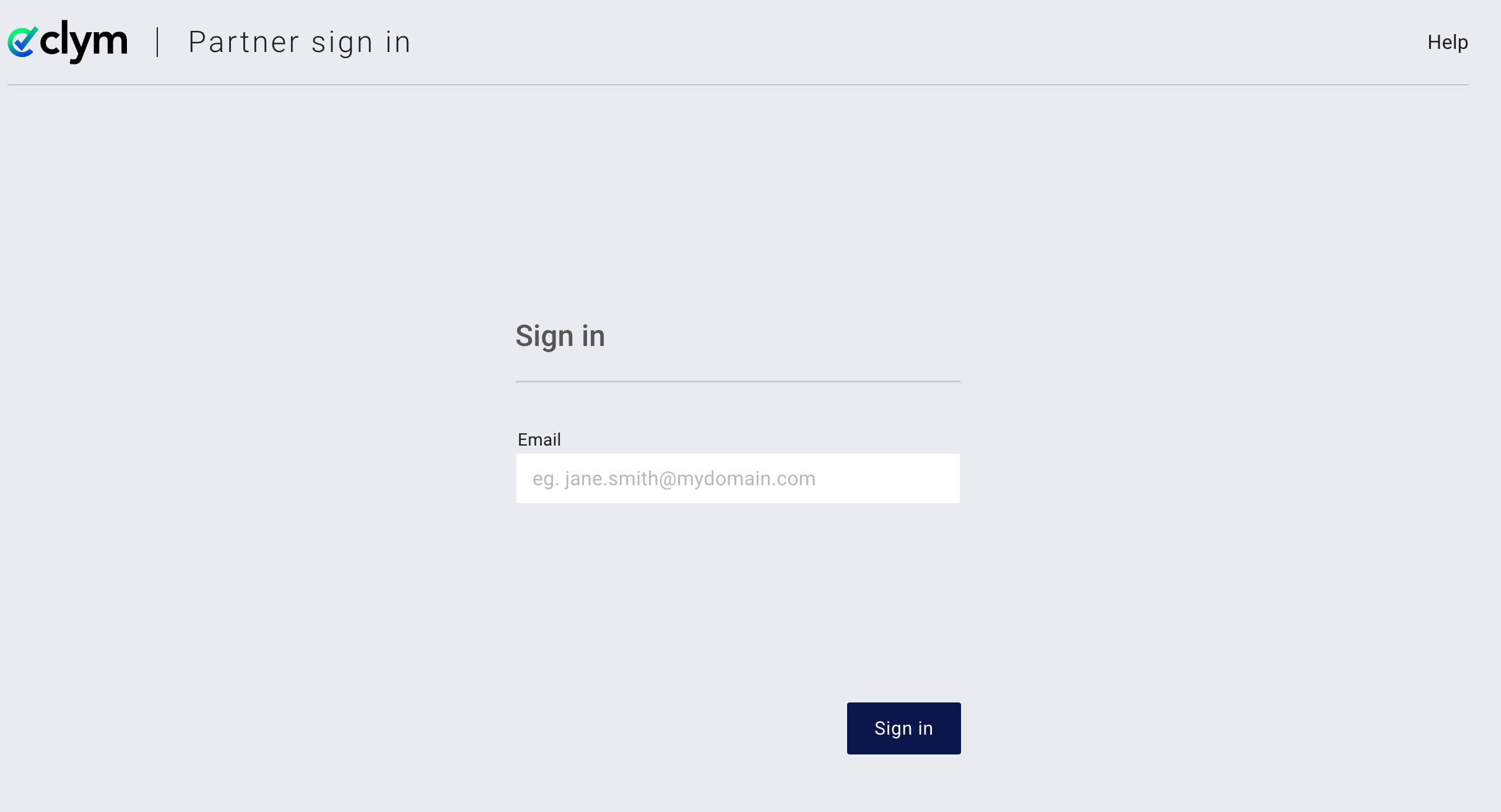
2. Access API Keys
From the left-hand menu, select API Keys. Click Add API Key.
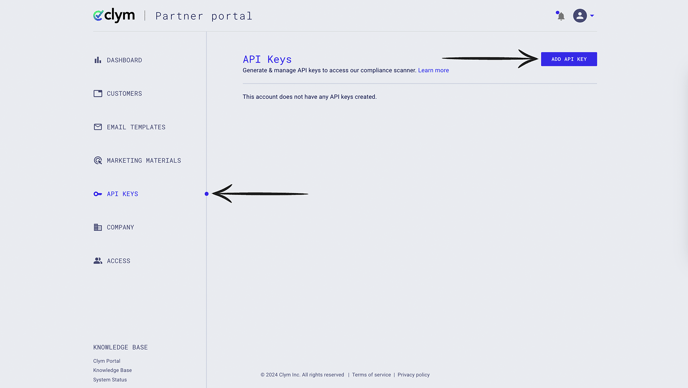
If you do not see the API Keys section in your Partner Portal account, please contact your customer success manager to enable it for you.
3. Add API key
In the pop-up window, fill in any IP restrictions and expiration date (optional). Click Add API Key.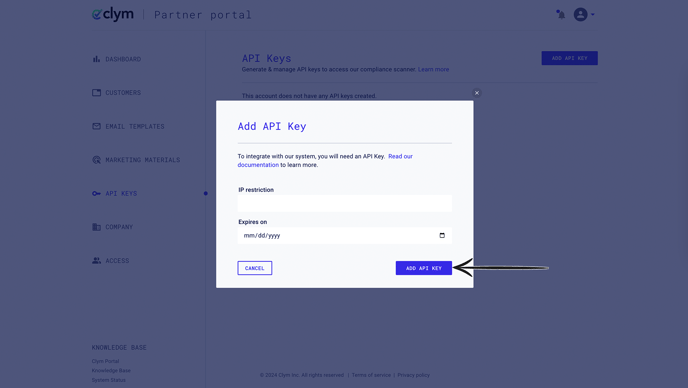
The next pop-up window prompts you with the API Key that you copy and use as needed.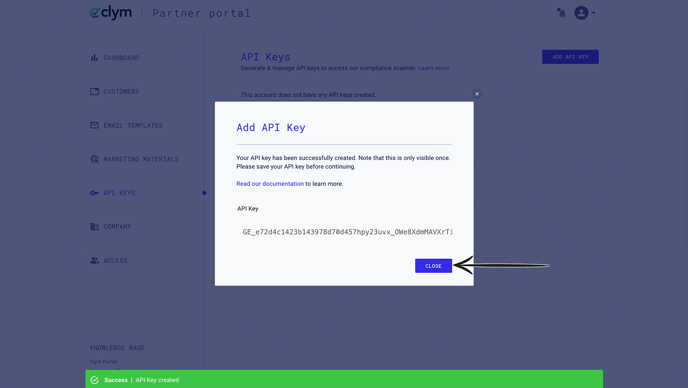
You will also receive an automated email with the details of the API key that you just created.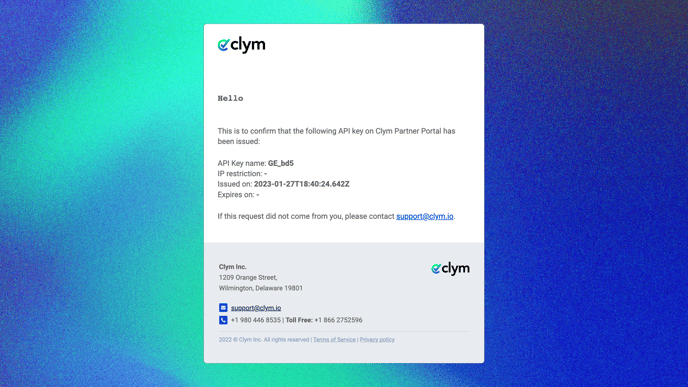
For more information on company and domain management, please consult our knowledge base articles.
If you encounter any challenges, please reach out to us at support@clym.io.
