Steps to take to change the opt-in and opt-out settings for different categories of cookies and scripts
When managing your widget's settings, you may want to adjust your cookie opt-in and opt-out settings to make sure that you remain compliant. When setting up your Clym privacy widget, you have the option to set whether certain categories of cookies and scripts are opt-in, out-out, or essential by country or on the global level. Please follow the instructions below based on whether you are looking to manage cookie opt-in and opt-out settings by country, or on the global level. Changing your widget's cookie settings is a simple 3-step process:
- Log into the Clym admin
- Select your property (domain)
- Set categories of cookies and scripts to be opt-in/opt-out/essential by country or by on the global level
1. Log into the Clym admin
You should have received a magic link in your initial onboarding email. Please click Sign in from the email to get started. Alternatively, navigate to Clym's home page and click on Sign in in the upper right-hand corner.
2. Select your property (domain)
Navigate to the Properties menu option and then select your domain.
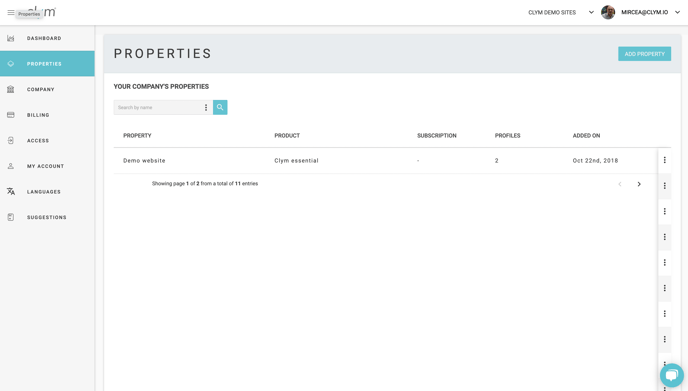
Set certain categories of cookies and scripts to be opt-in, out-out, or essential by country
From the left-hand side menu, select Widget. From the list of countries, select the country that you would like to change the settings for. From the pop-up window, toggle to Cookies. Here you will be able to specify whether different categories of cookies and scripts will require the user to opt-in, opt-out, or if they are essential and cannot be changed. Click Save. Your Clym widget will now display any cookies from these categories to your users as opt-in, opt-out, or essential based on the settings for the region in which they are accessing the widget from.
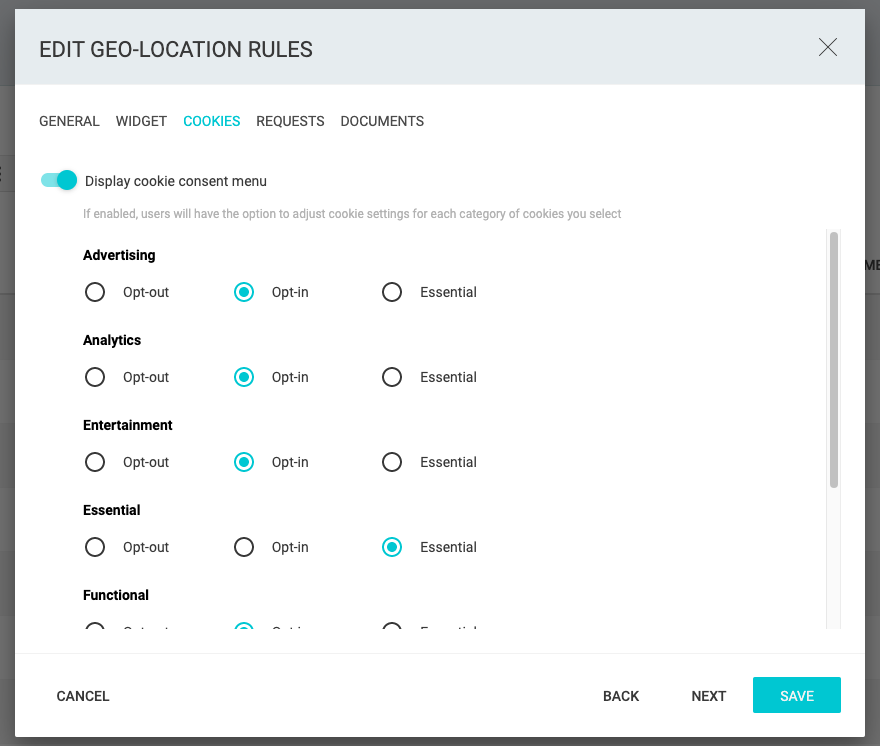
Set certain categories of cookies and scripts to be opt-in, out-out, or essential globally
From the left-hand side menu, select Widget. From the list of options that appears, select Global. From the pop-up window, toggle to Cookies. Here you will be able to specify whether different categories of cookies and scripts will require the user to opt-in, opt-out, or if they are essential and cannot be changed. Click Save. Your Clym widget will now display any cookies from these categories to your users as opt-in, opt-out, or essential.
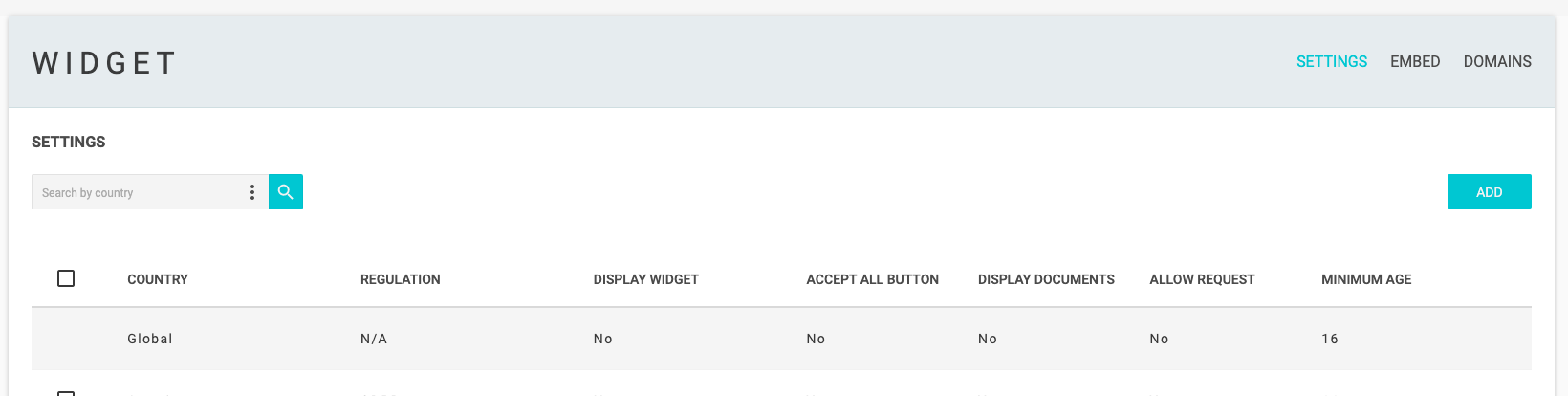
Please note, several regulations have specific requirements for what must be displayed on your website to users of a specific region. When you add a new region to your widget, Clym will automate these settings for you based on the local regulation for that country. Due to this, it is generally recommended to change widget display settings with caution, as some modifications could result in non-compliance.
Please note, if you come across any challenges, you can reach out to us via chat or email us at support@clym.io.
