Steps you need to take to change your login authentication method to email or password
You may want to change your login method based on personal preference or security requirements for your organization. Clym offers two main ways to authenticate:
- Classic email and password authentication;
- Email authentication (no password). With this option you don't have to remember a password. Each time you try to login with Clym, the system will send you a one time, limited authentication link (ie. magic link) that you can click in order to login.
Changing your login authentication method is an easy 3-step process:
1. Log into the Clym admin
You should have received a magic link in your initial onboarding email. Please click Sign in from the email to get started. Alternatively, navigate to Clym's home page and click on Sign in in the upper right-hand corner. To learn more about the ways to login to Clym, please visit this article.
2. Open your My Account page
Navigate to the My Account menu option on the left-hand side.
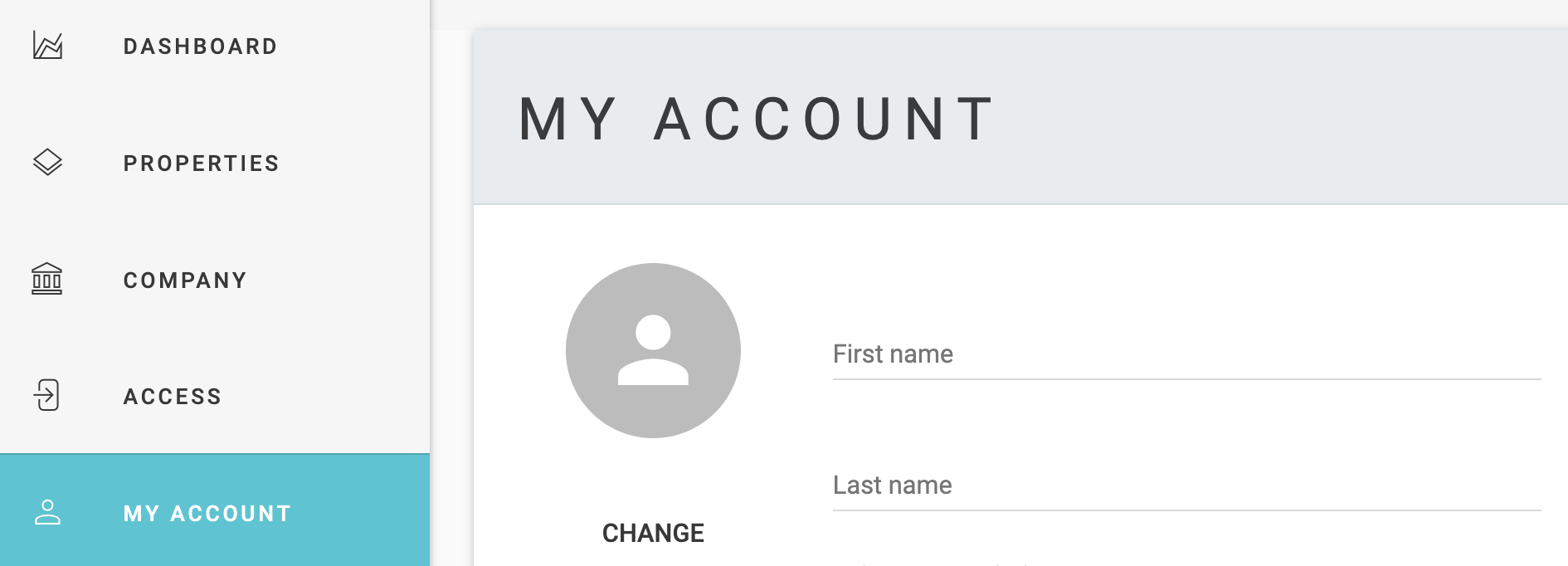
3. Edit your authentication method
Click the drop-down menu under Authentication method to select Email or Password.
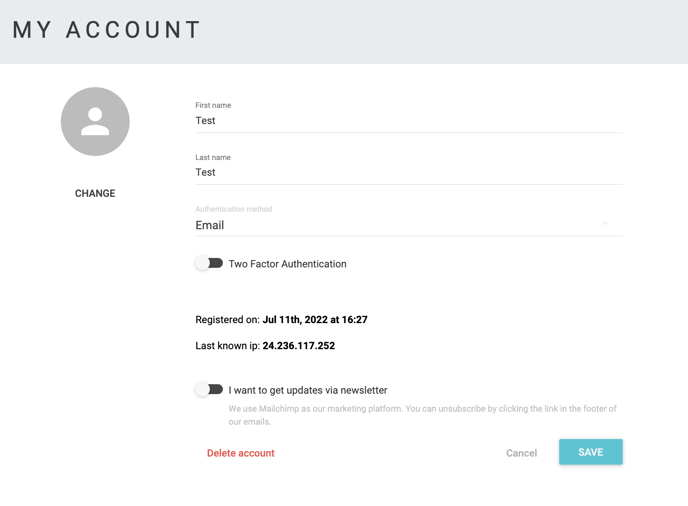
If you select Password, you will be prompted to set up a password and confirm. Click Save.
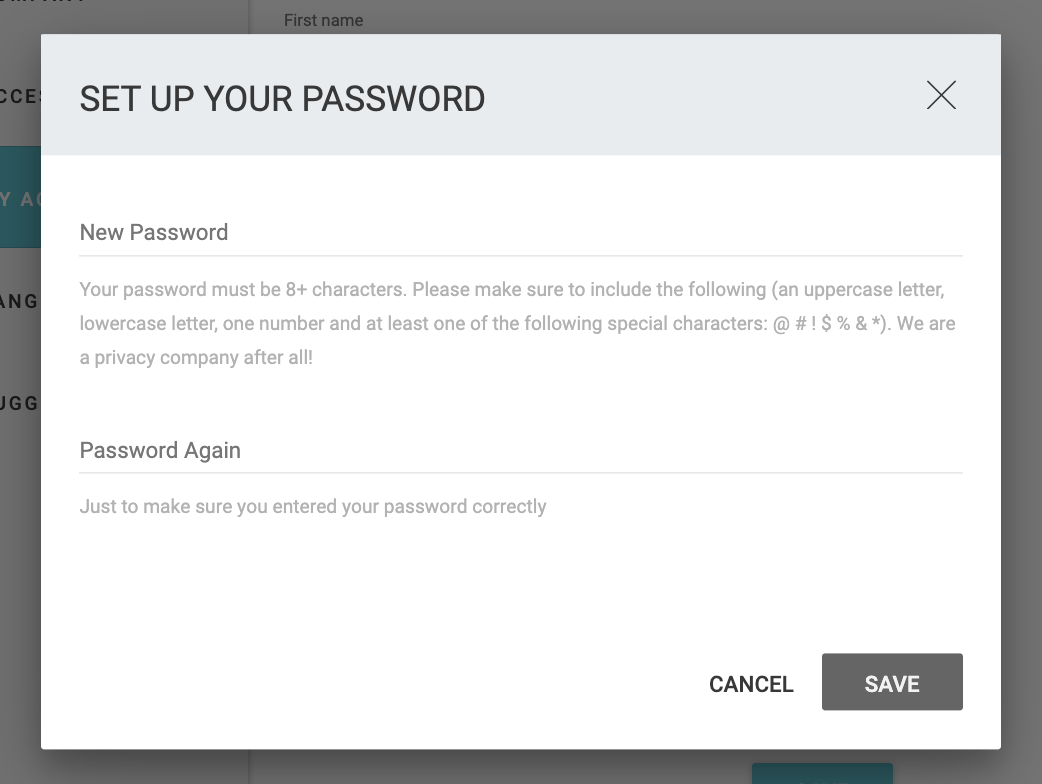
After you set up your password, you will be prompted for it on your next login, and the authentication via "Email" (ie. magic link) will not work anymore.
In case you forget your password, the system provides a way for you to reset it that works similarly with the "Email" base authentication.
Please note, if you come across any challenges, you can reach out to us via chat or email us at support@clym.io.
