Steps to take to edit your widget's language settings
Depending on where your users are located and which language(s) would be most convenient for them, you may want to adjust your Clym widget's language settings based on your specific business needs. When setting up your Clym privacy widget for a specific domain, you have the option to either edit the global default language, which will change the language settings for all users, or to edit the default language for a specific region, which will display your widget in whichever language is set for that specific region in which they are accessing your site from.
Please follow the instructions below based on whether you are editing the global language, or the language for a specific region. Modifying your language settings is a simple 3-step process:
- Log into the Clym admin
- Select your property (domain)
- Edit your global default language or the default language for a specific region
1. Log into the Clym admin
You should have received a magic link in your initial onboarding email. Please click Sign in from the email to get started. Alternatively, navigate to Clym's home page and click on Sign in in the upper right-hand corner.
2. Select your property (domain)
Navigate to the Properties menu option and then select your domain.
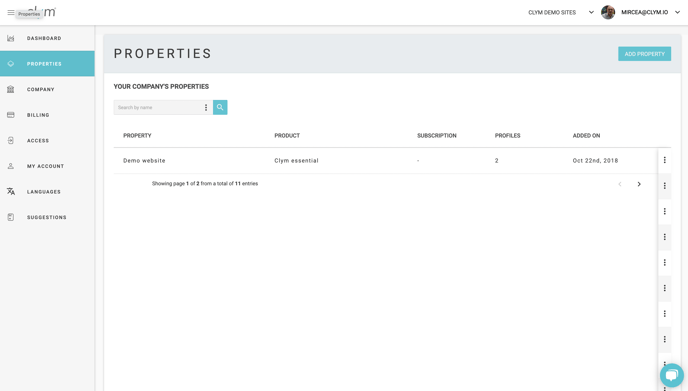
Edit your global default language
From the left-hand side menu, select customise. From the default language drop-down menu, select the default language you would like to set for your Clym widget. Click Save. Clym's global default language will now be set to the new language you have selected.

Edit the default language for a specific region
From the left-hand side menu, select Widget. Click into the country or region that you would like to change the language for individually. Click the Default language dropdown menu to toggle to the language you would like to set for that country only. This will override the global default language on the individual country level. Click Save. The default language for the specific region that you are viewing will now be set to the new language you have selected.
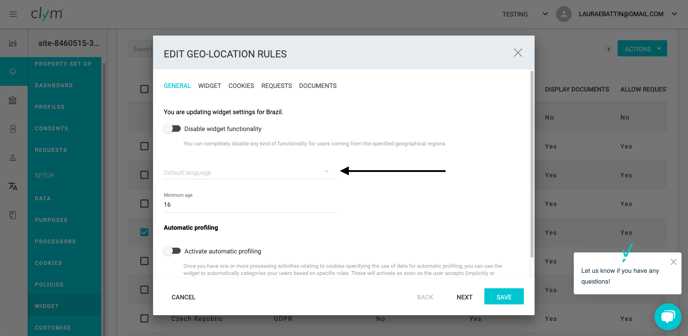
Please note, if you come across any challenges, you can reach out to us via chat or email us at support@clym.io.
