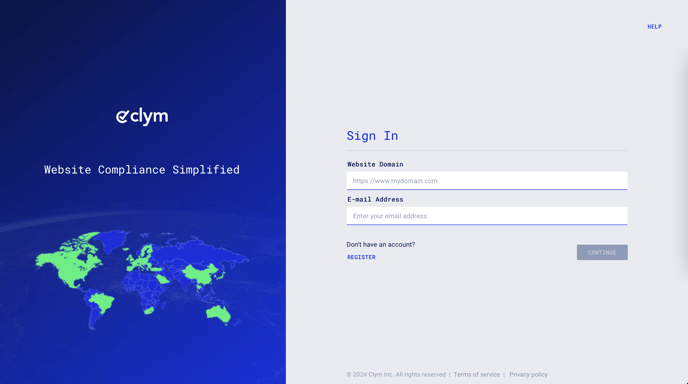Steps to take to display an alternative reporting channel to your website visitors for submitting a whistleblowing case
While the Compliance Center offers an easy way for your website visitors to submit a whistleblowing case to your organization, we understand that there may be users who would prefer to submit their request over email, phone, mail, or through an alternative URL that directs users to a system that may already be in place.
Adding an alternative reporting channel is an easy 3-step process:
1. Sign in to your Clym Portal
You should have received a magic link in your initial onboarding email. Please click Sign in from the email to get started. Alternatively, navigate to Clym's home page and click on Sign in in the upper right-hand corner.
2. Open your Website Settings
From the left side menu, select Website Settings. From here, you will see a list of all your domains, each with its unique settings.
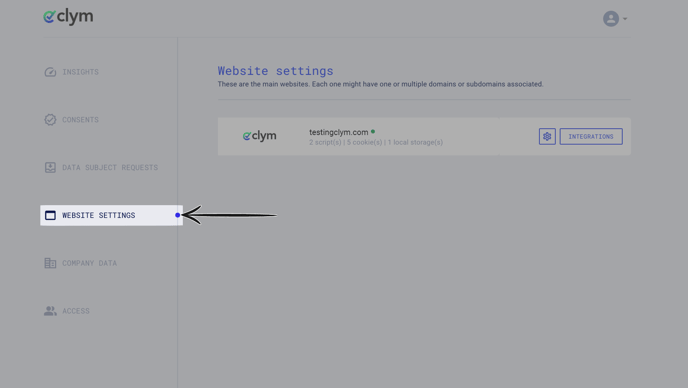
Click the settings wheel next to the domain that you would like to change the default language for. This will open the website settings for that specific domain.
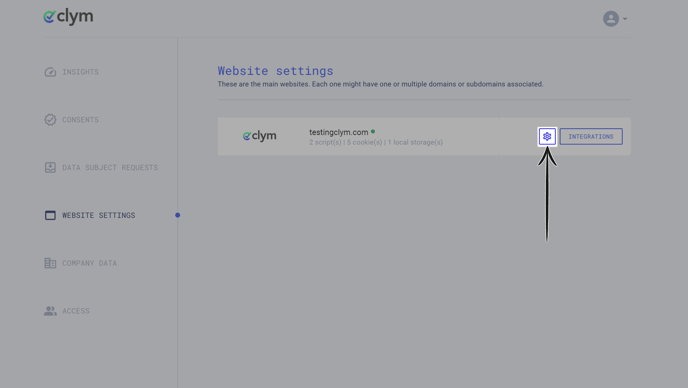
3. Add an alternative reporting channel
From the Website settings menu, select the Whistleblowing drop-down to open the section. First, ensure that Overwrite default settings is toggled on to be able to make edits. Click the drop-down arrow next to Alternative reporting channels to expand the section. Click +ADD CHANNEL.
 In the pop-up window, select the channel type that you would like to display to your website visitors as an alternative option.
In the pop-up window, select the channel type that you would like to display to your website visitors as an alternative option.  For email, provide the email address that you would like to allow your website visitors to contact to submit their case. Click Add Channel.
For email, provide the email address that you would like to allow your website visitors to contact to submit their case. Click Add Channel. For Phone number, provide the phone number that you would like to allow your website visitors to contact to submit their case, beginning with the area code. Click Add Channel.
For Phone number, provide the phone number that you would like to allow your website visitors to contact to submit their case, beginning with the area code. Click Add Channel.  For Address, provide the Country, City, Address, and Postal code where website visitors can send their case via mail. Click Add Channel.
For Address, provide the Country, City, Address, and Postal code where website visitors can send their case via mail. Click Add Channel.  For link, provide the URL that website visitors can access to submit a case. In the URL alt text field, enter the display text that you would like for the hyperlink to display to users. Click Add Channel.
For link, provide the URL that website visitors can access to submit a case. In the URL alt text field, enter the display text that you would like for the hyperlink to display to users. Click Add Channel. 
If you encounter any challenges, please reach out to us at support@clym.io.