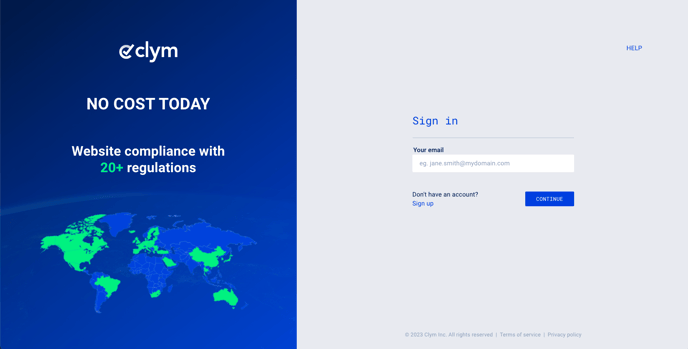Steps to take to add a new domain to your Clym account
In today’s digital landscape, many businesses operate multiple website domains to cater to diverse audiences, expand their reach, or support different product lines. If your business is focused on data privacy and web accessibility, integrating compliance tools across all domains becomes essential. This is especially important for businesses that want to demonstrate their commitment to privacy and accessibility across various customer touch-points.
Whether you manage several domains for different brands or are launching a new site to align with your business objectives, adding a new website domain is an easy 3-step process:
When you add a new website, the new domain will share all the information under your "Company Data" section. If you need this domain to have its own Company Data, please register it with a new company account directly on clym.io. As a user, you can easily switch between all the accounts you have access to, so please make sure you use the same email that you use to access the existing website.
1. Sign in to your Clym Portal
You should have received a magic link in your initial onboarding email. Please click Sign in from the email to get started. Alternatively, navigate to Clym's home page and click on Sign in in the upper right-hand corner.
2. Open your Website Settings
From the left side menu, select Website Settings. From here, you will see a list of all your domains, each with its unique settings.
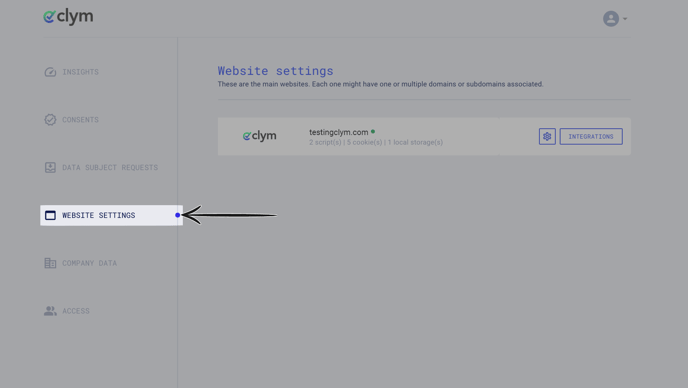
Click the settings wheel next to the domain that you would like to change the default language for. This will open the website settings for that specific domain.
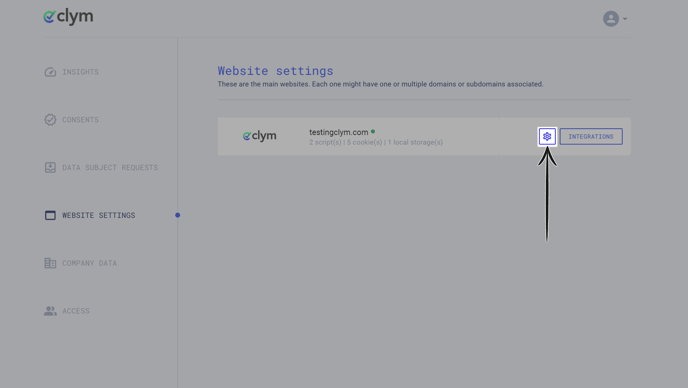
3. Add a new website domain
On the Website Settings page, you will be able to see a full list of all of your website domains that are associated with your account. In the top right-hand corner, click ADD WEBSITE +.
 Add the Website URL for the new domain you are creating within your Clym account. Under the Select Plan field, choose which plan you would like to associate with this domain, depending on the number of page views your domain has on a monthly basis.
Add the Website URL for the new domain you are creating within your Clym account. Under the Select Plan field, choose which plan you would like to associate with this domain, depending on the number of page views your domain has on a monthly basis.
Add your Payment method by providing the Name on card and Card details. Your default payment method or plan chan be changed at any time. Click Add Website. That's it!

If you encounter any challenges, please reach out to us at support@clym.io.