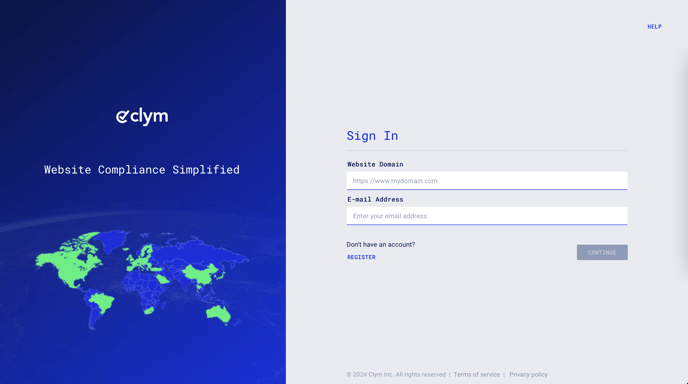Steps to take to add a custom new field to the security form for your website visitors
When your website visitors submit a bounty hunting case to your organization, they must provide any relevant details that will be helpful to ensure their request is fulfilled as needed. With Clym's default settings, the case form asks the users for a Description of the issue, Steps to reproduce, Expected behavior, Affected device/platform, Browser/OS information, Date and time of occurrence, Additional information, Name, and Surname. If there are any additional details that you wish to collect, Clym allows you to add new case fields to be included in the form.
Adding a new case field is an easy 3-step process:
1. Sign in to your Clym Portal
You should have received a magic link in your initial onboarding email. Please click Sign in from the email to get started. Alternatively, navigate to Clym's home page and click on Sign in in the upper right-hand corner.
2. Open your Website Settings
From the left side menu, select Website Settings. From here, you will see a list of all your domains, each with its unique settings.
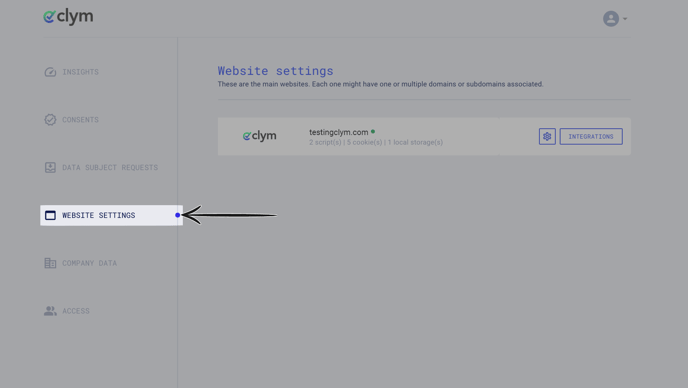
Click the settings wheel next to the domain that you would like to change the default language for. This will open the website settings for that specific domain.
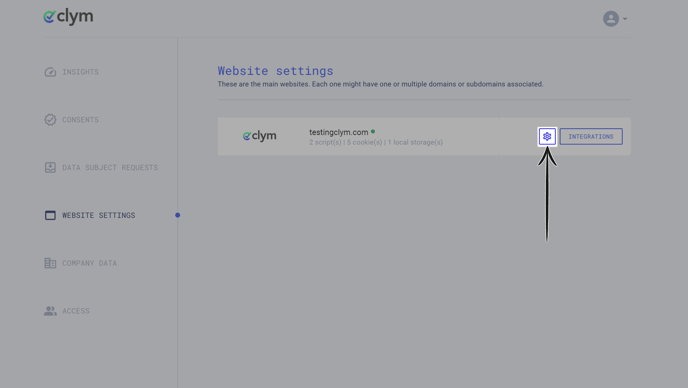
3. Add a new case field
From the Website settings menu, select the Bounty hunting program drop-down to open the section. First, ensure that Overwrite default settings is toggled on to be able to make edits. Click the drop-down arrow next to Case fields to expand the section. Click +ADD CASE FIELD.
In the pop-up window, configure the Field name, Field type (text field, multiple text fields, multiline, switch, number, or options), Description, Visibility (optional, required, or hidden), Contains personal identifiable information (on or off), and Notes fields. Click Create. 
If you encounter any challenges, please reach out to us at support@clym.io.