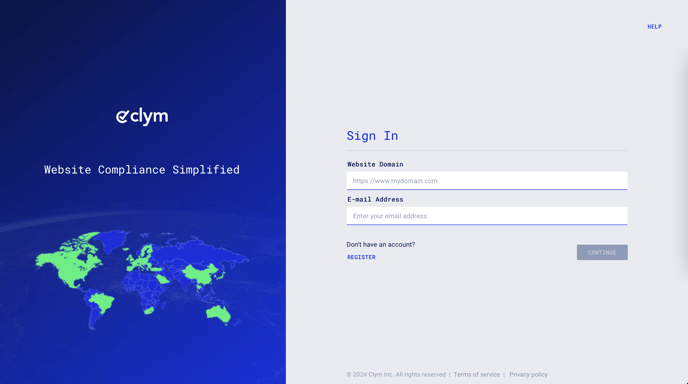Steps to take to allow a human assistant to interact with your customers who are using the AI Assistant
With Clym's AI Assistant, you can provide automated communication and support to your website visitors regarding the data privacy and accessibility regulations supported by your Clym widget, users' rights regarding personal data, and so much more. When user requests and questions become complex, you may want to allow a human assistant to take over and assist your customers. In the Clym Portal, you can configure human assistant settings that work seamlessly with your AI Assistant.
Adding a human assistant is an easy 3-step process:
1. Sign in to your Clym Portal
You should have received a magic link in your initial onboarding email. Please click Sign in from the email to get started. Alternatively, navigate to Clym's home page and click on Sign in in the upper right-hand corner.
2. Open your Website Settings
From the left-side menu, select Website Settings. You will then see a list of all your domains, each with its unique settings.
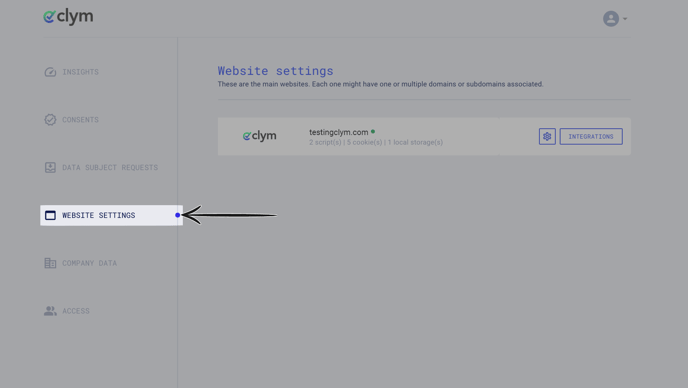
Click the settings wheel next to the domain that you would like to change the default language for. This will open the website settings for that specific domain.
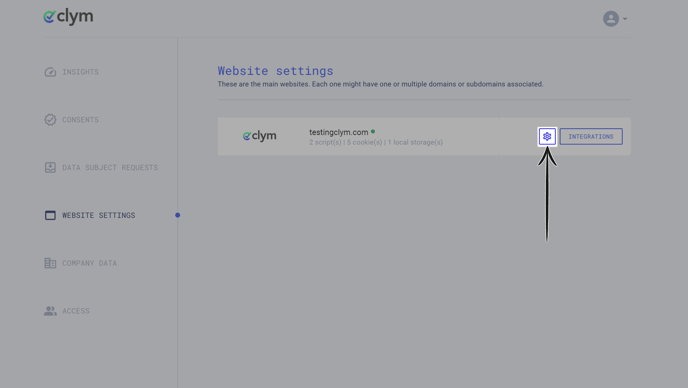
3. Enable human assistant
From the Website settings menu, select the AI Assistant drop-down to open the menu options. Expand the Human assistant section. First, ensure Enable "Talk to a human" option is toggled on. To choose which service your human assistant will use to communicate with your website visitors, click the drop-down next to Service to use and select your service. Change the Button text to customize the text displayed on the button to begin chatting with a human assistant. Change the Title to modify the title message displayed to users when interacting with the human assistant. In the Consent request box, there is a default message that is displayed to users to begin interacting with your human assistant. You are welcome to use the default message or customize your own message. Click Save to save your changes.
If you encounter any challenges, please reach out to us at support@clym.io.