Learn about the Clym privacy widget script and its usage
In this article we will cover the following:
- What is Clym's privacy widget script?
- What does it look like?
- How can you get it?
- Where do I need to place it?
What is Clym's privacy widget script?
Clym's privacy widget script is the most important script you will need to add to your website and serves the following purposes:
- In case it is required by the regulation in effect in the country of origin of your customer, it will block scripts that have been added to your website by a developer until consent to load them is given;
- As your users browse your website from different locations across the globe, it continuously scans for new first party cookies and third party scripts and cookies and categorizes them as they are encountered;
- It provides means for your customers to manage their privacy settings, review your policies and other legal documents, and exercise their data subject rights.
What does it look like?
Clym's privacy widget actually includes two scripts that are presented together in a compact format for your convenience:
- the script that blocks the other scripts from running (unless users provide their consent or a specific regulation allows loading the scripts without users' consents);
- the script the displays the Clym privacy widget.
The script will be presented in the following format:
<script src="https://widget.clym-sdk.net/blocking.js"></script>
<script>
(function(d,s,i,w,o){
var js,cjs=d.getElementsByTagName(s)[0];
if(d.getElementById(i))return;
js=d.createElement('script');
js.id=i;
js.src="https://widget.clym-sdk.net/clym.js";
js.onload=function(){Clym&&Clym.load(i,w,o);};
cjs.parentNode.insertBefore(js, cjs); }
(document,'script','clym-privacy','247as4rlkf814b778c6505446BdaoaeB',{}));
</script>
Note that this is sample code. DO NOT COPY from here. When used on your website it will need to be copied from your email / Clym Admin account. This includes specific parameters for your website.
When adding it to your website, please copy the entire block of code and not each individual script.
How can I get it?
There are two ways to get the script:
- From the welcome email we send you once you register (Self-Served Accounts) or you are registered by a partner (Group Accounts);
- From the Clym Admin portal (all types of accounts).
Getting the code from your email
The welcome email you receive from us will include the Clym privacy widget script code that you can copy.
If you are working with a web developer, forward the email including the scripts and links you have received and the link to the article installation process overview.
Getting the code from Clym Admin portal
To get the code from the Clym Admin portal, please follow the steps:
1. Log into Clym Admin portal
Please view this dedicated article in case you have questions about the authentication process.
2. Select Property (ie. domain)
Navigate to the Properties menu item and select the domain for which you would like to get the Clym privacy widget code.
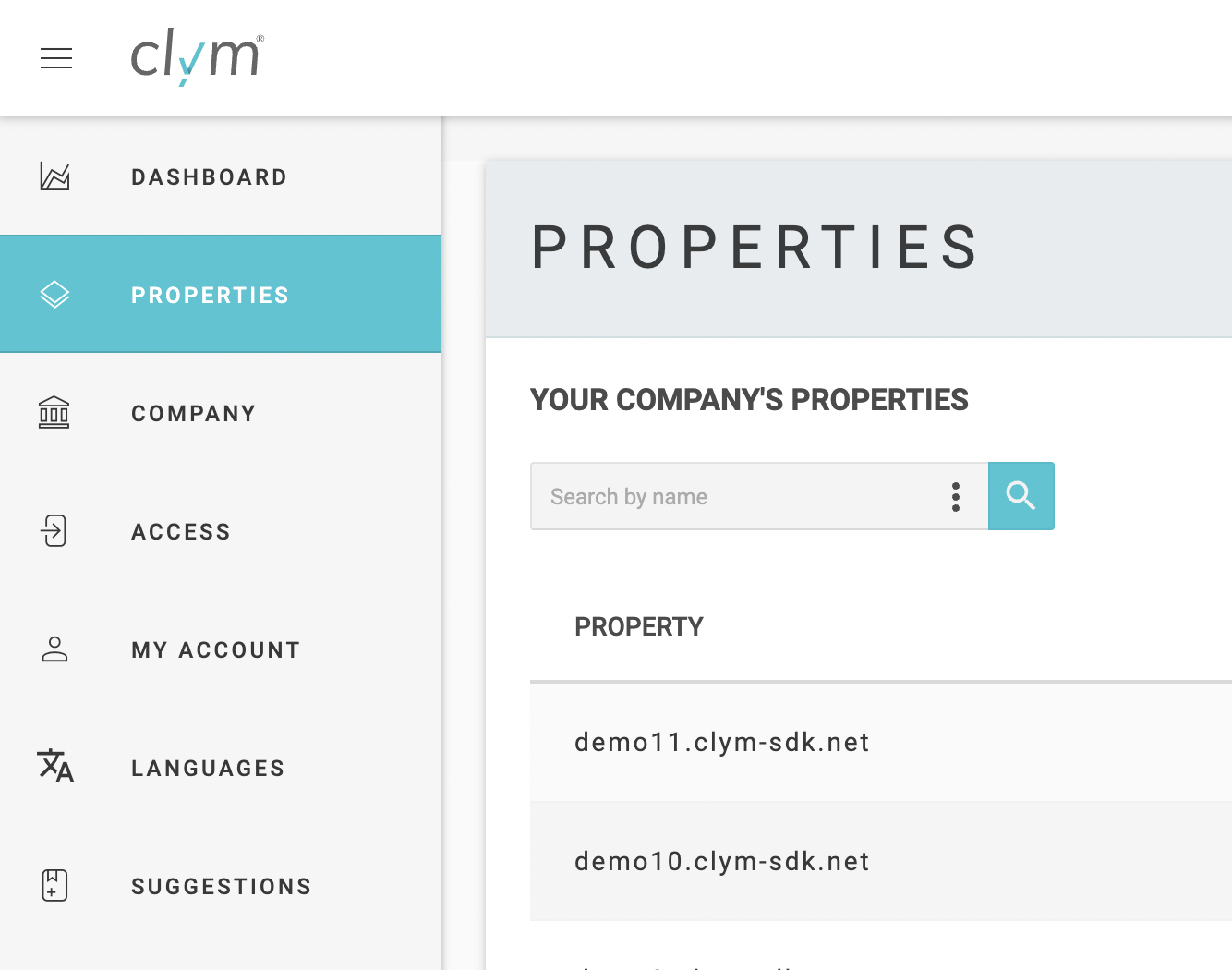
3. Select Widget > Embed
In the new property window that opens for the selected domain (ie. property), select Widget from the left menu and then Embed from the upper right corner.
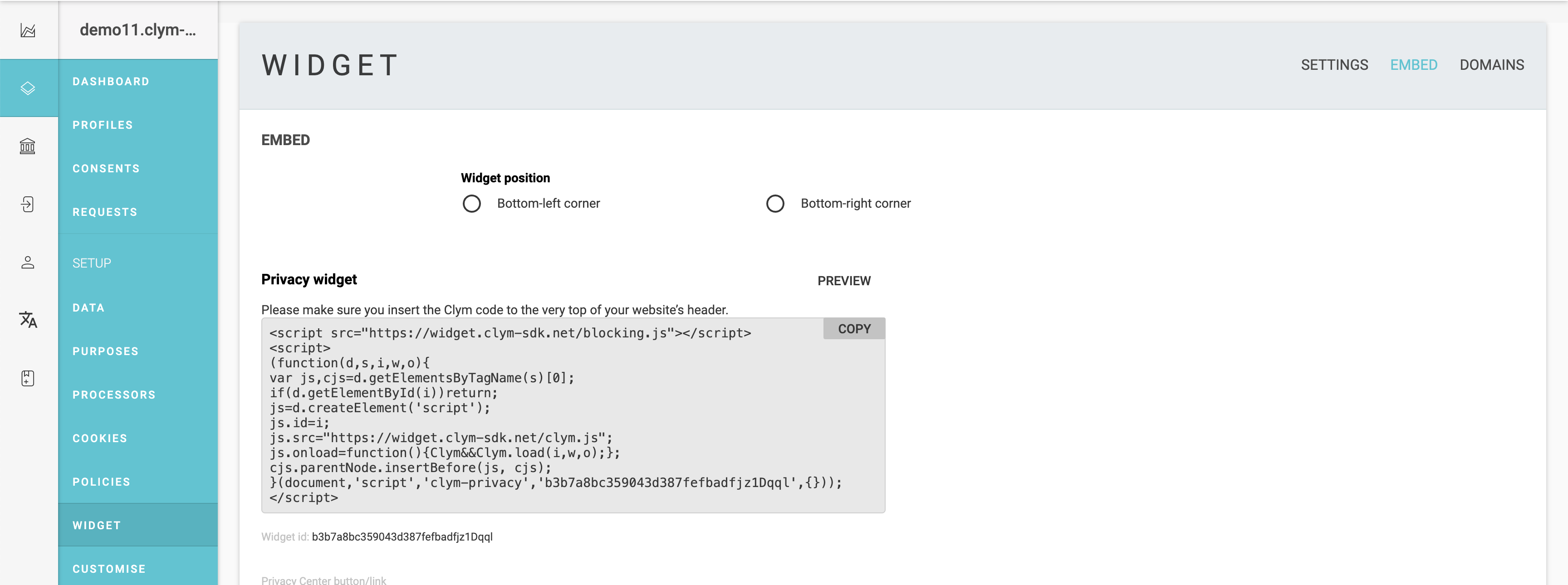
4. Copy the widget code
Use the Copy button to copy the entire code. This will copy both scripts (blocking script and Clym widget script) at once so you can place it directly into the "head" section of your website.
Where do I need to place it?
While the other links and Clym scripts might be placed throughout the site, it is important to place the Clym privacy widget script:
- On all pages of your website
- As the first script in the "head" section of your website
Note that, failure to add this as the first script under the "head" section on all pages of your website might allow third party scripts to be loaded and, depending on regulation, that might drive non compliance.
To read more about how to add them to your website, please select the platform your website runs on. If your website does not run on one of the platforms listed below or runs on a custom platform, you can follow the instructions found on this page.
Please note, if you come across any challenges, you can reach out to us via chat or email us at support@clym.io.
